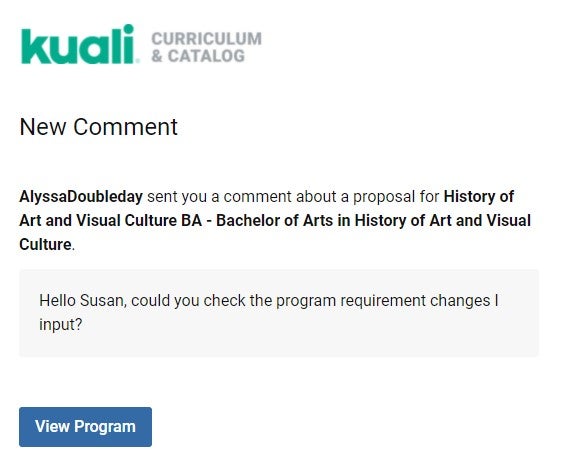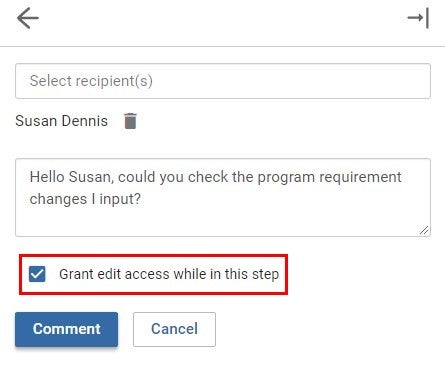Commenting
Write a comment
- Click comments on a draft proposal or proposal under review.
- Start a conversation by clicking the new comment button, and select recipients by typing their name(s).
- After typing your comment, submit it by clicking the comment button.
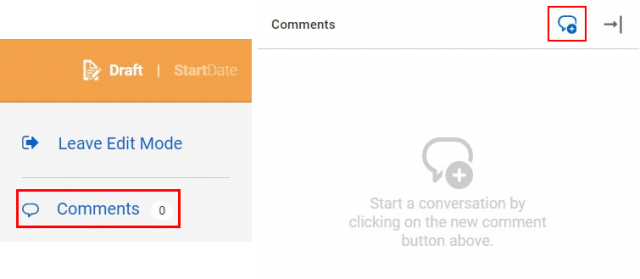
Read a comment
Anyone at Boise State can read comments. You will receive an email notification when someone replies to your comment or adds you to a conversation.
- To read comments, click comments in the right panel
- Select the conversation you would like to view.
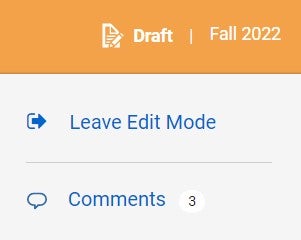
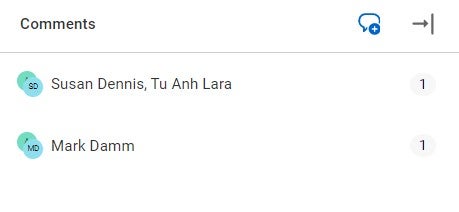
Reply to a comment
To reply to a comment, open the conversation, type your comment, and select reply. Users in the conversation will receive an email notification with your comment. You can add other users to the conversation if needed.
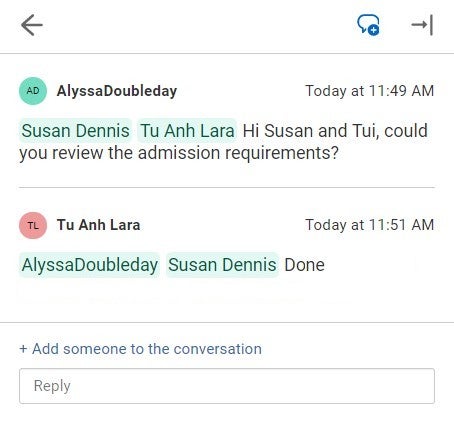
Comment history
Comments remain on a proposal and cannot be deleted. If you make a comment, it will remain with the proposal even after approval. All comments are timestamped.
- To view the entire comment history, click view original proposal in the right panel.
- Select comments.
- View the comment history.
New comment notifications
When a conversation includes you, you will receive an email notification for each new comment. Conversations with new comments display with a green dot.