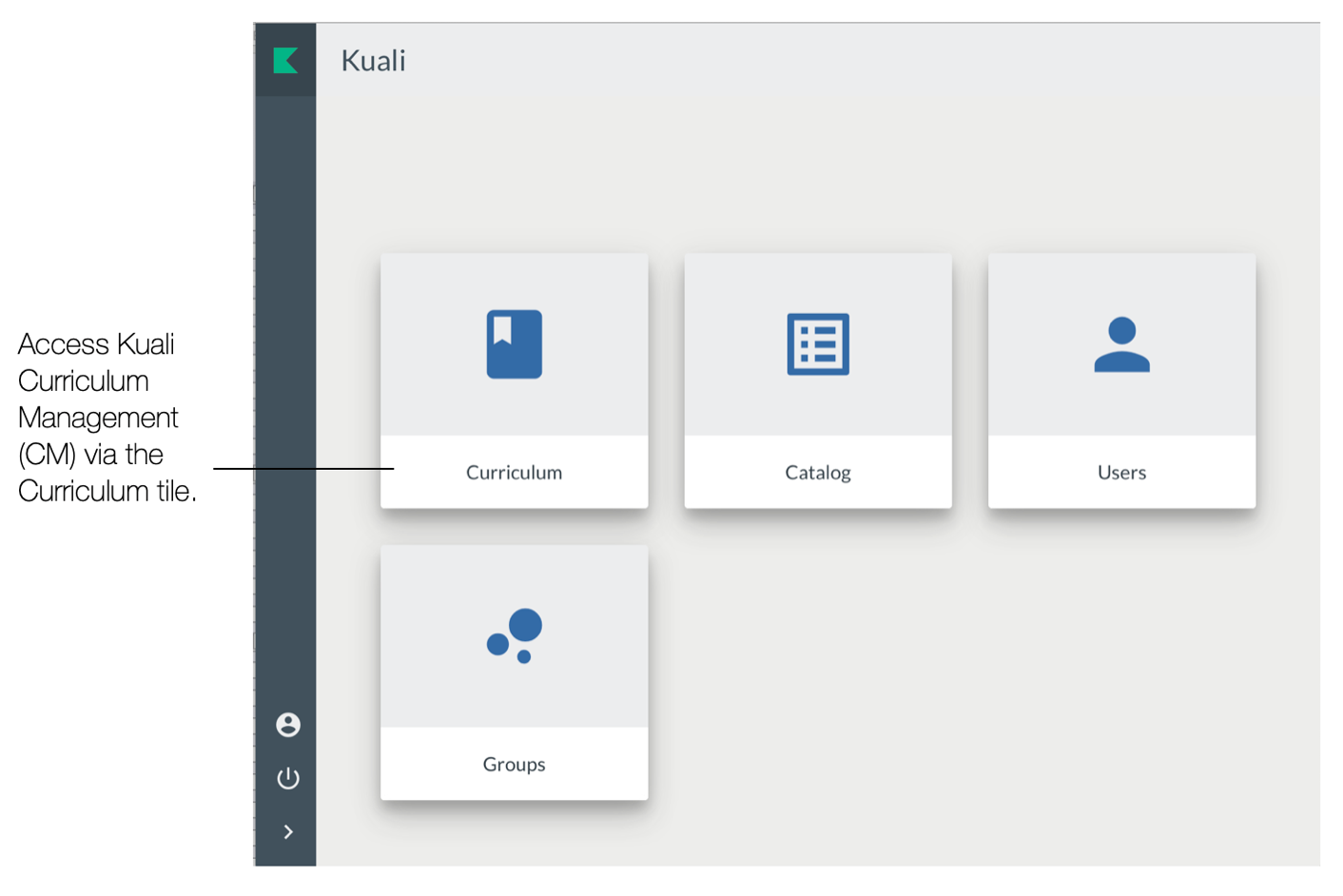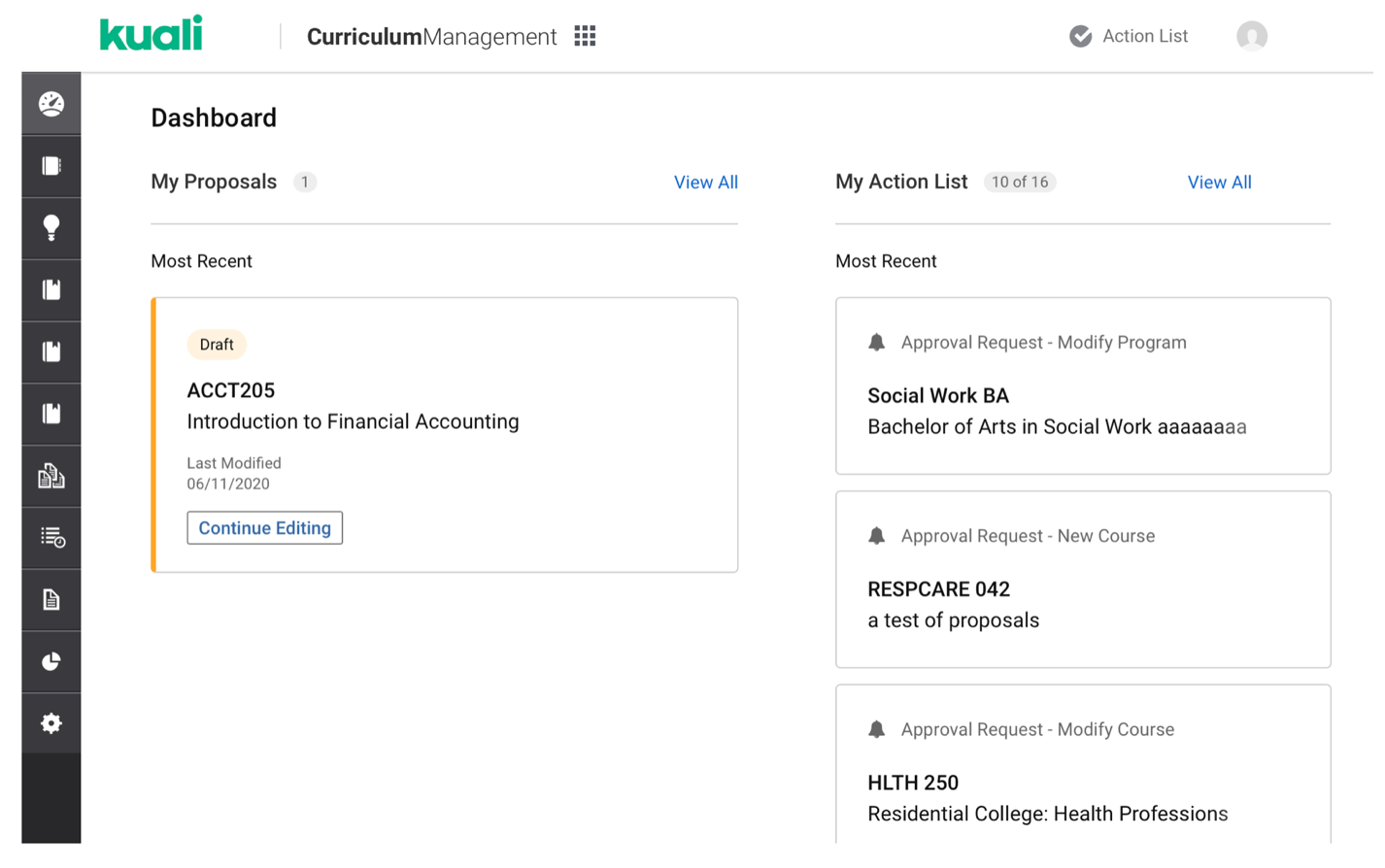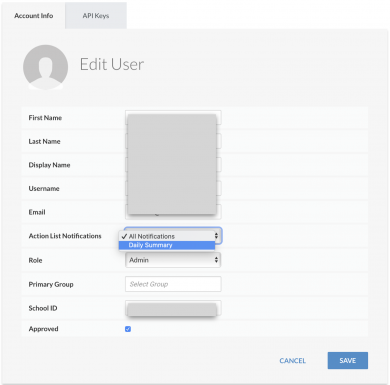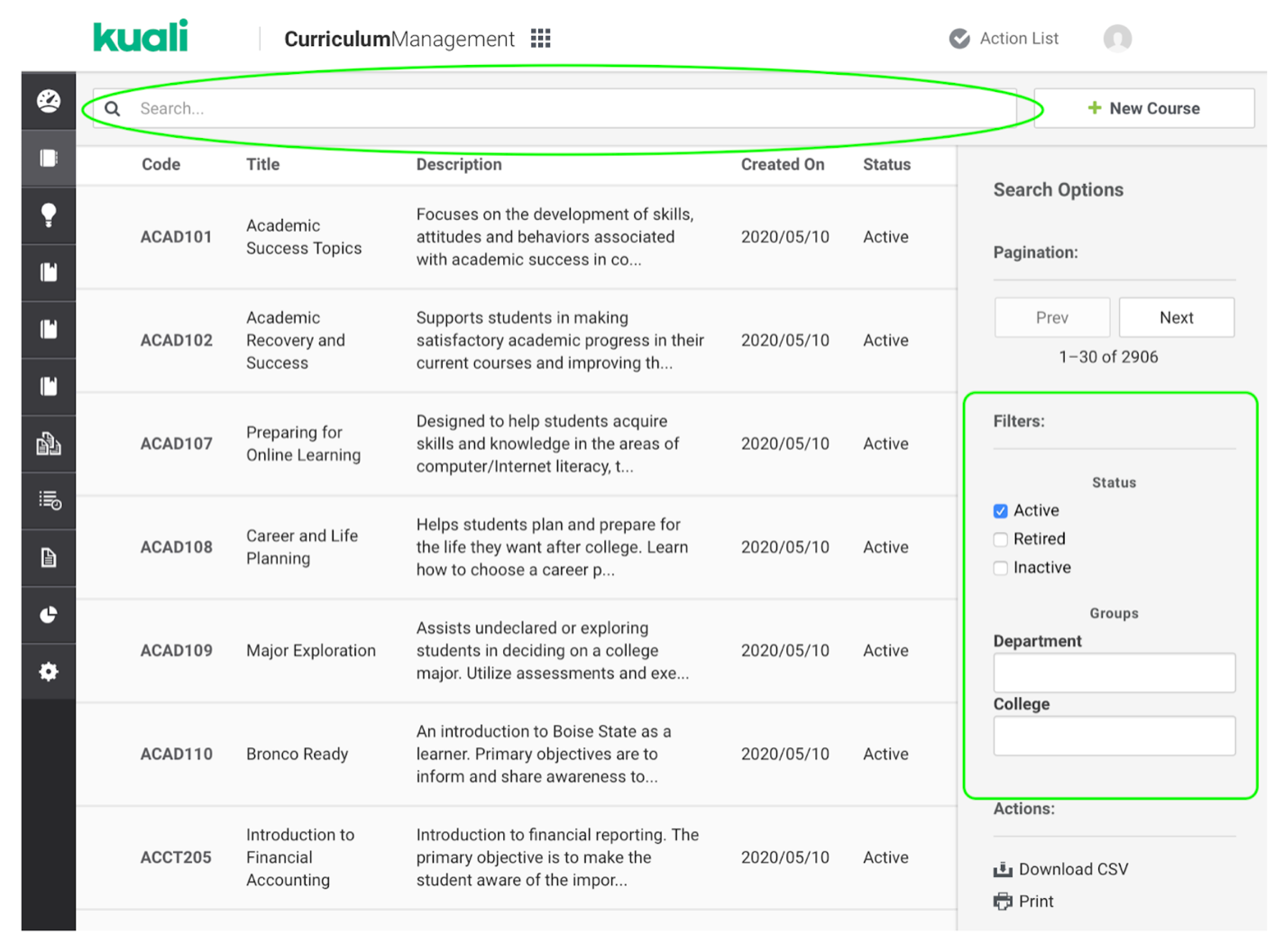Access
Faculty and staff can sign into Kuali CM with their Boise State username and password.
Faculty can access Kuali CM in myBoiseState. Staff can add the link to the services menu.
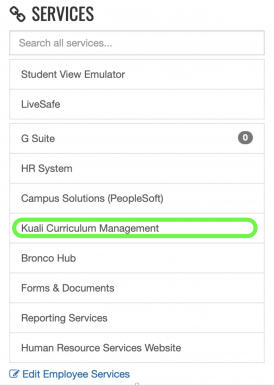
The link to Kuali CM can also be found on the Curriculum Change Request website. It can also be found on the University Curriculum Committee and Graduate Council websites.