How To Record Your Own Videos

The eCampus Center wants to help you produce the most effective and efficient videos for your course. However, we know that you can’t always make it into the studio for that full-production experience. So, here are a few tips for getting the best results remotely in your home or office studio.
What Equipment Do I Need?
Your remote video production equipment doesn’t have to break the bank. The most important part is the content and good quality audio. We put together a list of recommendations for both webcam and smartphone production setups. Regardless of your setup, there are only 3 things you’ll need to produce high-quality videos:
- A light (or lights)
- A microphone
- A camera
While this equipment will certainly bump up the quality of your remote productions, it’s definitely not necessary. Use the webcam built into your laptop or your smartphone. Adjust your chair height, stack books, or use whatever you might have on hand to get your camera above eye line for a flattering angle. Sit facing a window or set up a lamp behind your computer for better lighting. You can use smartphone earbuds for better quality audio.

Webcam Video Production Equipment
The following remote video production equipment (or similar equivalents) are some recommendations that will help make producing webcam videos a breeze.
- Saramonic USB Lav Mic ($45 USD)
- Logitech Webcam ($99.99 USD)
- Lume Cube Webcam Light Kit ($49.99 USD)
- Adjustable Laptop Stand ($17.95 USD)

Smartphone Video Production Equipment
The following items are inexpensive but help produce high-quality video with equipment that’s sure to elevate your mobile videos.
- Audio Technica Lav Mic ($35 USD)
- Miracle Sound Lav Mic ($15 USD cheaper alternative)
- Lav Mic Adapter ($10 USD)
- Tripod ($25 USD)
- Phone Tripod Mount ($15 USD)
For phones without a headphone jack:
- Apple Lightning Adapter ($9 USD)
- Apple / Android USB-C Adapter ($7.99 USD)
Pick a Quiet Location
- To start, find a comfortable spot at home or in a quiet area where you can obtain good even lighting, and minimize distractions from outside noises that can get picked up easily on your microphone.
- Take a moment to consider the background and ask yourself what you want the students to see and how that might affect their learning experience. It’s helpful to minimize clutter and awkward items. Although the home recording experience can help students and viewers learn a little information about you and even help personalize the remote learning experience, you want to limit distractions.
Look for Good lighting
- Finding a good source of light for your webcam is key to making your videos look better. You want to avoid recording in a dim room, sitting directly below overhead lighting or having a bright window or light behind you.
- Indirect light from a window in front of you or slightly off to either side works well as it illuminates your face. A lamp placed behind your laptop or webcam can also provide better lighting for the camera.
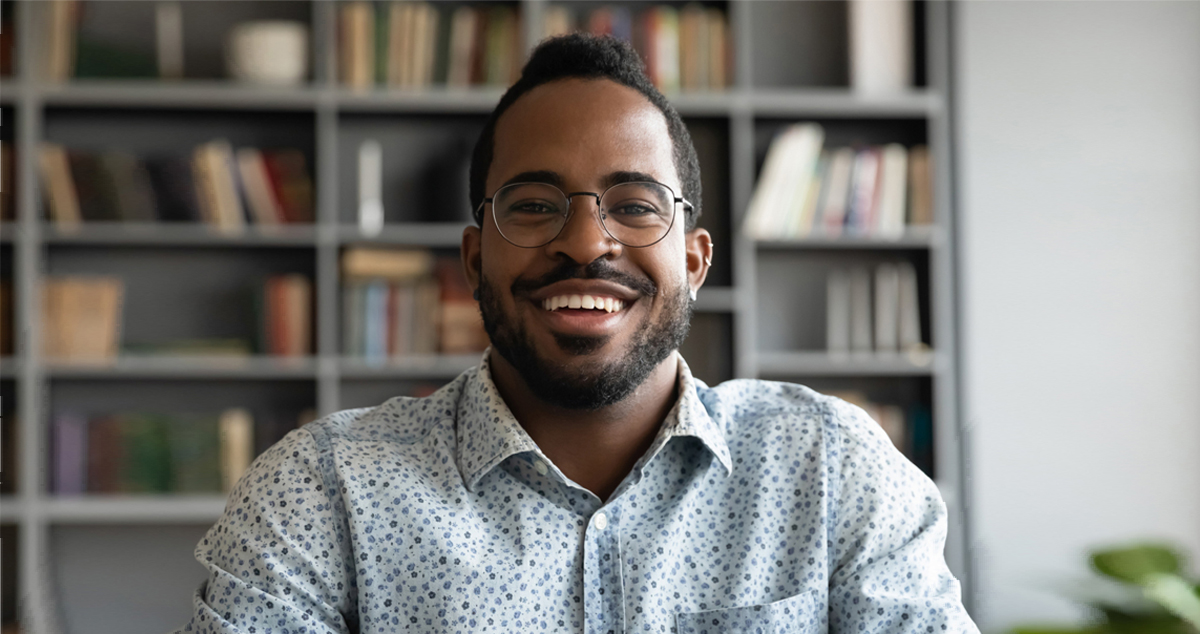
Set Up Your Shot
- Framing your shot nicely helps keep the attention of your viewers on you and makes the overall video look clean and well presented.
- It helps to elevate your computer or the webcam so that the lens is about eye-level or a little higher. An even eye-line provides a more comfortable perspective for the viewer. You can stack a few books to get the camera where you want it.
- Keep an eye out for the spaces around your head to make sure you’re not giving yourself too much or too little headroom. Make sure there’s nothing behind you in the background that can be distracting. For example, a poorly placed plant can make it look like you have leaves sticking out of your ears.
Check Your Audio
- The best way to ensure higher quality audio is to use an external microphone. Preferably, you want to record with a headset, or with earbuds and a microphone that can be plugged into your computer. There are many affordable options available online.
- If you are recording with a webcam or built-in camera microphone, it’s important to avoid areas where you might encounter background noise, loud A/C, wind, etc. If you can hear background noise through your earbuds, your students will be able to hear it in a lecture recording.
Get Ready to Record
- Think about how you might dress for an in-person class. Although the students are, in effect, being invited into your home in the remote learning experience, it can be helpful to present yourself professionally.
- When you’re ready to press record, a good idea is to do a quick test run and make sure everything is working properly. Record a quick, one-minute test video and play it back. Does your audio come through? Does the shot look clean, clear and focused? It’s often easier to notice small details after you’ve finished recording your video, so this practice can help you catch anything that might be amiss.
- As you’re delivering your lecture, remember to make eye contact with the camera when you want to address the students. Also, try to relax in front of the camera when you’re recording. It helps to use mannerisms and gestures that you would typically use in person.

We want you to produce the best possible remote learning videos for your students. If you need help contact ecampus@boisestate.edu for more information.