Summary
A What-If report is a simulated version of your advisee’s AAR. There are two types of What-If reports. The first is a Program Scenario that allows you to view how coursework would apply to a different major or minor.
The second report is the Course Scenario that allows you to view how courses a student has not yet taken may apply toward their current major or minor.
Note: Running a What-If report does NOT change a major in the system. The student must use the Change Major link on your myBoiseState account to change your major.
Instructions
Select the Advisor Center.
Select the Student Center. From the Student Center click the ‘other academic’ drop down in the Academics section of the Student Center.
Select What-If Report from the drop down menu.
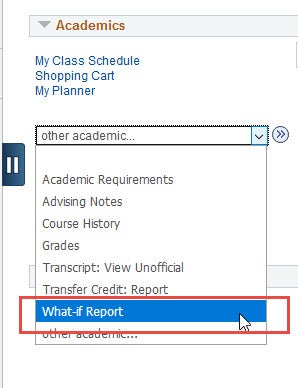
Click the Create New Report button.
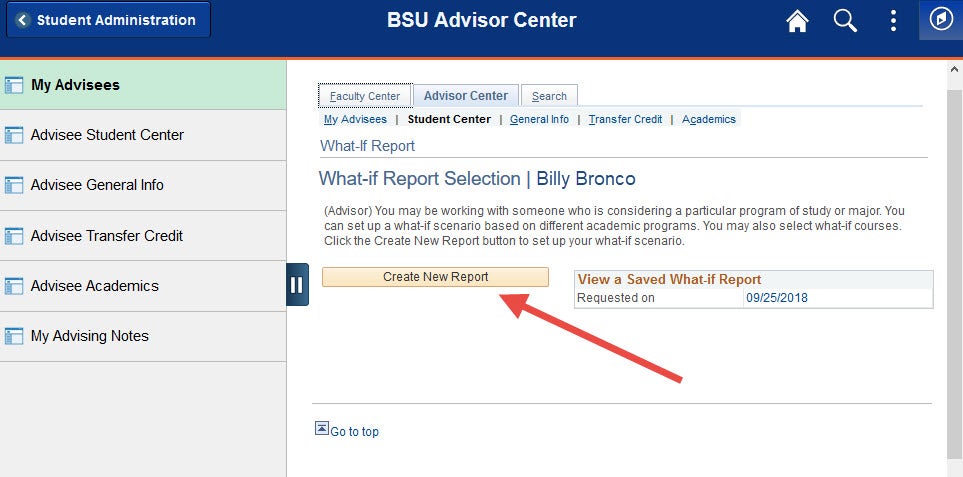
Choose a catalog scenario, a program scenario, or a course scenario, then the click Submit Request button.
Catalog Scenario
To create a What-If Report for a different catalog year, select the drop down box under ‘Catalog Year.’
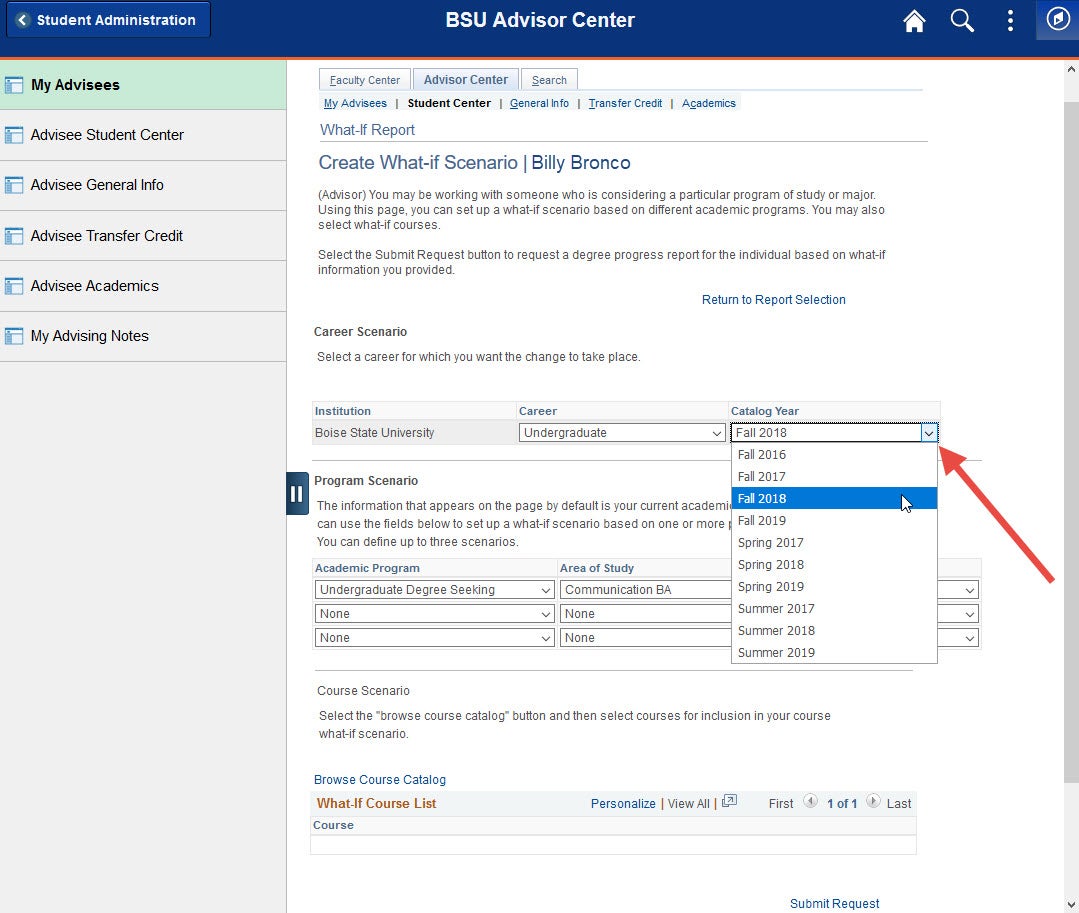
Program Scenario
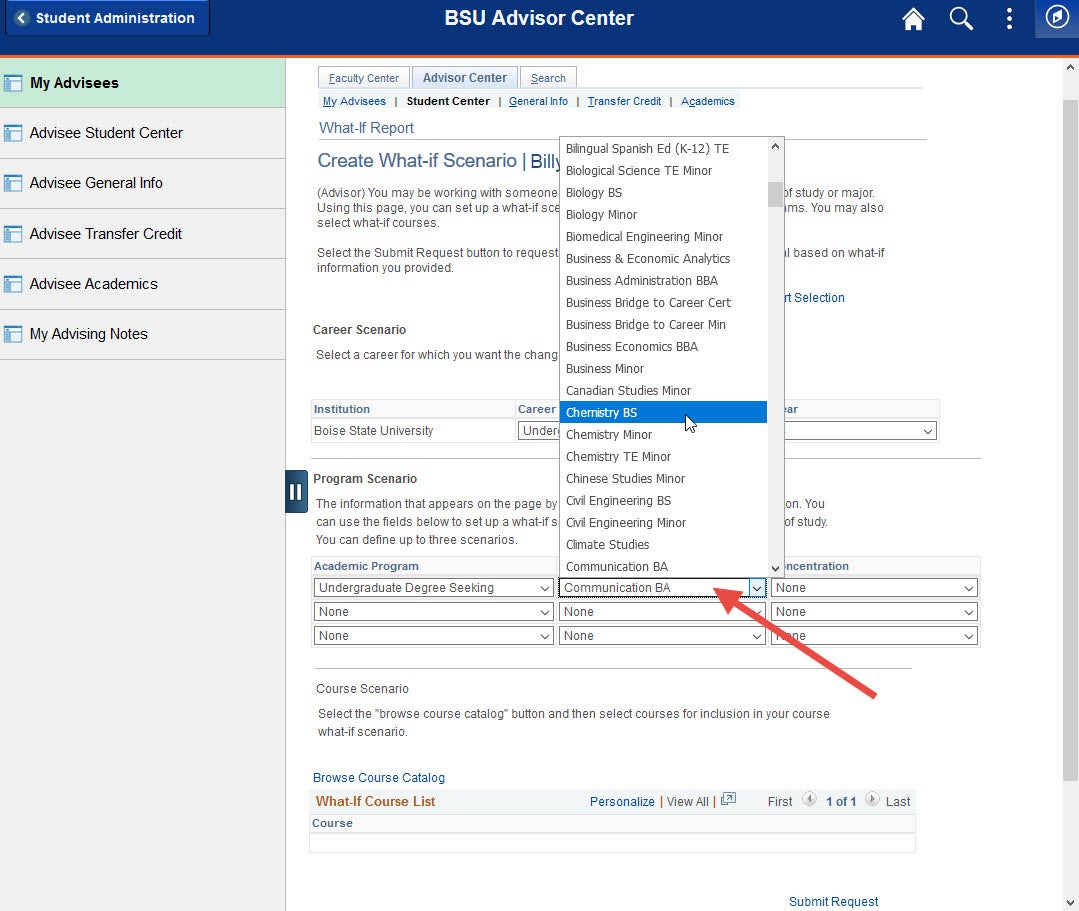
Course Scenario
To create a What-If Report for a specific course, select the Browse Course Catalog button to search for and select a course. Next, choose a term from the ‘Term’ drop down menu and enter a grade by clicking the (spyglass) icon.
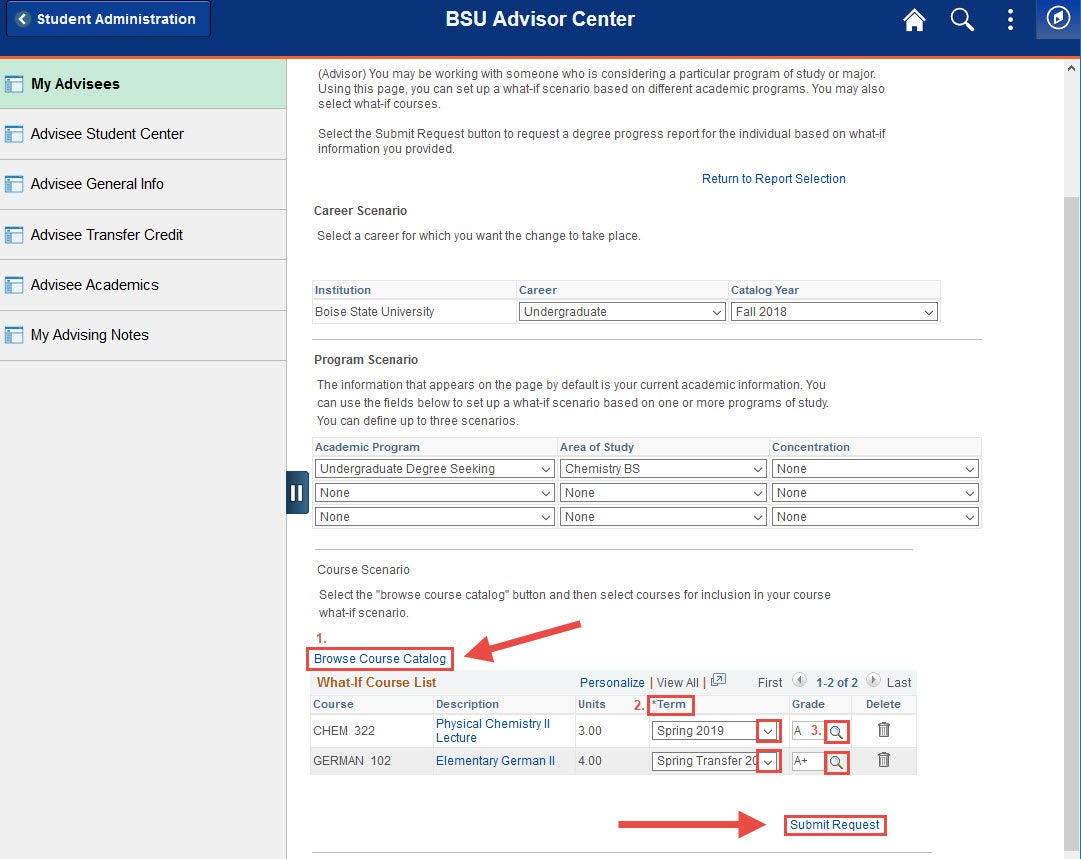
After you submit the request for the What-if Report, you will get a list of requirements. Requirements that have been satisfied will display collapsed. You can expand these items by clicking on the icon. Requirements that have not been satisfied will display expanded. You can collapse these items by clicking on the icon.
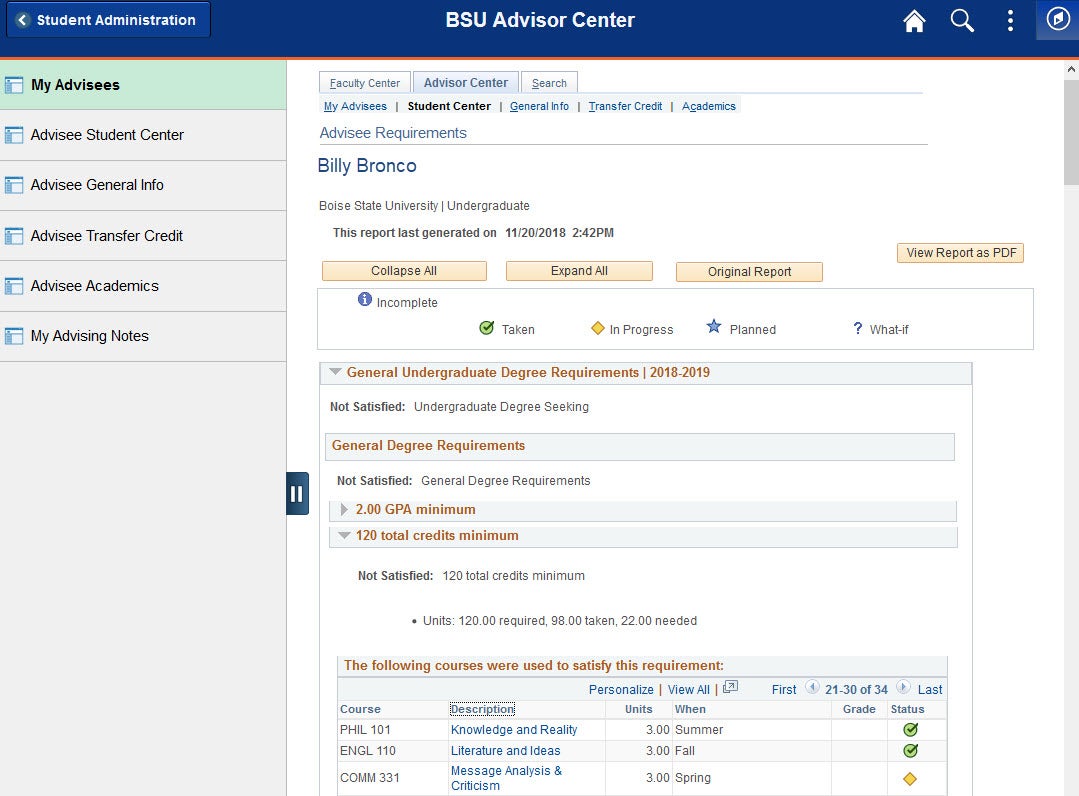
Need Assistance?
Contact the Office of the Registrar at (208) 426-4249 | (800) 824-7017, or email regmail@boisestate.edu