FiberFit Desktop
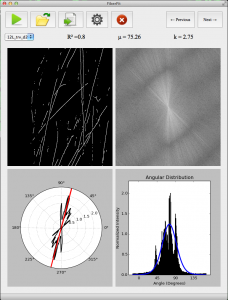
Description: The FiberFit desktop version was launched in 2017 to help users analyze material symmetry from two-dimensional images. In 2023, the desktop version was migrated to a free web application with added functionality. We are no longer providing technical support for the original desktop version, but you are free to download and use it.
Image Requirements: Square dimensions (equal width and height). 8-bit image depth, or equivalently, gray scale (FiberFit will not work on color images). Approved file formats include jpg, png, tif, gif, or bmp. Here are instructions to help prepare your images.
Publication: For additional information on FiberFit, please see our publication entitled, “A Validated Software Application to Measure Fiber Organization in Soft Tissue“. If you use FiberFit in your research, please cite this publication!
FiberFit Software Download
Please fill out this form to download the Executable files for FiberFit Software.
Documentation
System Requirements
Mac
In order to run FiberFit, the user must have Mac OS X 10.8 or higher.
Windows
In order to run FiberFit, the user must have Windows 7 or higher.
Installation Instructions
Mac
*Note* We have not acquired a Macintosh Developer Certificate for FiberFit. Because of this, you must take additional steps to allow apps from anywhere to run on your Mac. Once you run FiberFit successfully once, you can re-enable your original security settings. These steps are included in the installation instructions.
- Download the Mac version of FiberFit, using the link provided after submitting the FiberFit Software Download form.
- Navigate to the downloaded FiberFit_2.0.zip file.
- Unzip the FiberFit_2.0.zip file. You should now see FiberFit_2.0.
- Navigate to your System Preferences.
- Click ‘Security & Privacy’.
- Click ‘General”
- If the lock icon in the lower left is locked, click it, and enter your password to unlock your settings.
- Under ‘Allow apps download from:’ click ‘Anywhere’.
- Confirm that you want to allow apps from anywhere.
- Open FiberFit_2.0
- Click open on security prompt.
- Verify that FiberFit_2.0 has opened successfully.
- Follow steps 5-8 again, but return your settings back to the original state.
Windows
- Download the Windows version of FiberFit, using the link provided after submitting the FiberFit Software Download form.
- Navigate to the downloaded FiberFit_2.0(W).zip
- Unzip FiberFit_2.0(W).zip
- Locate FiberFit file with .exe extensions among all the files in the unzipped folder.
- Double click on FiberFit and ensure it has opened successfully.
*IMPORTANT* Keep the FiberFit.exe in the same directory. You can move the entire directory from one place to another; however, a better solution will be creating a shortcut for FiberFit.exe. In order to do this,
- Right click on FiberFit.exe
- Click on “Create a shortcut”
- You should see a file named “FiberFit(shortcut)”. Feel free to drag it to any place within your computer.