Purpose
Instructions to access your W-2 and 1095-C electronically. Consent to go paperless, print current forms.
W-2 availability
2019 – Current Year
1095-C availability
Only 2024
Register Now
Step 1: Log Into the Online System my.adp.com
Start by clicking the link below to get to the online system:
Register for ADP
Step 2: Create Account
Select “New user? Get started” to register your account
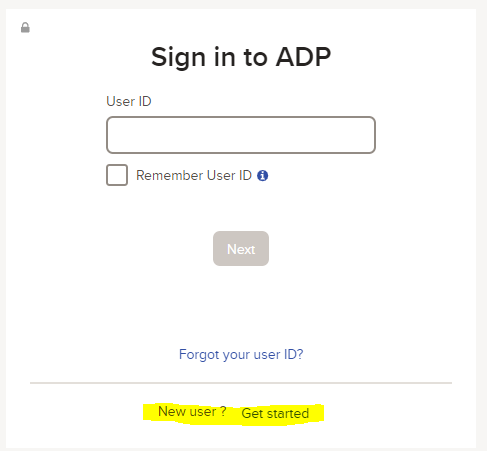
Step 3: Create your Account if you are a First Time User
Select “I have a registration code” and enter Registration code of boisestate-W2 and click “Next”.
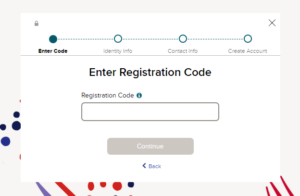
Step 4: Identify Yourself
Complete the required fields to register and Identify Yourself, click “Next”.
- Enter your First Name
- Enter your Last Name
- “W2 Services” will autofill as the Service Name and Document
- The “Year of W-2” field will automatically select the latest year
- Enter your Employee ID
- Company code is NKP
- Enter your Home Zip Code
- Enter your Full Social Security Number
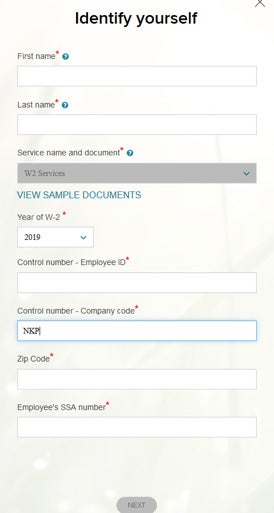
Step 5: Verify Identity
You will be prompted to complete the registration process. You will be asked a few questions to verify your identity. Click “Next”. NOTE: you have 30 seconds per question to verify your identity.
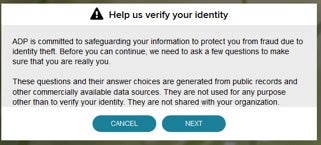
Step 6: Continue to Register by providing Primary Contact Information
Enter an email and phone number, you will receive a verification code to confirm your identity by email and by text (if applicable). You can also add backup contact information. , Click “Continue”.
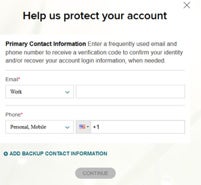
Step 7: Create a Password
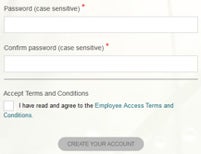
Your password must contain between 8 to 20 characters and at least one alpha and one numeric character. Additionally, you will be assigned a system generated User ID. Click the box once you have Read and Accept Terms and Conditions”, click “Create Your Account”.
Step 8: Registration is Complete
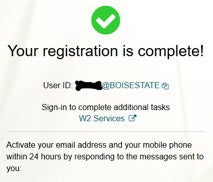
Note and save your User ID. This user name is case sensitive. Instructions are given to activate your email address and your mobile phone within 24 hours by responding to the messages sent. Click “W2 Services”. Proceed to login to ADP Online System.
Step 1: Log Into the Online System my.adp.com
Start by clicking the link below to get to the online system:
Log into ADP
Step 2: Enter username and password
Enter the user name generated by the system and the password you created during the Register Now process. Please note the user name is case sensitive. You should have received an email with your user name.
Step 3: Forgot Your User ID/Password?
If you forget your login information, you can use the “Forgot Your User ID/Password?” link on your ADP service login page.