Students can use Degree Tracker to help plan their entire academic path, from day one to graduation. With Degree Tracker students can create custom academic plan that fits their needs and timeline for all undergraduate majors and minors. Degree Tracker pulls from the Academic Advisement Report and all transfer credits and academic adjustments will show up in the Degree Tracker.
Please Note: The Academic Advisement Report (AAR) will be used for graduation evaluation to ensure all degree and course requirements are met.
How to Access Degree Tracker
Log in to myBoiseState.
Click the Student Center link under My Resources.
Click the Student Homepage tile.
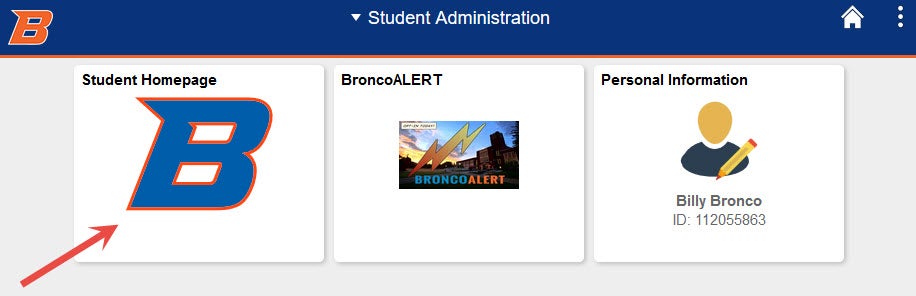
Select the Advising and Academic Progress tile.
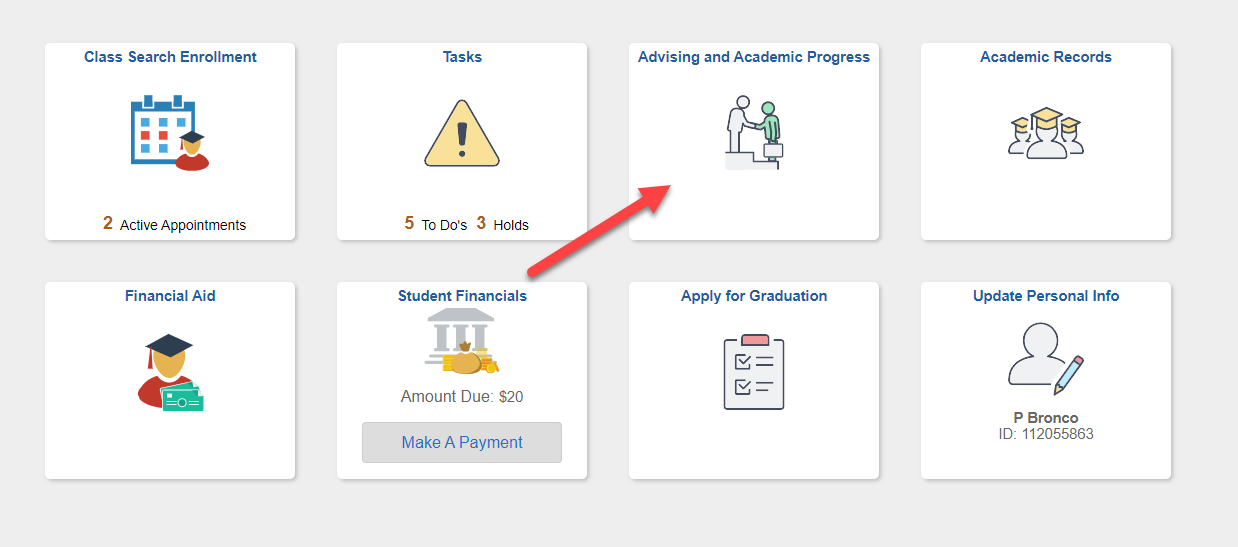
Select the Degree Tracker tab.
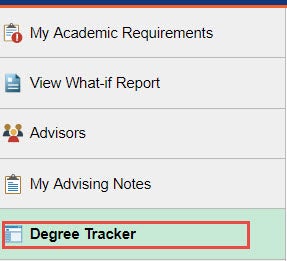
Refresh/create personalized plan by clicking OK to continue.
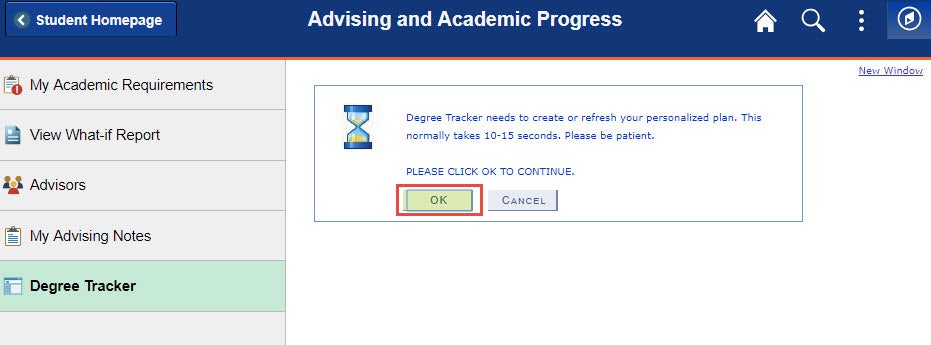
Select OK a second time when your personalized plan is ready.
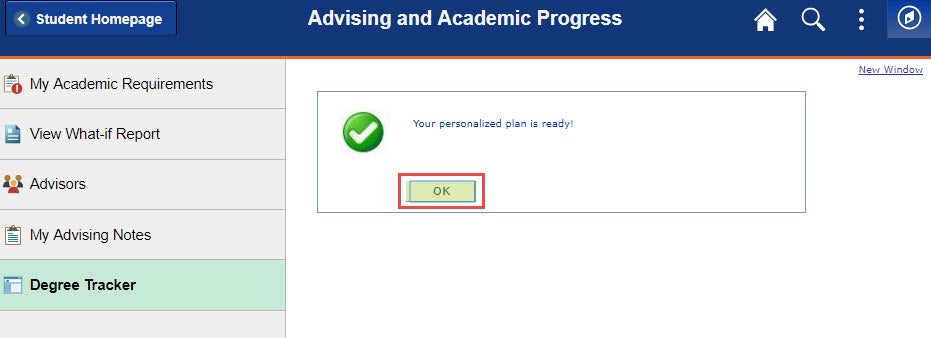
The Degree Tracker will generate a personalized plan. From there you can change preferences, lock classes, arrange classes in your plan, create a what-if report, and refresh suggestions as needed.
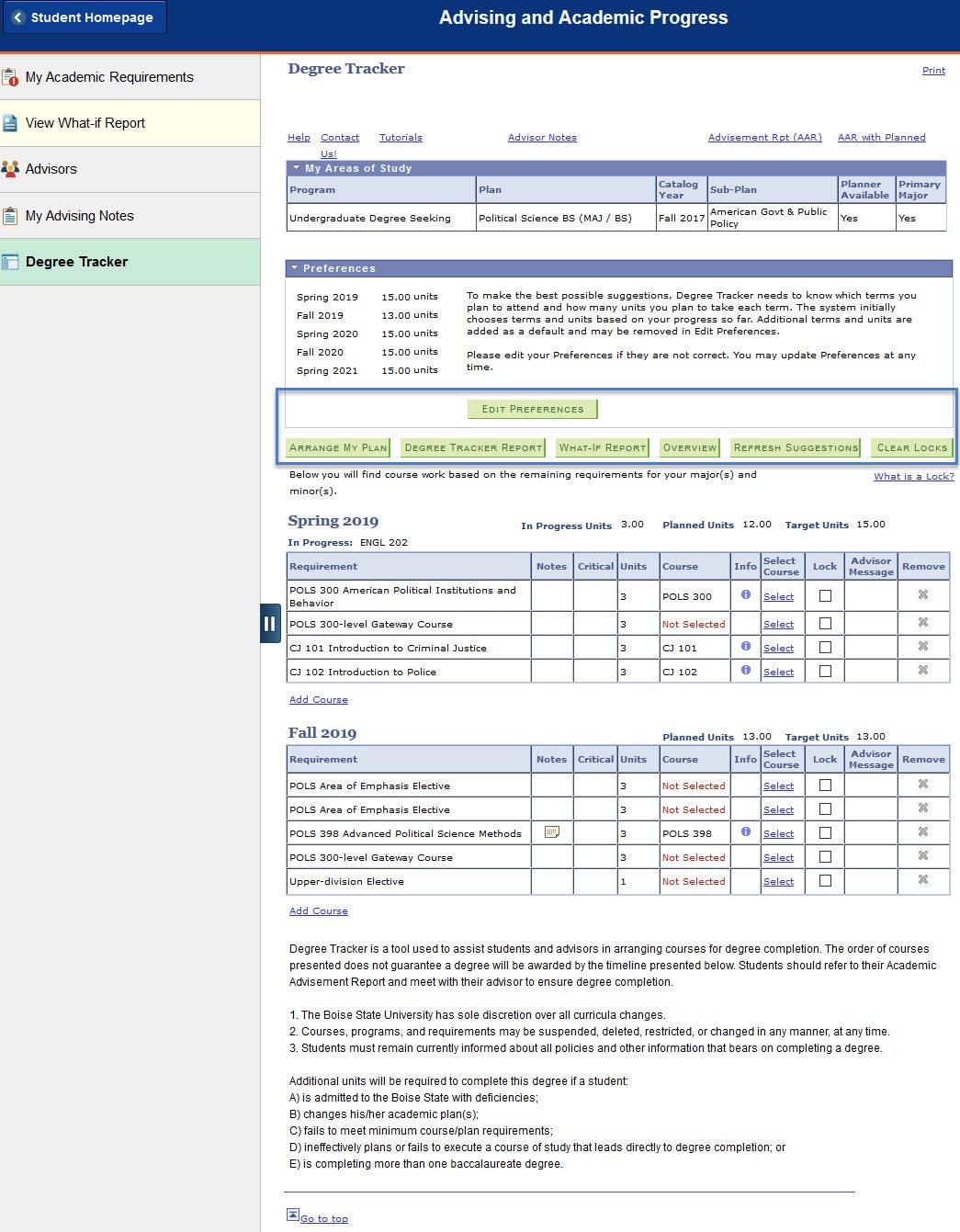
Edit Preferences
Set this first. Select which terms you plan to attend and how many units you are willing to take each term. You can add and delete terms and reset target units. You can always reset to the default preferences by selecting Reset Defaults button.
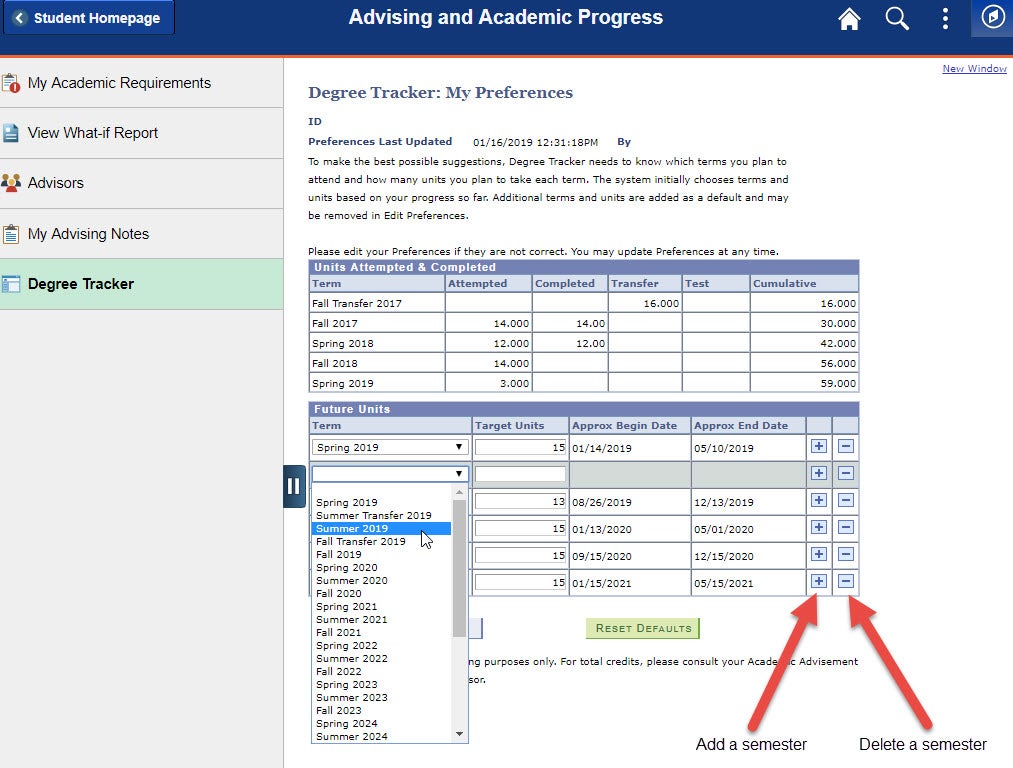
Arrange My Plan
Used to drag and drop courses from one semester to another to best suit your needs. Rearranging Pre-Requisites and Co-Requisites will cause an error because those course must be taken in a particular order.
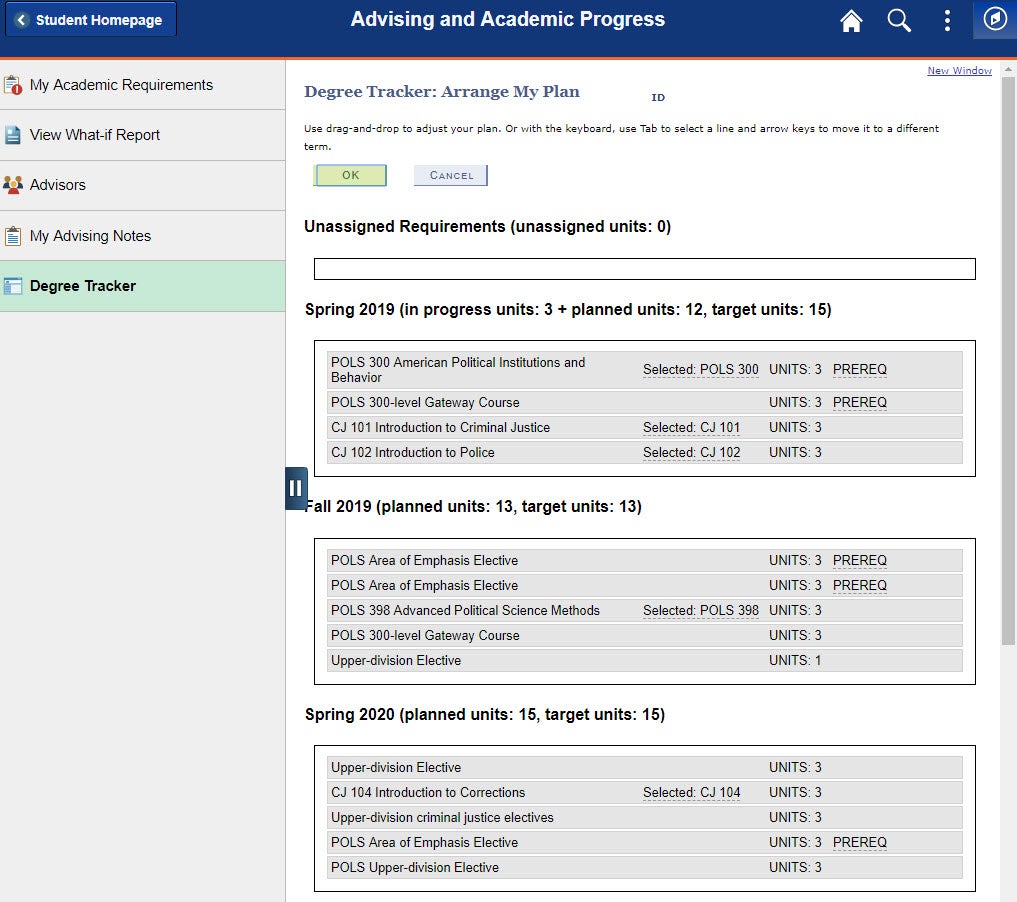
Degree Tracker Report
Shows you which courses you’ve completed, which courses are in progress and which courses are still needed. This report also tells you what classes are critical, so you can plan to take them before taking other classes in your degree.
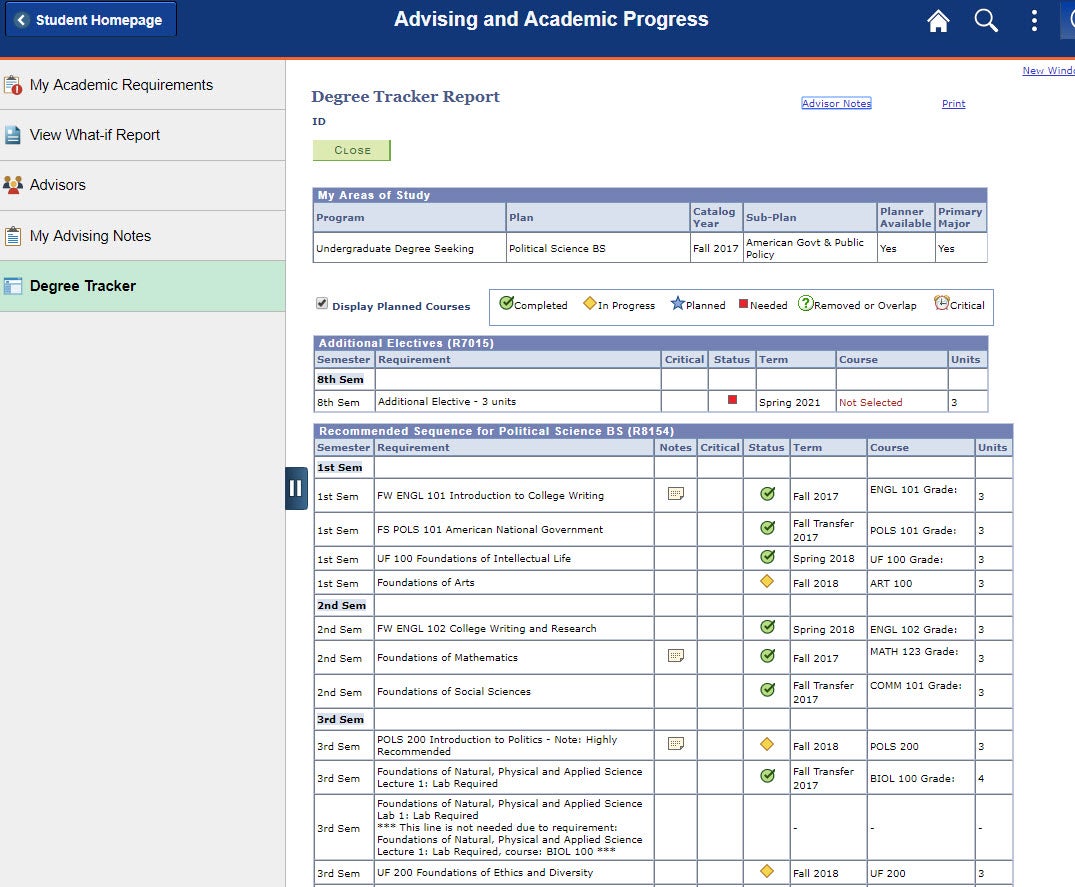
What-If Report
A what-if report is similar to the AAR (Academic Advisement Report) version, where it provides an estimate of the requirements you need to complete a degree other than your current major/minor. You will be provided with a suggested path to complete the “what-if” degree plan. Make selections based on what new plan(s) you are looking to change and select Continue to generate the What-If Report.
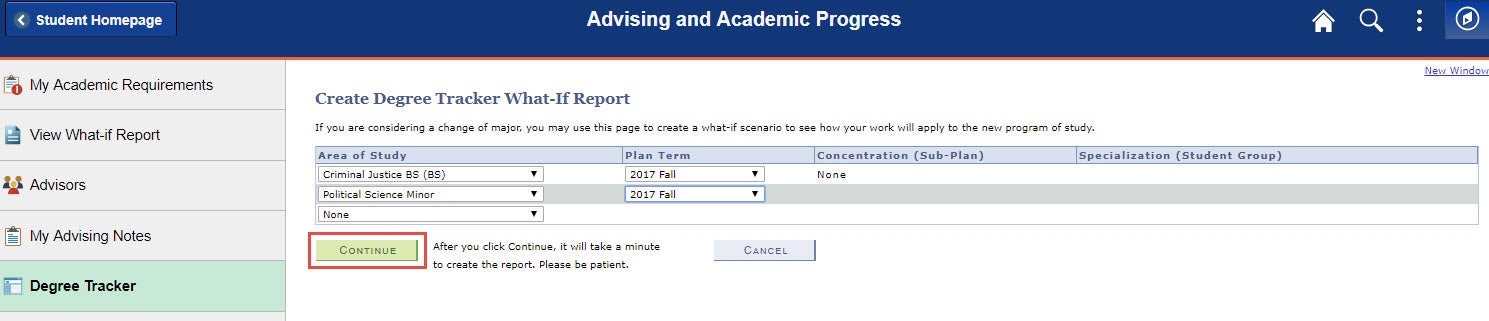
The What-If Report, much like the Degree Tracker, will show you courses you’ve completed for the new plan, which courses are in progress and which courses are still needed for the new plan.
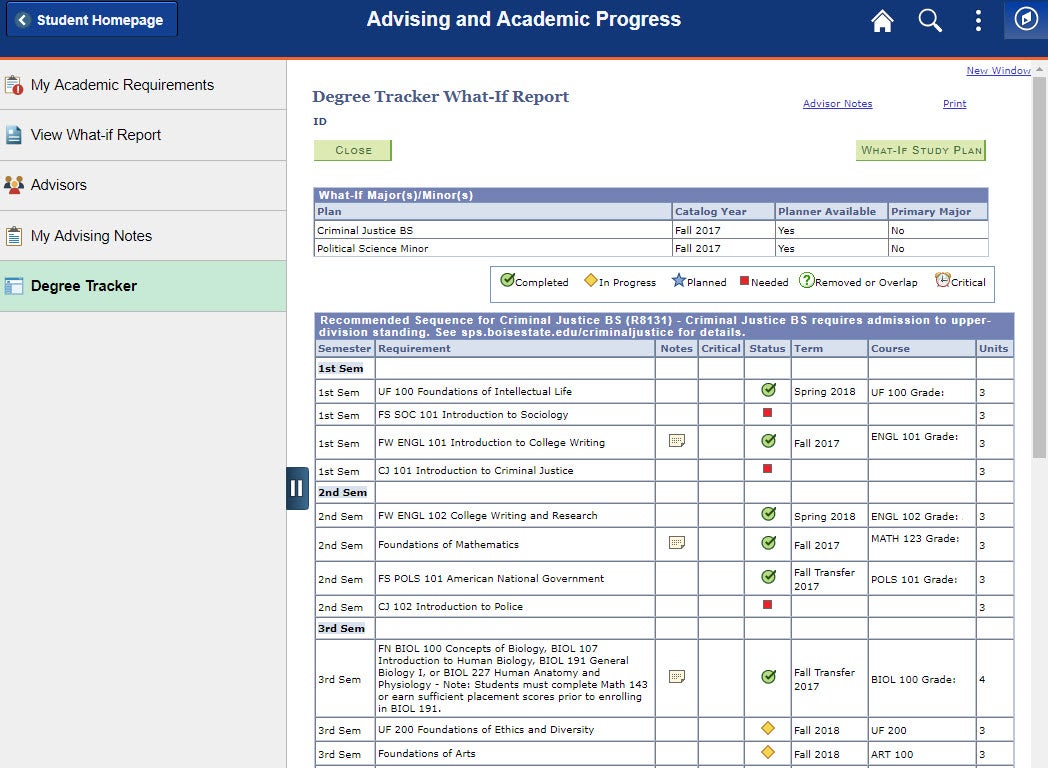
Overview
Gives an overview of completed units, in progress units and planned units.
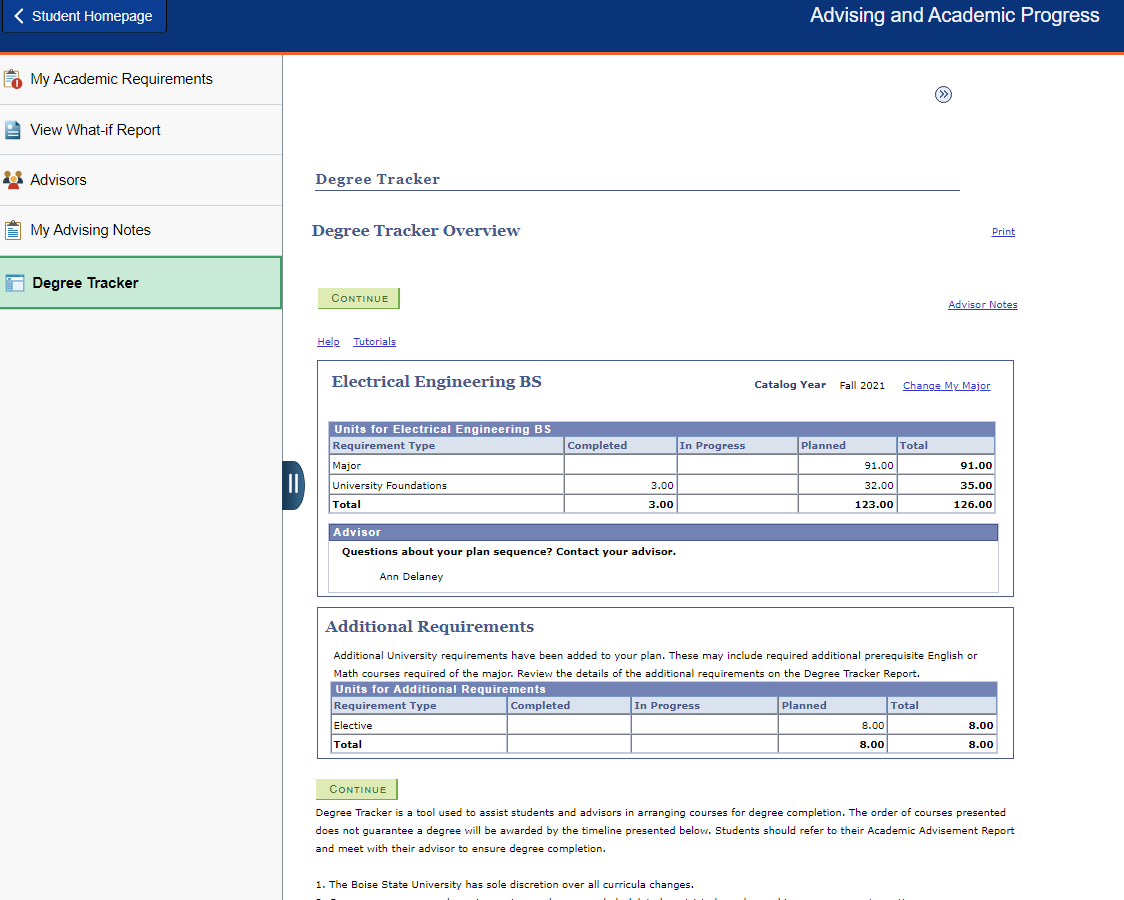
Refresh Suggestions
This will restore your default plan for that major, except for courses that have been locked. Locked courses will remain in the term they have been locked in. To refresh suggestions click the Refresh Suggestions button. Then click Yes to confirm refresh.
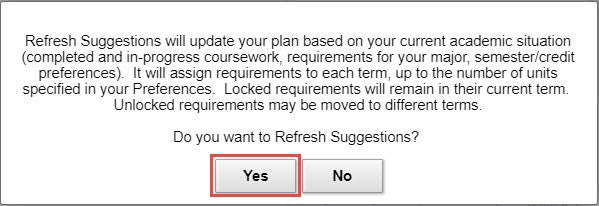
Clear Locks
When the “Lock” box for a course has been checked it will remain in the specific term it’s locked in. By selecting Clear Locks, all locked courses will be refreshed to the default plan for the major. To clear locks click the Clear Locks button. Then click Yes to confirm refresh.
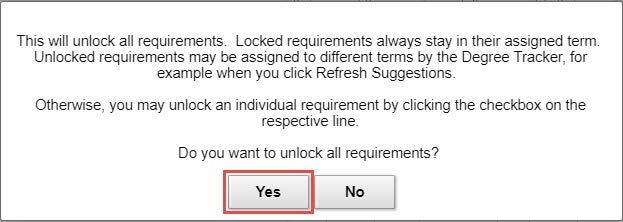
We Value Your Feedback.
Your feedback is important. Please complete the Degree Tracker Feedback form to share concerns, questions, or issues with Degree Tracker. Please allow up to three business days for a response.
Need Assistance?
Contact the Office of the Registrar at (208) 426-4249, (800) 824-7017, or email regmail@boisestate.edu.