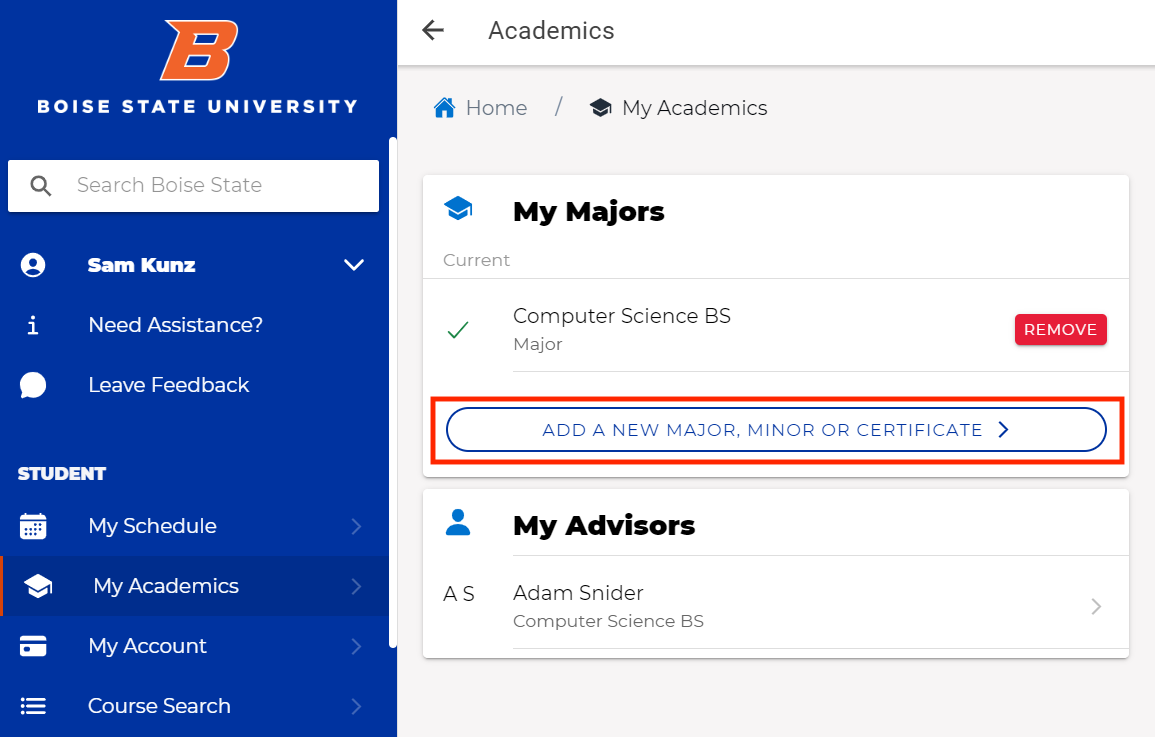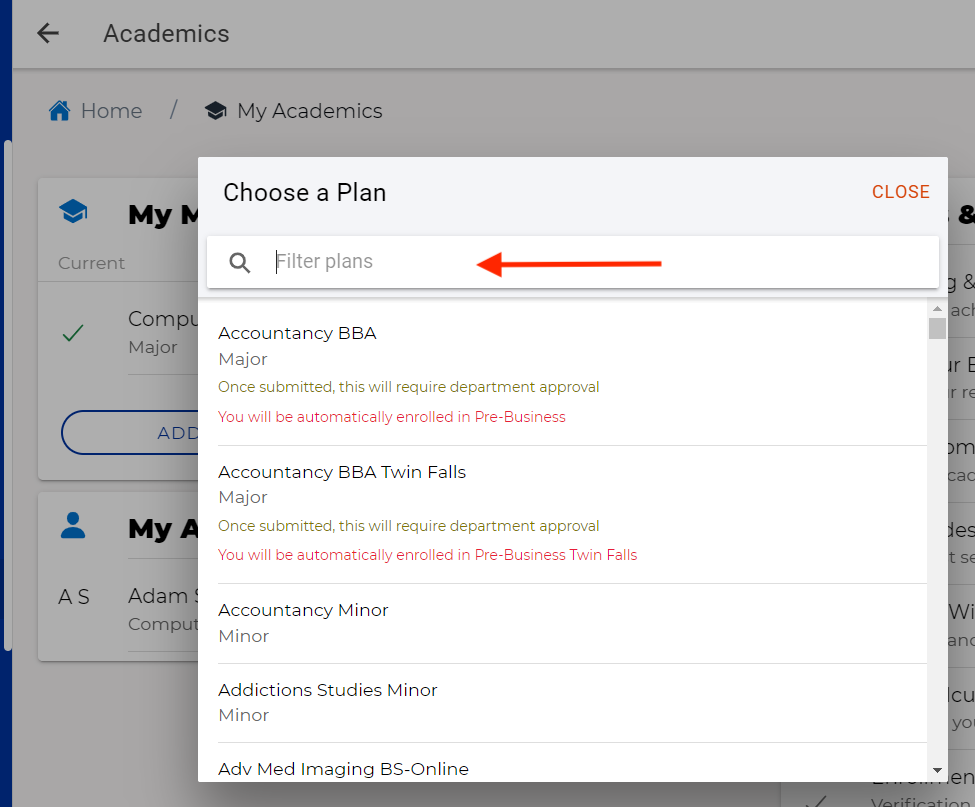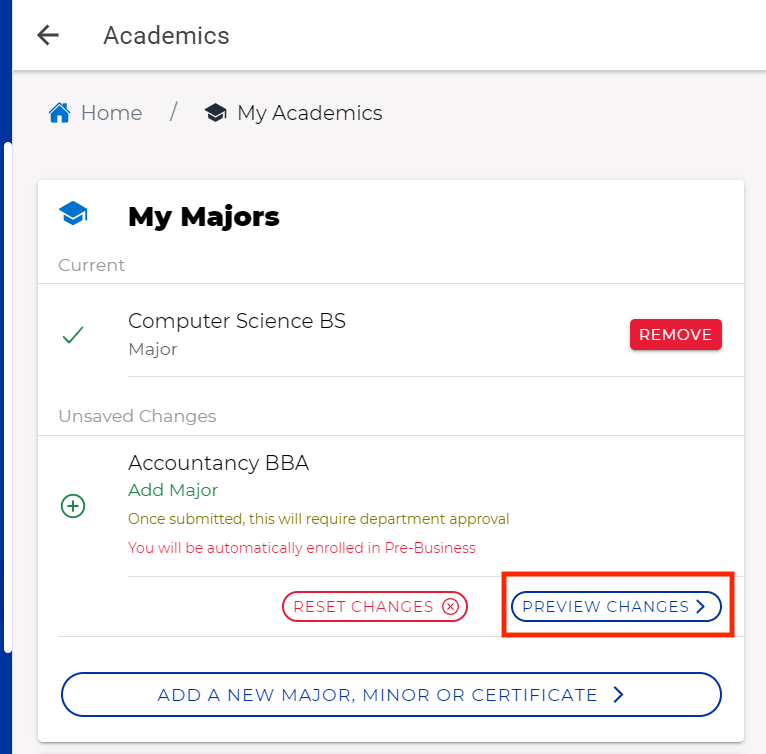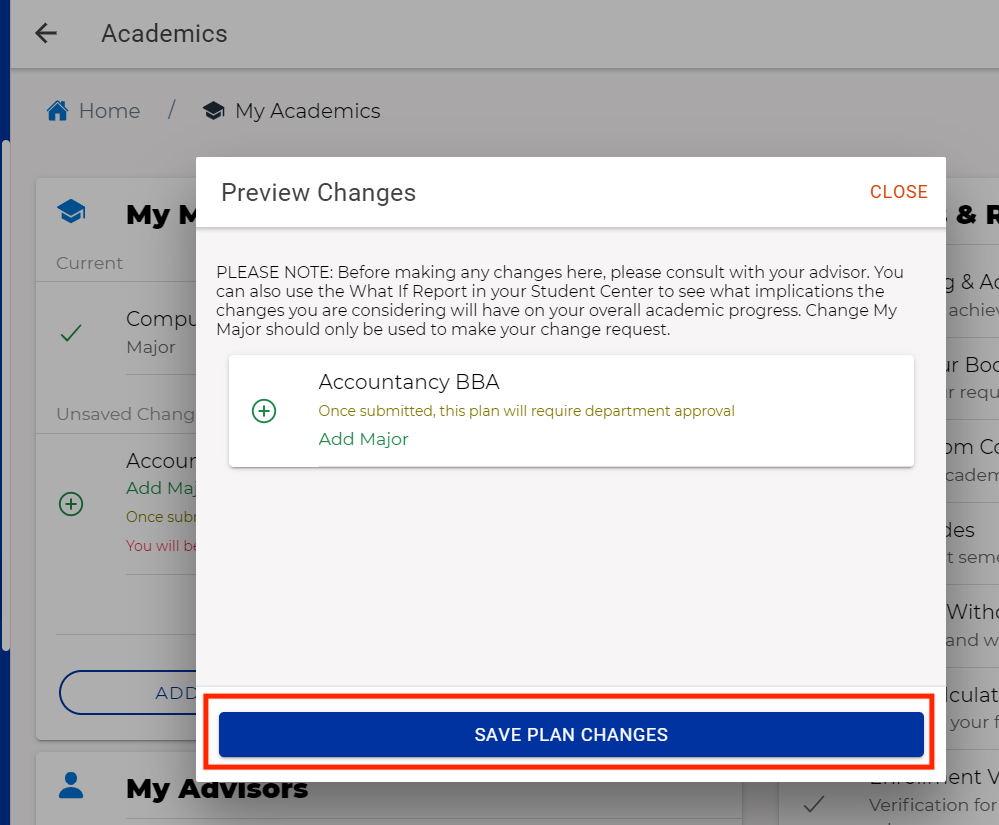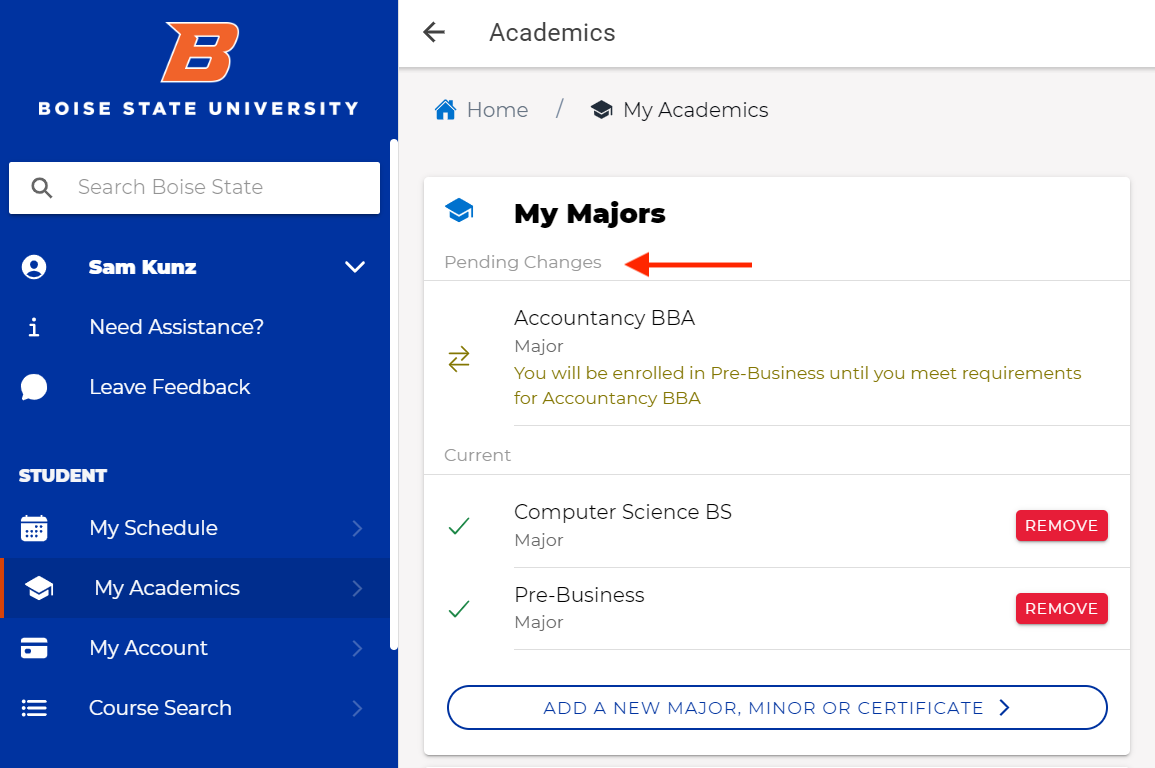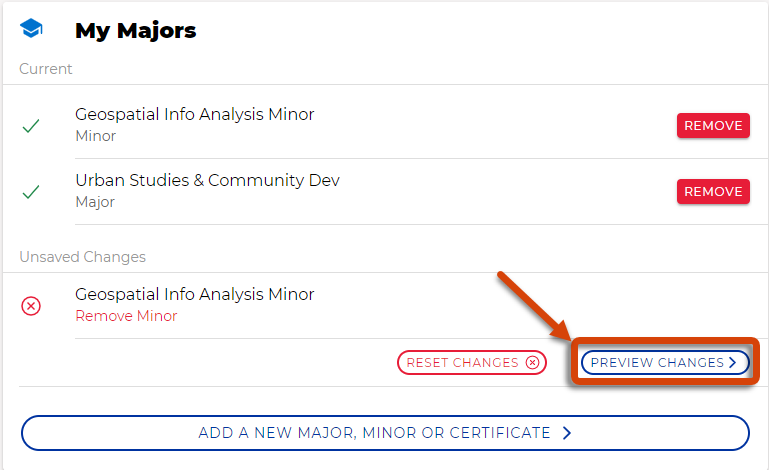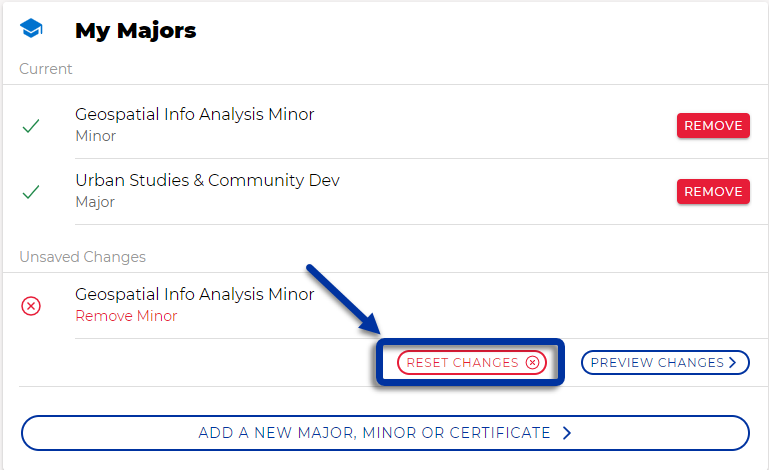Don’t see your desired major, minor, or certificate? The program may be available in a different catalog year. Please contact your academic advisor.
Instructions
Add a New Major, Minor or Certificate
Access Change My Major Tool
Log in to myBoiseState, then select the “My Academics” tab.
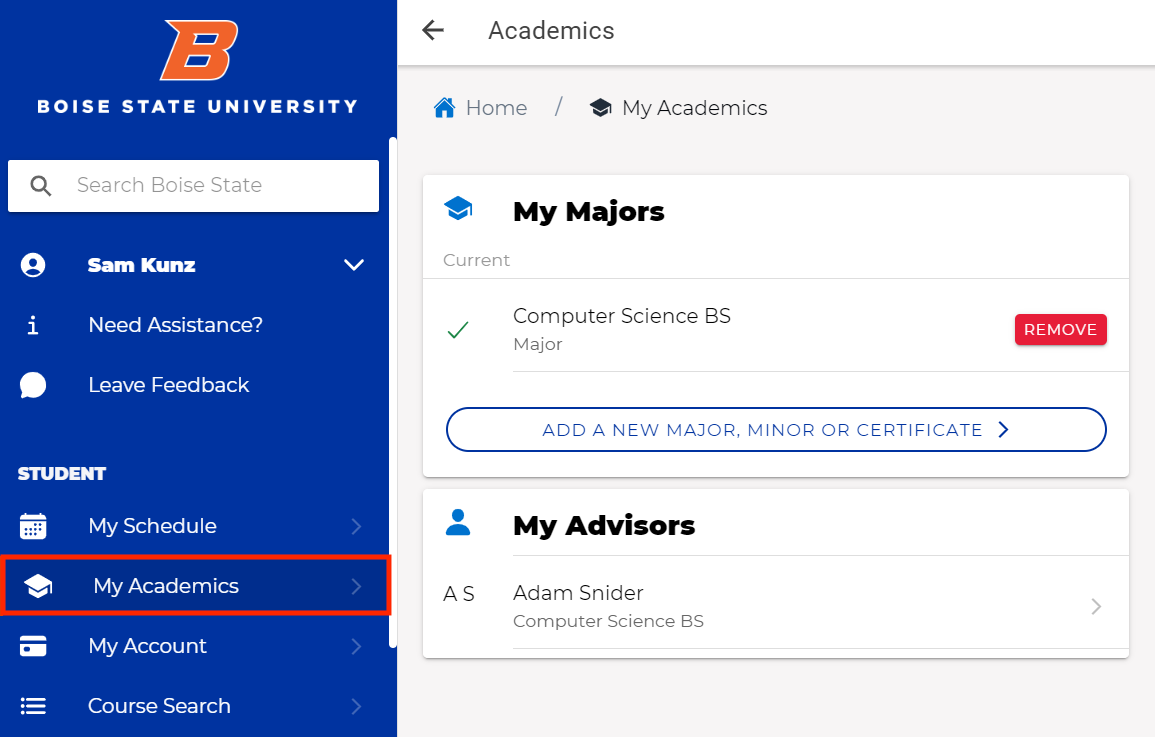
Add a New Major, Minor or Certificate
Remove a Major or Minor
Click remove
View your current majors or minors at myBoiseState and select the “Remove” button next to the minor or major you want to remove.
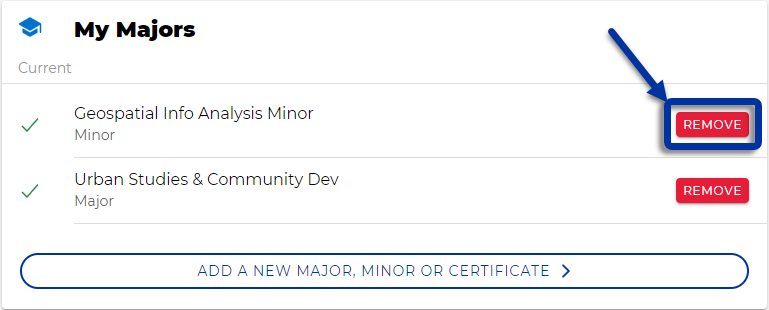
Preview Changes
Save Changes
Video Transcript
In this video, we will cover how to use the “Change My Major” tool for students.
To add a new major, minor, or certificate, access the “Change My Major” tool by logging in to MyBoiseState and then selecting the “My Academics” tab.
Select the button that reads “Add a New Major, Minor, or Certificate.”
Enter the name of the major into the search bar or select from the list.
You can select the major by clicking on it, and then you can also select an area of emphasis, if there is one, by clicking the checkmark next to that area of emphasis and then selecting “Confirm.”
Preview the changes. Ensure that this is the major that you would like to add, and then click “Save Plan Changes.”
The new major should show up under “My Majors.”
To remove a major or minor, click “Edit” and then select “Remove” next to the major that you would like to remove.
You’ll then need to click “Preview Changes” to ensure that this is the major that you would like to remove, and then click “Save Plan Changes.”
That major no longer shows up under “My Majors.”
If you change your mind about adding or removing a major, you can use the button that reads “Reset Changes” to remove those changes.
Let’s add a major that requires approval from the department. So there is a message here that reads, “This major will require department approval.” Let’s add this major.
This major request now shows under the “Pending Changes.” The major change will be reviewed by the necessary parties before the major is officially changed. For now, I’ve been enrolled in the major “Pre-Business Accountancy” until this major change is complete.