Advisors can use Degree Tracker to help students plan their entire academic path, from day one to graduation. With Degree Tracker, you can help students create a custom academic plan and timeline for all undergraduate plans. Degree Tracker pulls from the AAR and all transfer credits and academic adjustments will show up in the Degree Tracker.
Accessing an Advisee’s Degree Tracker
Log into your myBoisestate account and select the Student Center link under My Resources. Select the Advisor Center tile.
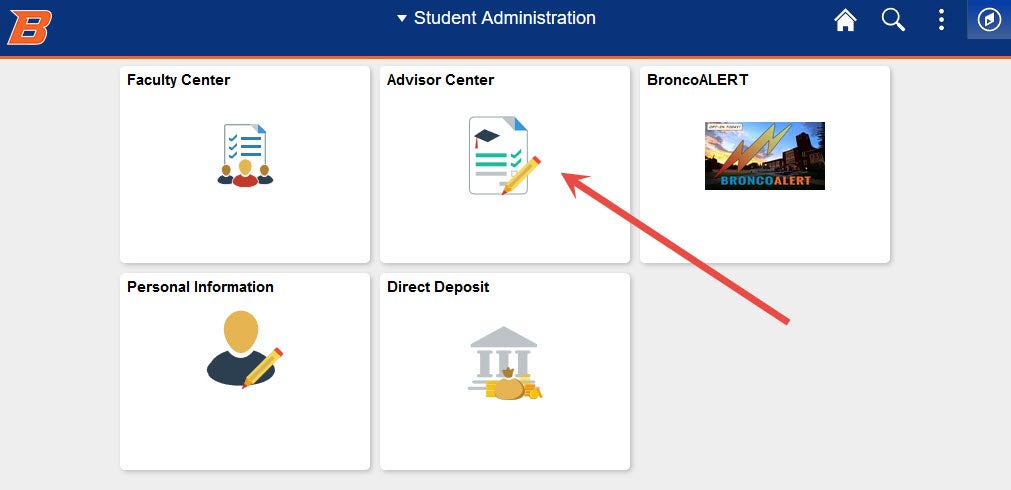
Select Advisee Student Center tab.
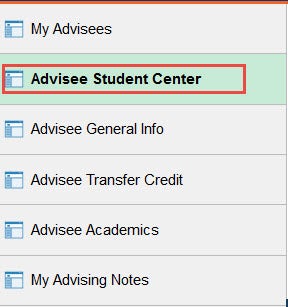
Select the Degree Tracker option under Academics.
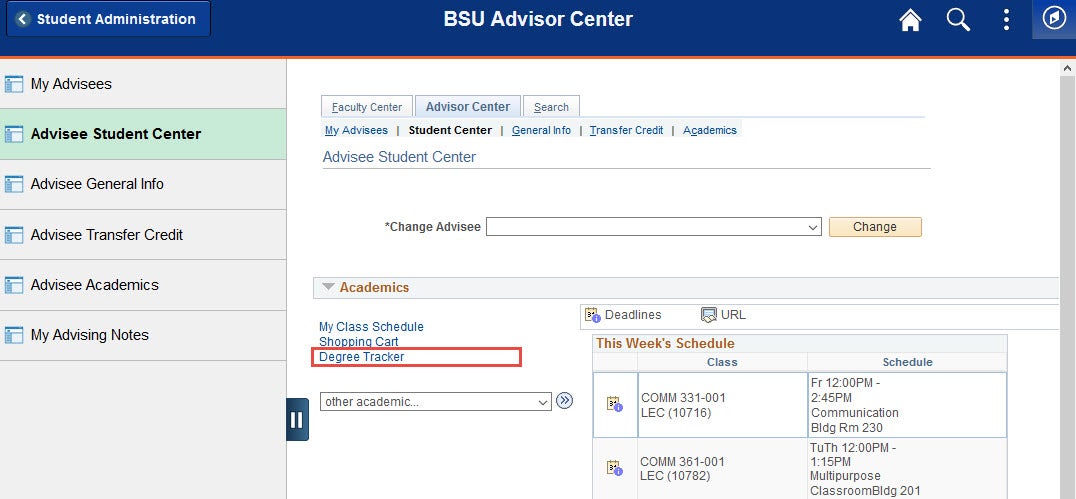
Refresh/create personalized plan by clicking OK to continue.
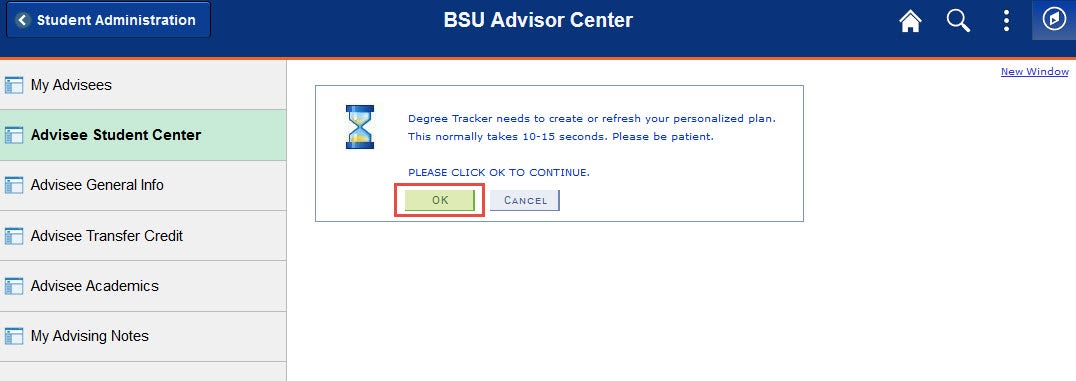
Select OK a second time when the personalized plan is ready.
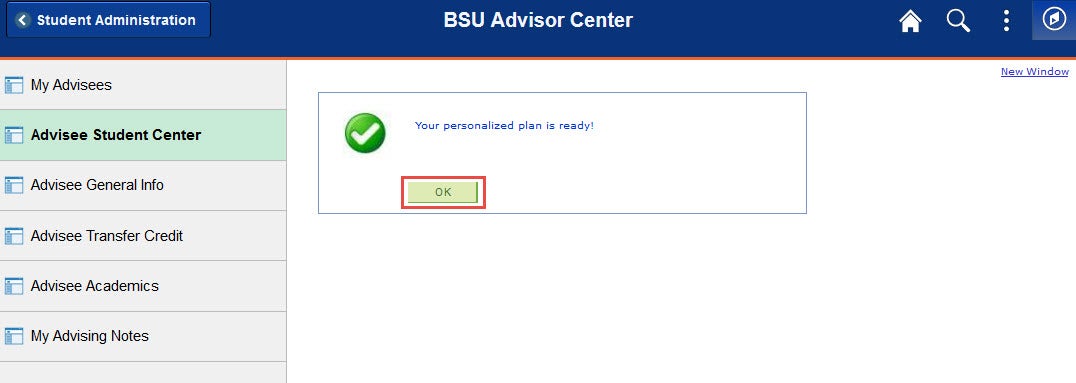
The Degree Tracker will generate a personalized plan. From there you can change preferences, lock classes, arrange classes, create a what-if report, and refresh suggestions as needed.
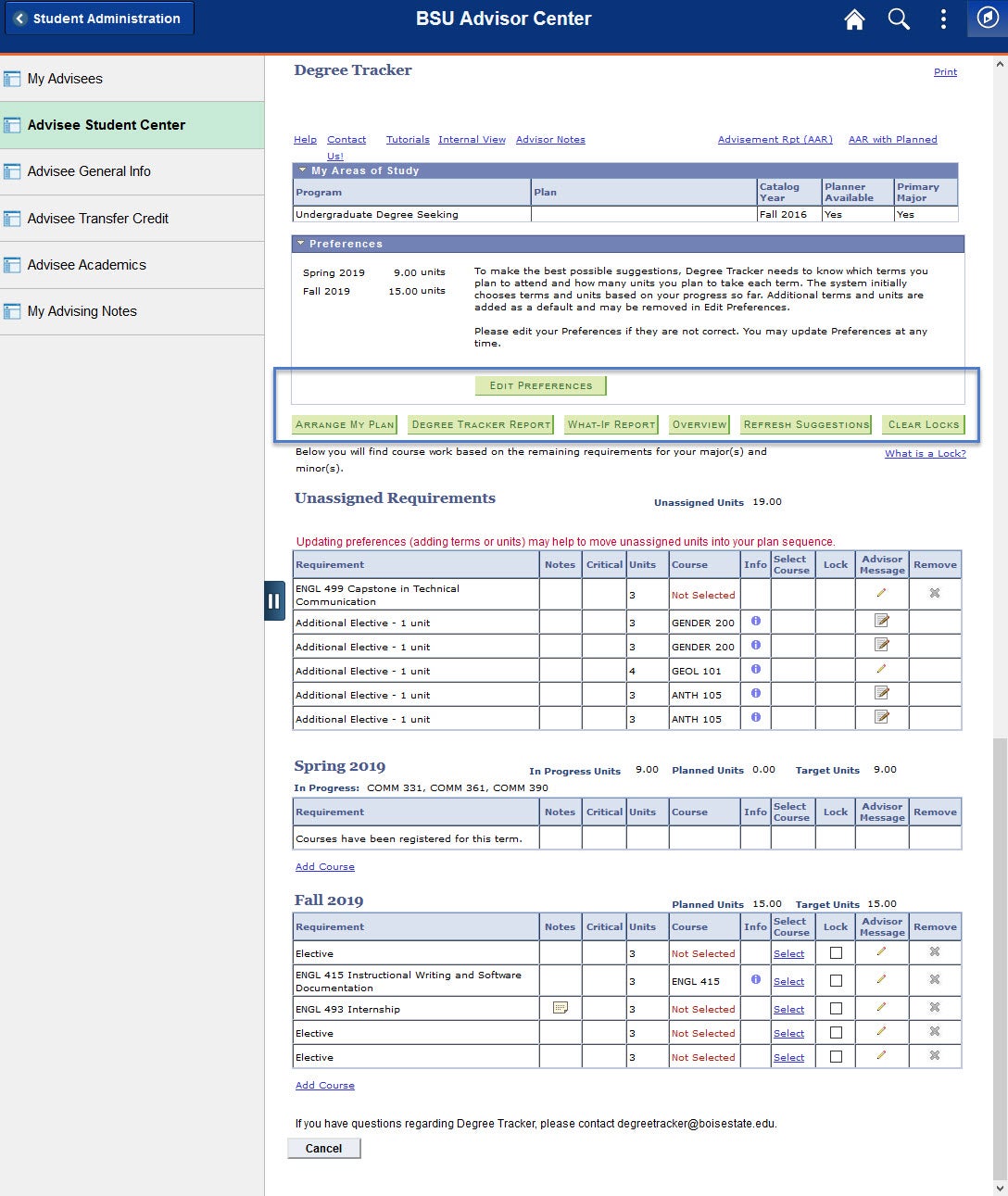
Edit Preferences
Set this first. Select which terms the student plans to attend and how many units they are willing to take each term. You can add and delete terms and reset target units. You can always reset to the default preferences by selecting Reset Defaults button.
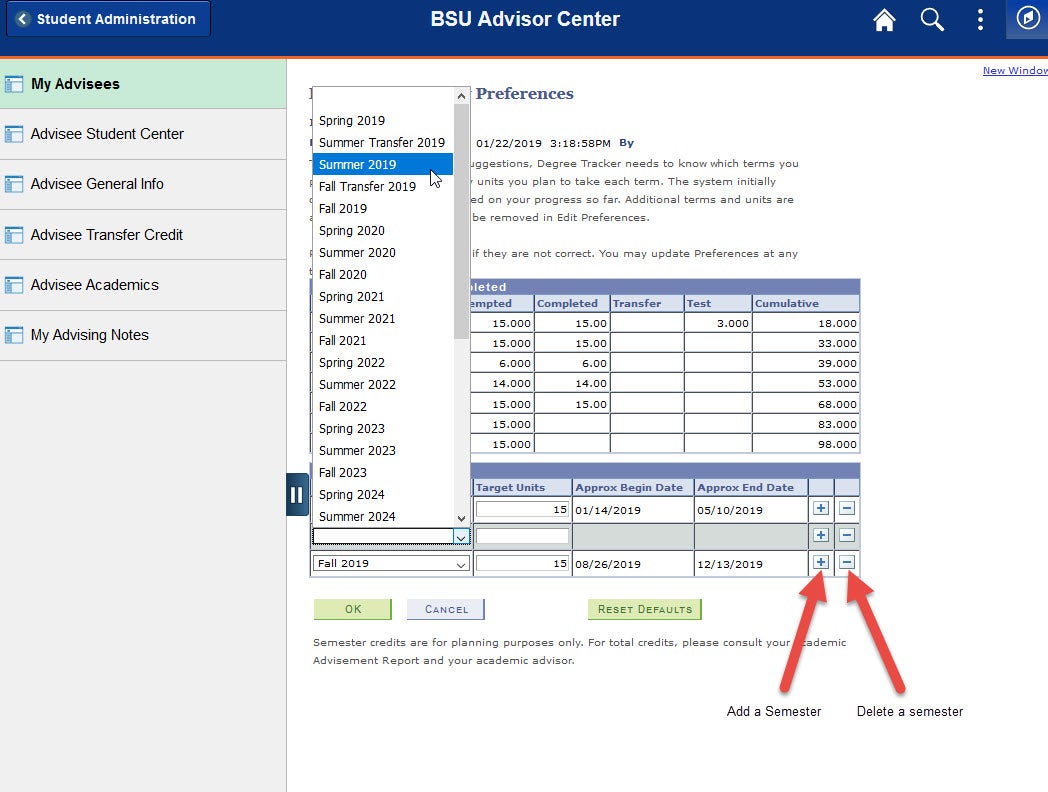
Arrange My Plan
You can drag and drop courses from one semester to another to best suit student needs. Rearranging prerequisites and co-requisites will cause an error because those courses must be taken in a particular order.
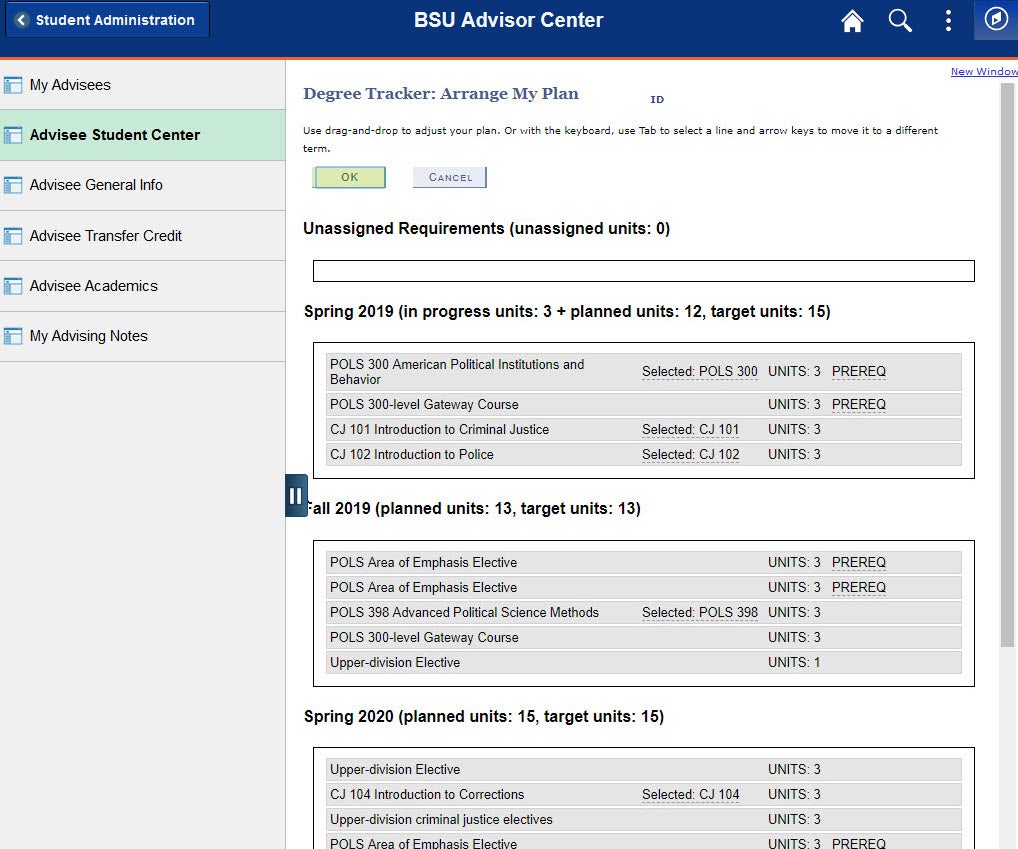
Degree Tracker Report
Shows which courses are completed, which courses are in progress, and which courses are still needed. This report also tells you what classes are critical, so students can plan to take them before taking other classes.

What-If Report
A what-if report is similar to the AAR (academic advisement report) version, where it provides an estimate of the requirements a student needs to complete a degree other than their current major/minor. A user will be provided with a suggested path to complete the “what-if” degree plan. Make selections based on what new plan(s) you are looking to change and select Continue to generate the What-If Report.
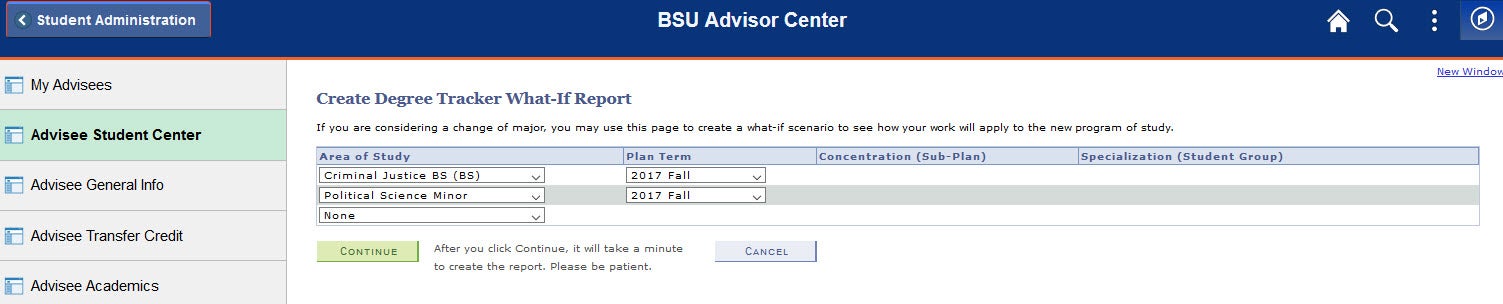
The What-If Report, much like the Degree Tracker, will show you completed courses, which courses are in progress, and which courses are still needed for the new plan.

Overview
Gives an overview of completed units, in progress units and planned units.
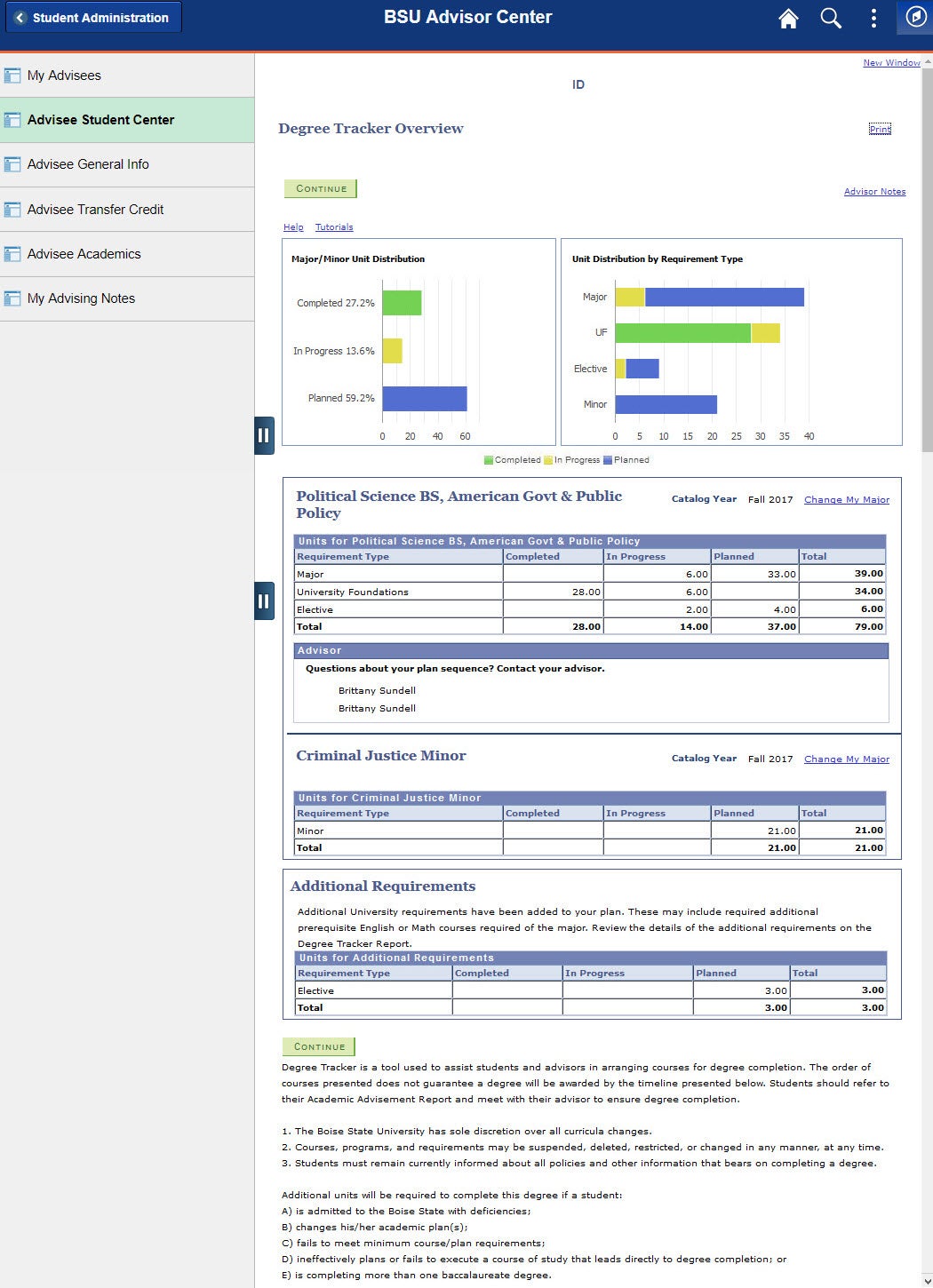
Refresh Suggestions
This will restore your default plan for that major, except for courses that have been locked. Locked courses will remain in the term they have been locked in. To refresh suggestions click the Refresh Suggestions button. Then click Yes to confirm refresh.
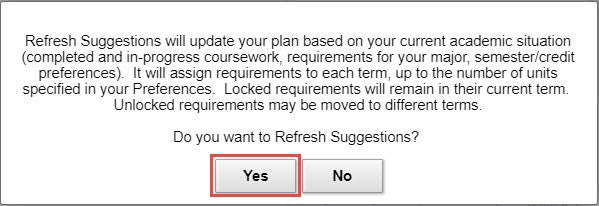
Clear Locks
When the “Lock” box for a course has been checked it will remain in the specific term it’s locked in. By selecting Clear Locks, all locked courses will be refreshed to the default plan for the major. To clear locks click the Clear Locks button. Then click Yes to confirm refresh.
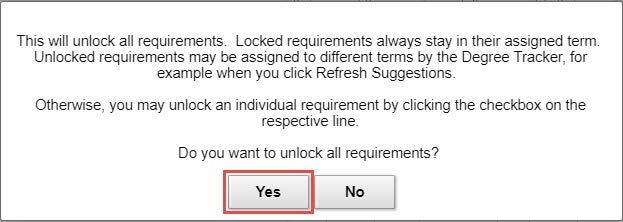
Need Assistance?
Contact the Office of the Registrar at (208) 426-4249, (800) 824-7017, or email regmail@boisestate.edu.