The Academic Advisement Report (AAR) is available for both undergraduate and graduate students.
1. Select Advisor Center from the homepage. Click the Advisee Student Center tab. Change your advisee by selecting the desired student from your list and click Change.
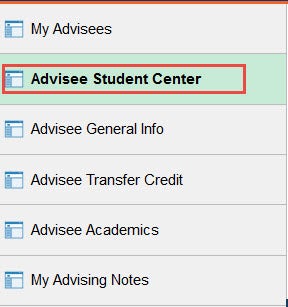
2. From the “Student Center” in the Academics section use the ‘other academic’ drop down and select Academic Requirements, and click the search button.
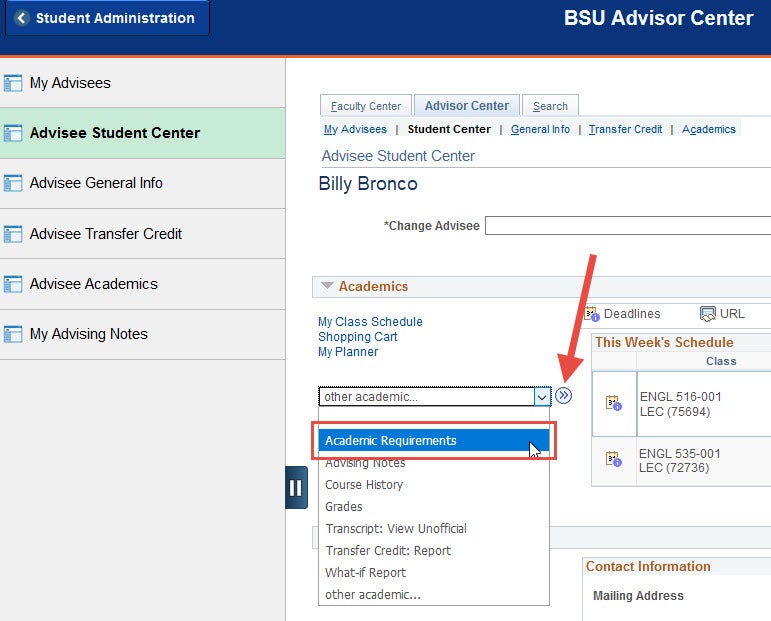
3. The status icons make it easy to identify if a class is Incomplete, Repeated, Taken, In Progress, or Planned, and can be found at the top of the AAR.
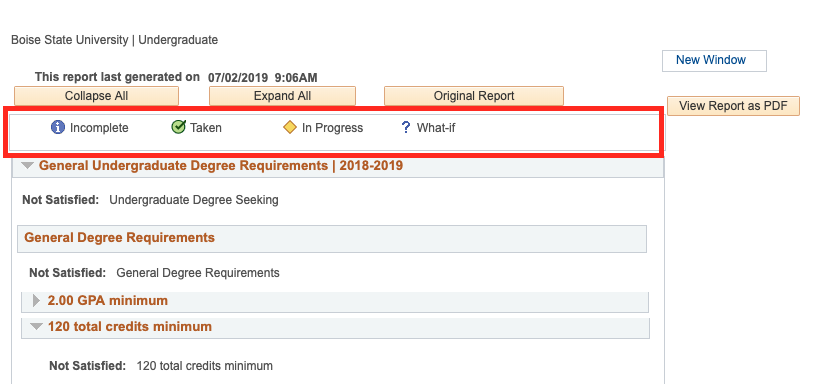
4. Satisfied requirements are displayed fully collapsed, but you can expand them by clicking on the drop-down arrow. Requirements that are not satisfied display expanded. You can collapse these items by clicking on the same drop-down arrow.
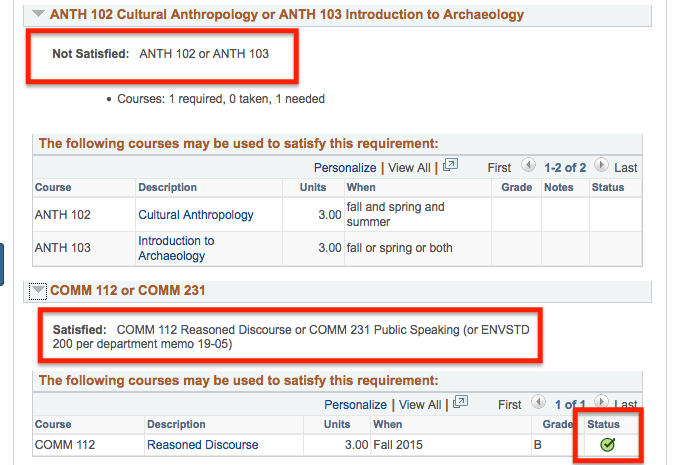
5. The PDF version of this report lists the student’s entire course history, including courses that do not satisfy a requirement. A PDF version can be ran by clicking View Report as PDF at the top of the AAR.
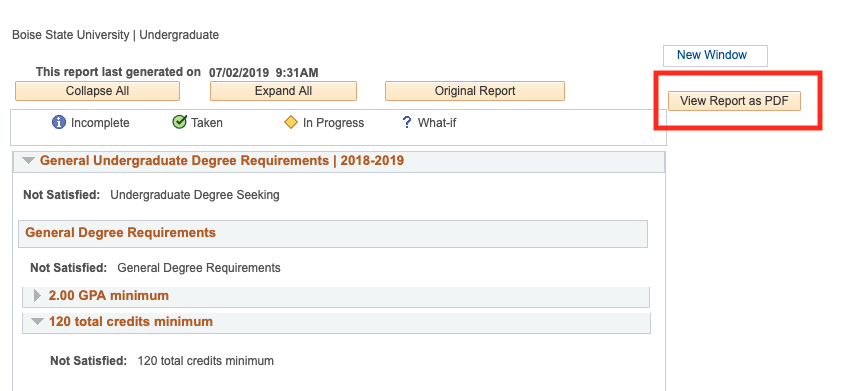
Need Assistance?
Contact the Office of the Registrar at (208) 426-4249, (800) 824-7017, or email regmail@boisestate.edu