Instructions
Log in to myBoiseState.
Click the Student Center link under My Resources.
Click the Student Homepage tile.
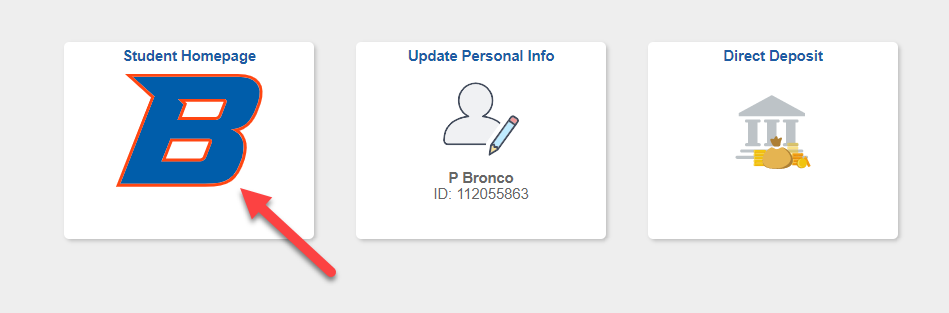
Select Class Search Enrollment.
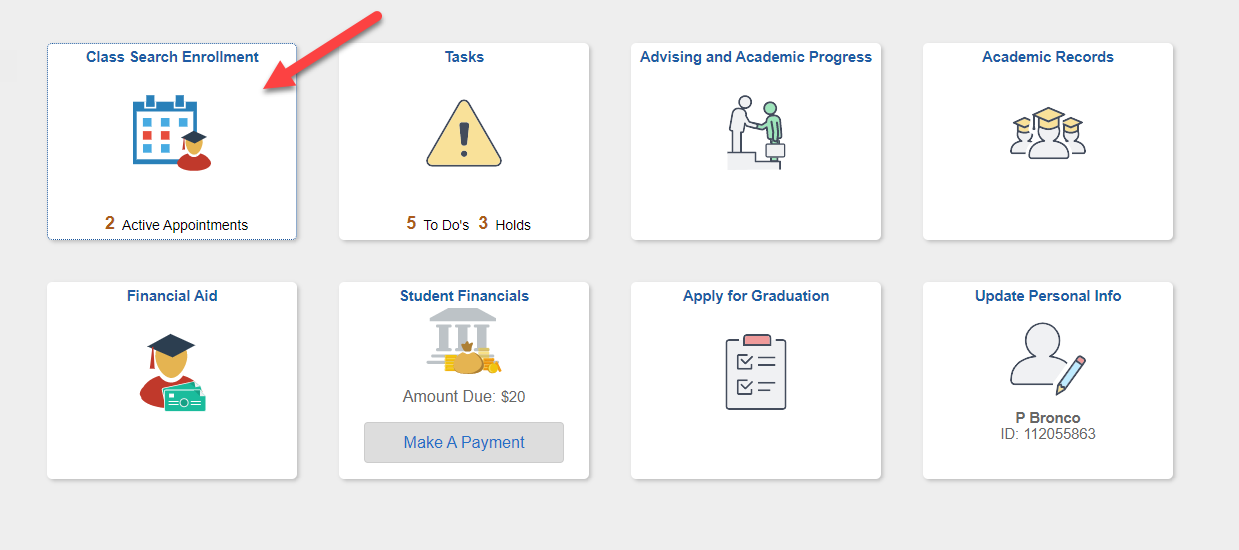
You can search for classes using either Class Search and Enroll or Browse Course Catalog.
Class Search Option
Select Class Search and Enroll tab.
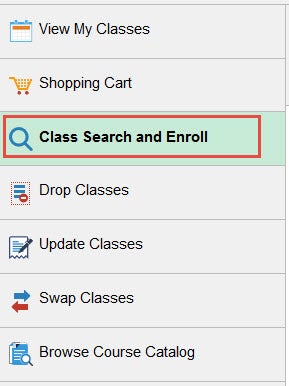
Enter the course information into the search bar. Enter specific keyword(s) for retrieval of courses, for example if searching for an Art 100 course, your search could include one or more of these: course title (Introduction to Art), topic (art), subject (ART) and catalog number (100), class number (72512).
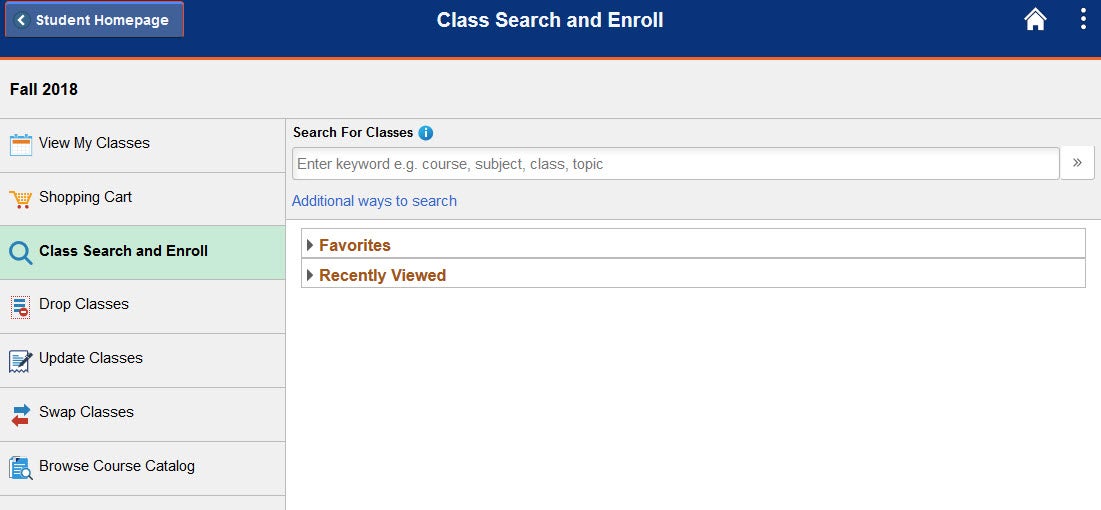
The search results will pull any class that has the particular keyword(s). By searching for the keyword “art” the search results will pull every class that has art in its subject, title, topic, etc. The more keywords entered, the more narrowed the search results are.
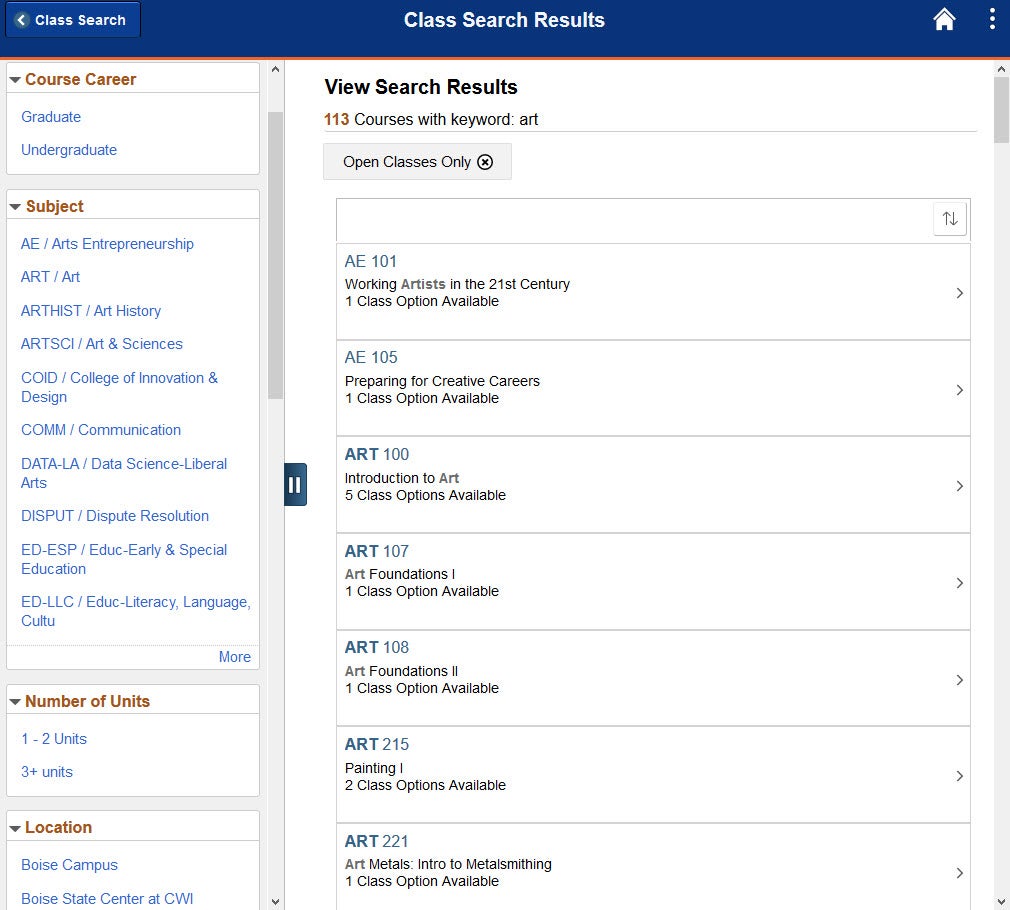
Setting the parameters on the left side will filter the search results. If you searched art because you only wanted the subject of Art to be displayed you can set the Subject parameters and the results will be filtered to only show classes with the subject Art. All the parameters that are being used will appear above the courses available to register for. For example, by setting the Subject parameters to display courses with the subject of Art, the results changed from 113 courses to 36 courses.
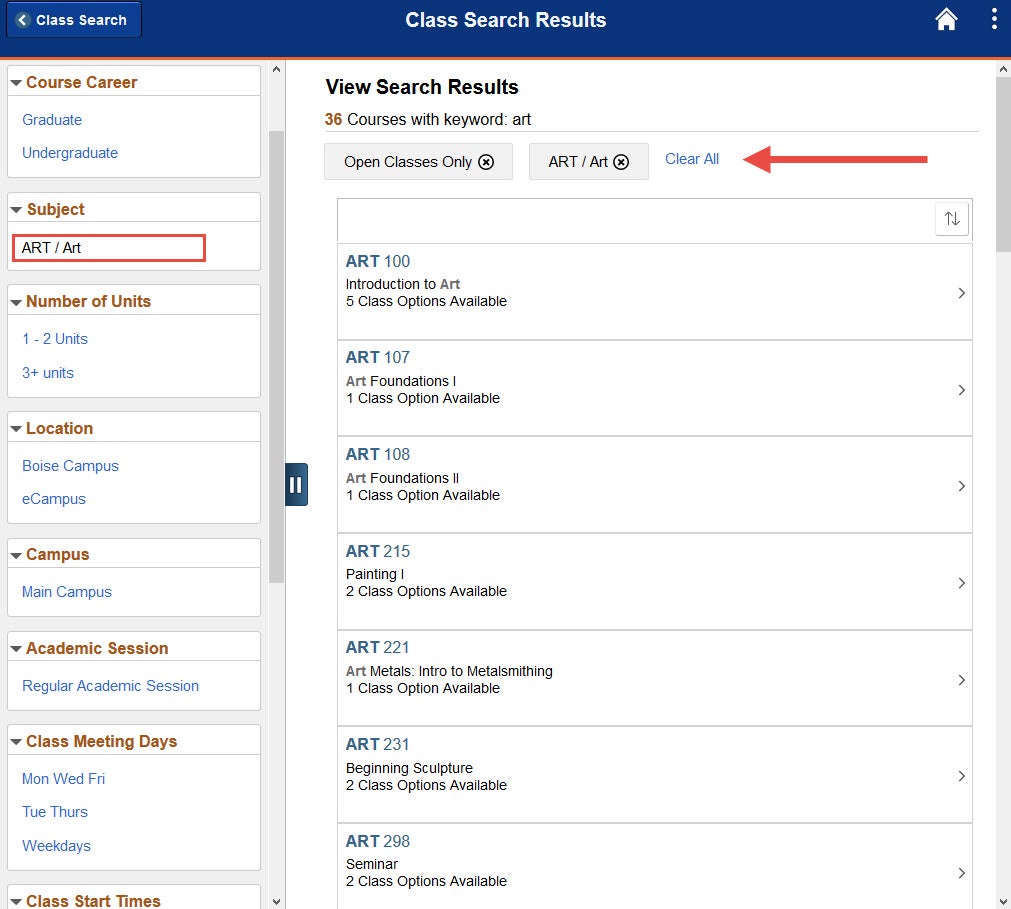
Additional Ways to Search
In addition to using keywords to search for classes you can use Additional ways to search located below the Search For Classes search bar.
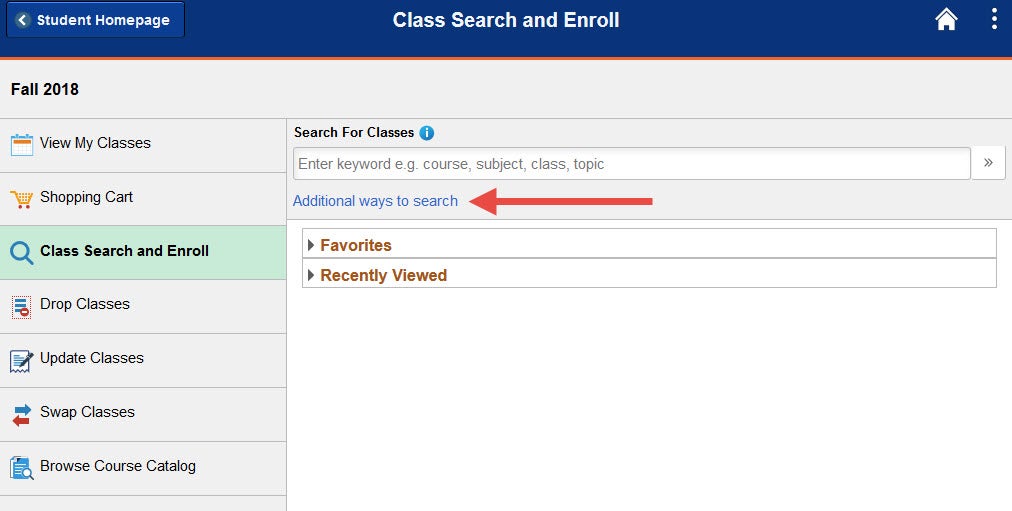
This search is more restricted as it only lets you search by available subjects (drop down menu), catalog number or instructor last name. You only need one search criteria to have information for the search to work, but can search multiple. Search and view results for the available courses.
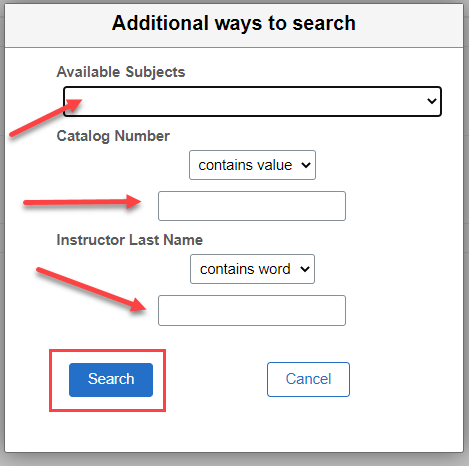
Browse Course Catalog Option
Select Browse Course Catalog tab.
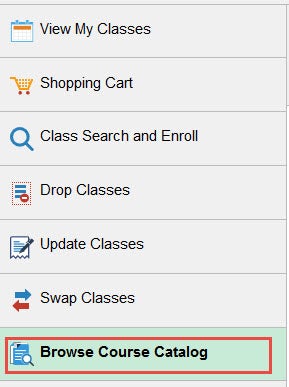
Enter the course information into the search bar. Enter specific keyword(s) for retrieval of courses, for example if searching for any Biology courses, your search could include one or more of these: course title (Concepts of Biology), topic (biology), subject (BIOL) and catalog number (191).
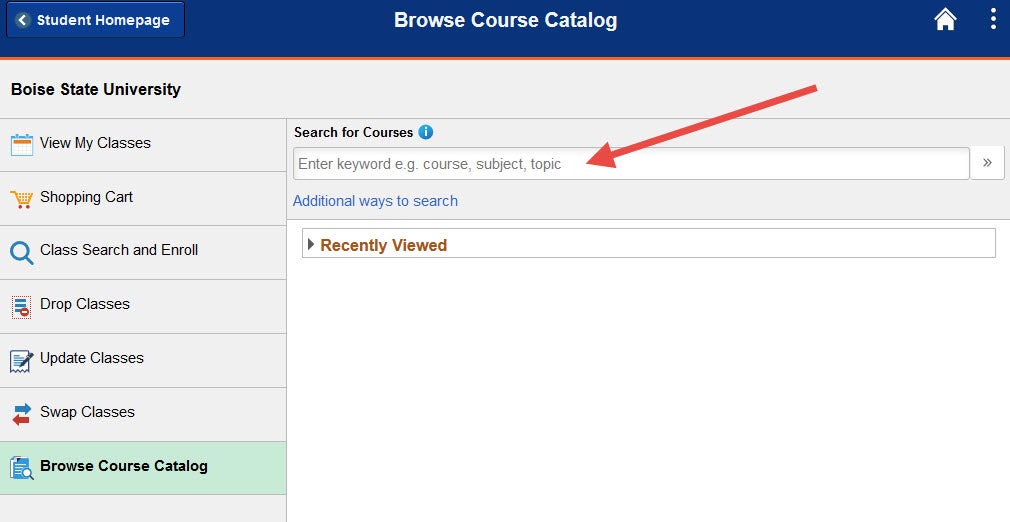
The search results will pull any class that has the particular keyword(s). Setting the parameters on the left side will filter the search results. For example, by setting the Typically Offered parameters to display courses offered spring only, the results change from 55 courses to 8 courses.
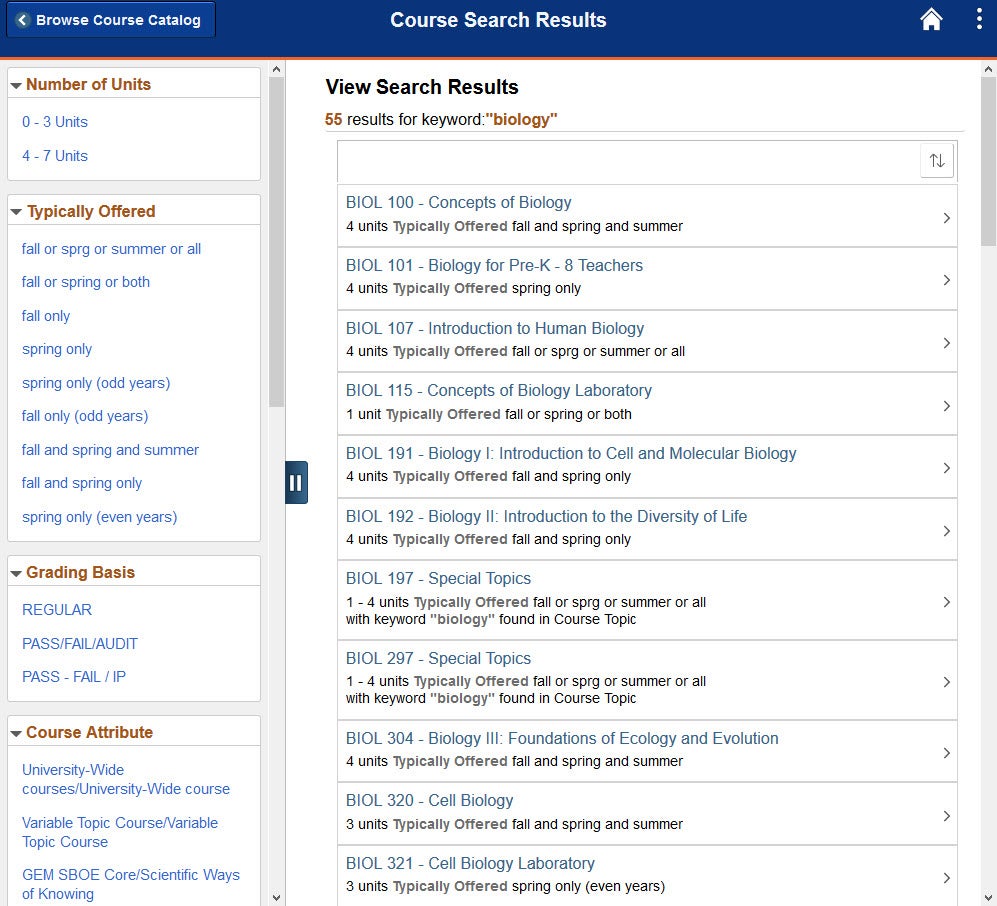
When you select a course it will display additional information such as the course description, number of units, and campus location. Click View Classes to see the available class sections to register for.
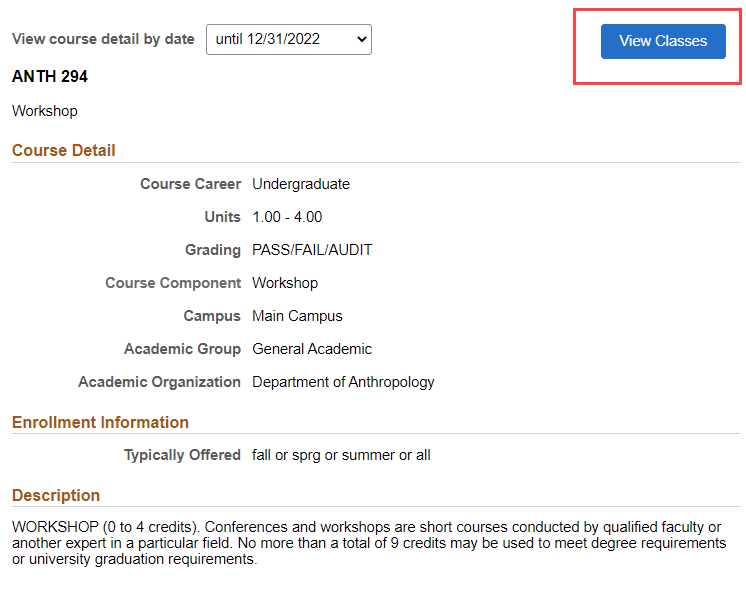
The specific course sections will be displayed with additional information such as the meeting location, instructor, and course dates. From this screen if you can select a class to begin registering for the course.
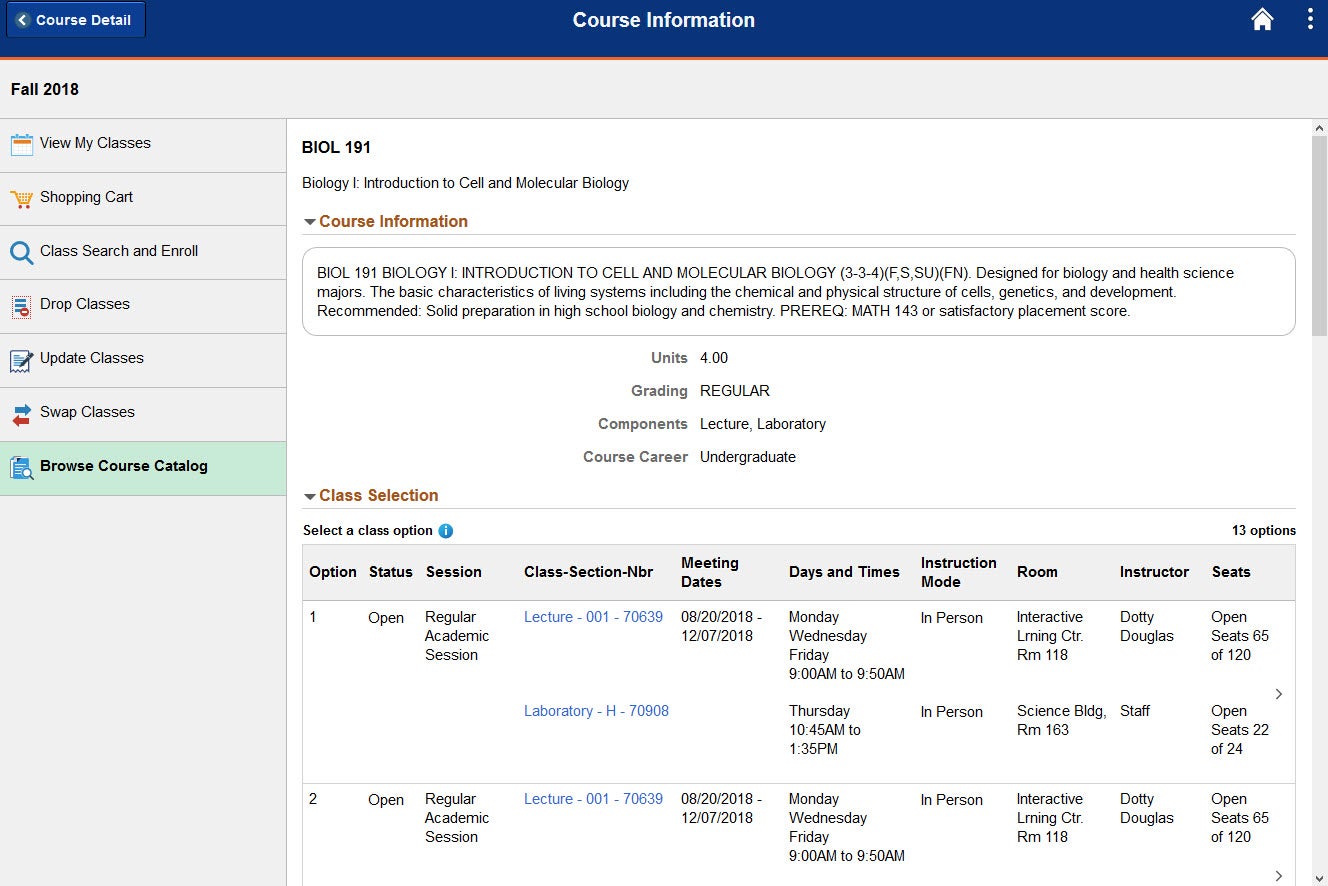
Need Assistance?
Contact the Office of the Registrar at (208) 426-4249, (800) 824-7017, or email regmail@boisestate.edu.