The College of Engineering’s AWS (Amazon Web Services) cloud resource (or remote lab) allows students to access video-intensive applications remotely through web browsers, leveraging Amazon’s Appstream service.
What is Appstream?
AppStream is an application streaming service that grants users instant access to applications to use remotely (from anywhere) on Windows PCs and Macs. It enables compute-intensive applications to stream from Amazon cloud servers to the user’s local device.
What software is available via Appstream?
We have grouped software packages based on engineering departments (ie. civil , electrical, etc.). Registering in a course in a specific discipline grants you access to that department’s group of engineering applications. These application groups are created based on each department’s needs, requests, and licensing availability. Please see the chart below for more information.
What are the requirements to use Appstream?
Use your MyBoiseState credentials to log in to the Appstream console. This requires a web browser that can support HTML5 (Chrome, FireFox, Edge, Safari, etc.), a broadband Internet connection with at least 1 Mbps capability, and outbound access to the web on port 443 (https).
Who may have access to COEN Appstream applications?
COEN Students registered in courses that use any of the above-mentioned software packages qualify for access to the Appstream service. Normally, the instructor for a class that requires the use of Appstream to access these applications will request access for their entire class at the beginning of each semester. If you are registered in a COEN class and do not have access to any of the application groups listed above please contact COEN IT Services with your request.
Where do I access COEN Appstream applications?
Visit Amazon Web Services login to gain access to the Appstream application catalog. You will be asked to log in with MyBoiseState credentials twice: once to access the application catalog, and then a second time to launch applications in the catalog.
What is the current status of Appstream services?
Selected Appstream services are online through to the end of the current academic semester.
Who do I contact for support?
If you have any questions or encounter problems using Appstream, please contact COENITSVCS-group@boisestate.edu.
RESOURCES
Login Page: Amazon Web Services login
How-to video: Accessing the Appstream Catalog
How-to video: Using the appstream menu bar
How-to video: Transferring files to/from the Appstream session
Appstream FAQs
I keep receiving the error message “Invalid Credentials” when I try to log in. Can you help?
When you try and login, use the username part of your email address. For instance, if your BSU email address is busterbronco@u.boisestate.edu then please use busterbronco as the username when signing in to Appstream. If you still receive the same “invalid credentials” message then one of two things may be happening: you are not typing in your password properly or you may in fact not have access to Appstream. You can contact coenits@cs.boisestate.edu to gain access after you have ensured that you are using the correct username and password.
Why do I have to wait two minutes after I log in?
The initial two-minute load time after you have authenticated is the system preparing to run all of the applications in the catalog. This only happens once per session.
Why do I receive the “No streaming resources” error (in the picture below) when I log in?
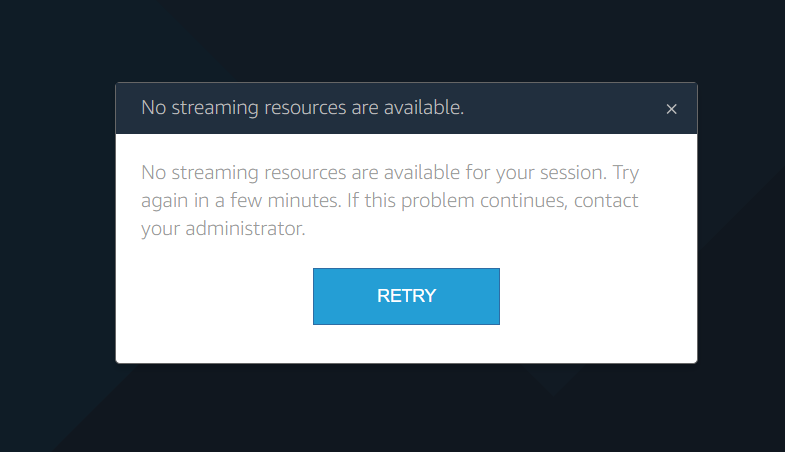
This message means all available AWS lab sessions/computers are currently in use by other students (the equivalent of walking into a computer lab and there being no seats available).
There are several Appstream sessions available for students to use at any time of day. When the number of available sessions is reached, additional resources may be added to the system. Scaling the number of resources is an automatic process but during unexpected high peak usage periods, it can take 15 to 20 minutes for additional resources to be allocated. If you receive this error frequently, please contact us at coenitsvcs-group@boisestate.edu.
Why am I getting disconnected from my Appstream session
Appstream is a pay-per-use service billed by the amount of time a student is using the service. As such, if you finish using the service and you do not log out of your Appstream session there is a potential for usage charges to still be incurred even though the service is not being used.
To this effect, there are two “time-outs” that we use to prevent these unnecessary charges. The first is a 10 minute disconnect time-out that goes into effect if the communication between your computer and the remote Appstream session is lost. This can occur for a variety of reasons, the most common being that your home-internet connection drops during an ongoing Appstream session. The Appstream service will wait 10 minutes before automatically logging you out and closing your session. The second time-out is a 15 minute idle disconnect. This time-out goes into effect if the Appstream session does not receive any interaction from your side (ie. typing, mouse movement). This helps with the scenario where a student switches to a different browser tab or simply minimizes their browser window after they are done working in Appstream instead of actually logging out of the session.
There is one more time limit that exists in Appstream sessions. This is how long a single session can last. That limit is set to 5 hours. This is easily circumvented by logging out and logging back in again any time before the 5-hour mark if you need to use the session for a longer period of time.


