Instructions
Select Faculty Center.
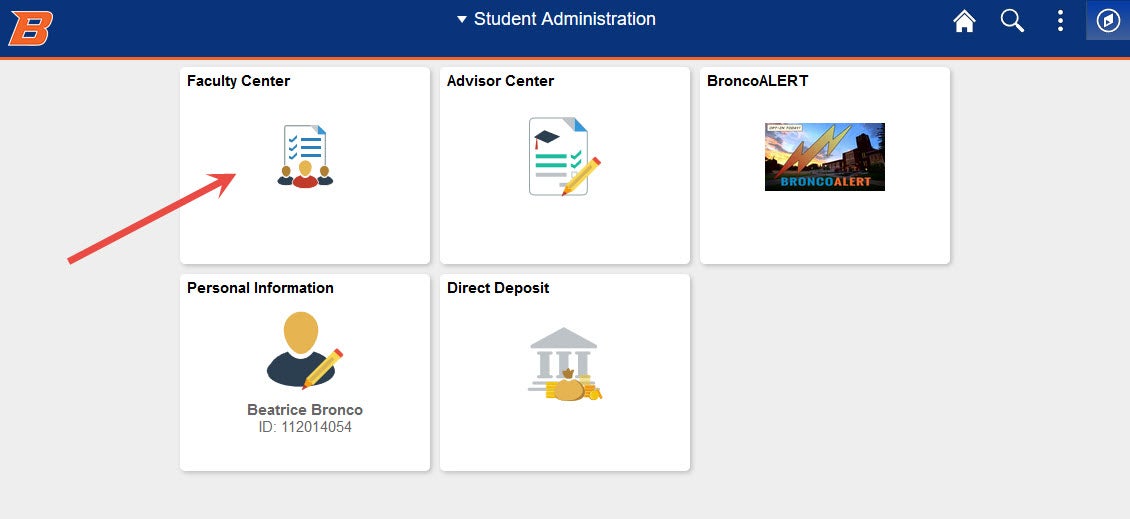
From the Faculty Center, select the Grade Roster link. Verify the term before opening your grade roster. If you would like to change the term, click the Change Term button.
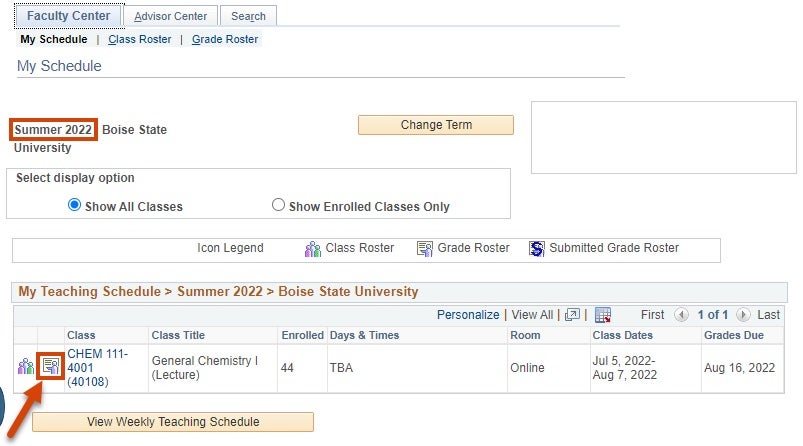
The grade roster for the selected course opens. If your grade roster is blank, please contact the Registrar’s Office for assistance.
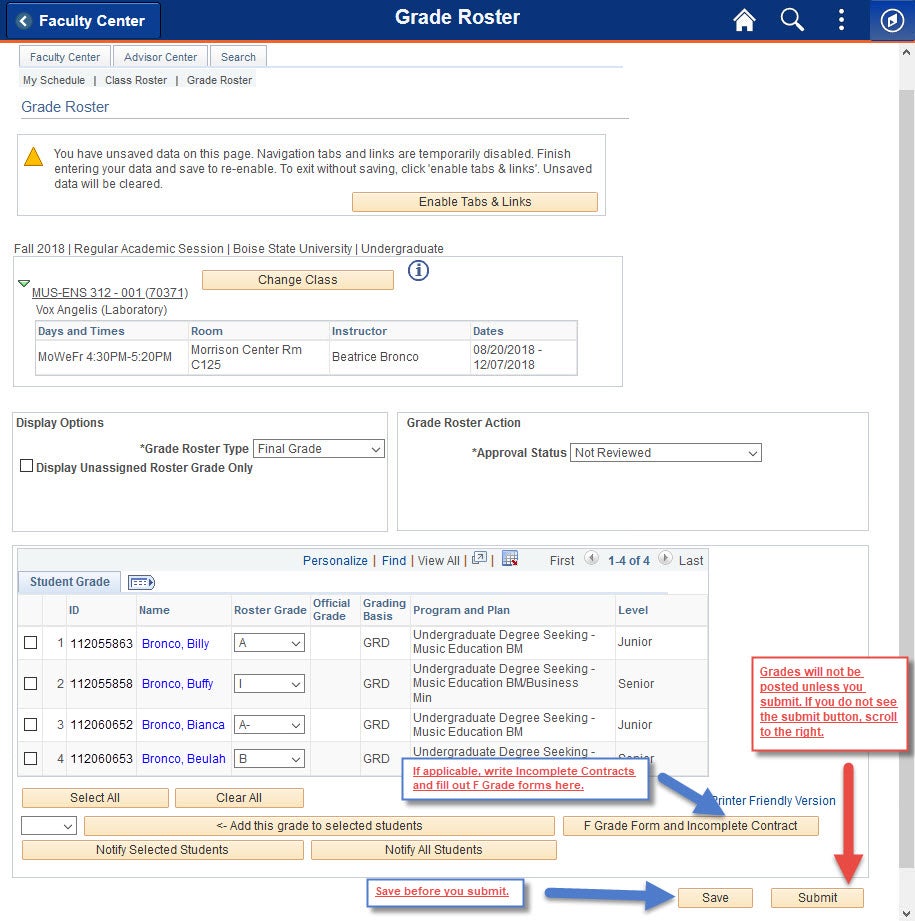
After saving your grade roster, you will receive a message explaining you still need to submit the grades in order for them to be official.
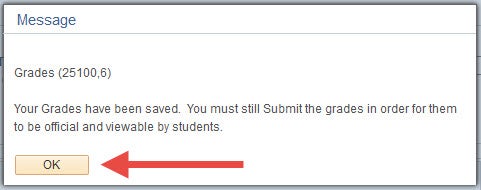
Instructors can record and submit grades for their classes anytime up to the online grading deadline. A Submit Confirmation page will display. Select OK to submit your grades or Cancel to return to the grade roster. Note: Clicking OK will make the grades viewable to students.
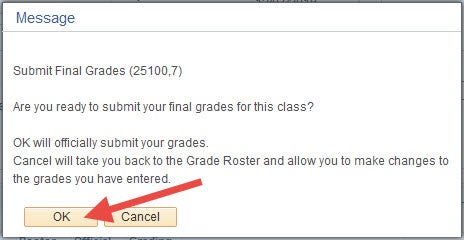
If you want to change grades transferred from Canvas to PeopleSoft, you will need to submit the grades first. Once you have submitted your grades, a Request Grade Change option will appear. If this option does not appear, please contact the Registrar’s Office for assistance.