Log in to myBoiseState.
Click the Student Center link under My Resources.
Click the Student Homepage tile.
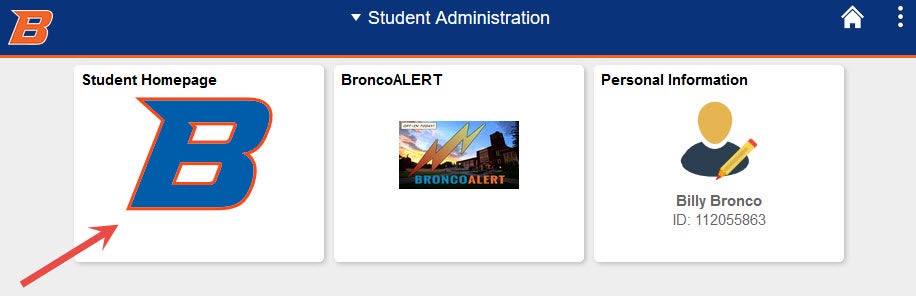
Select Class Search Enrollment.
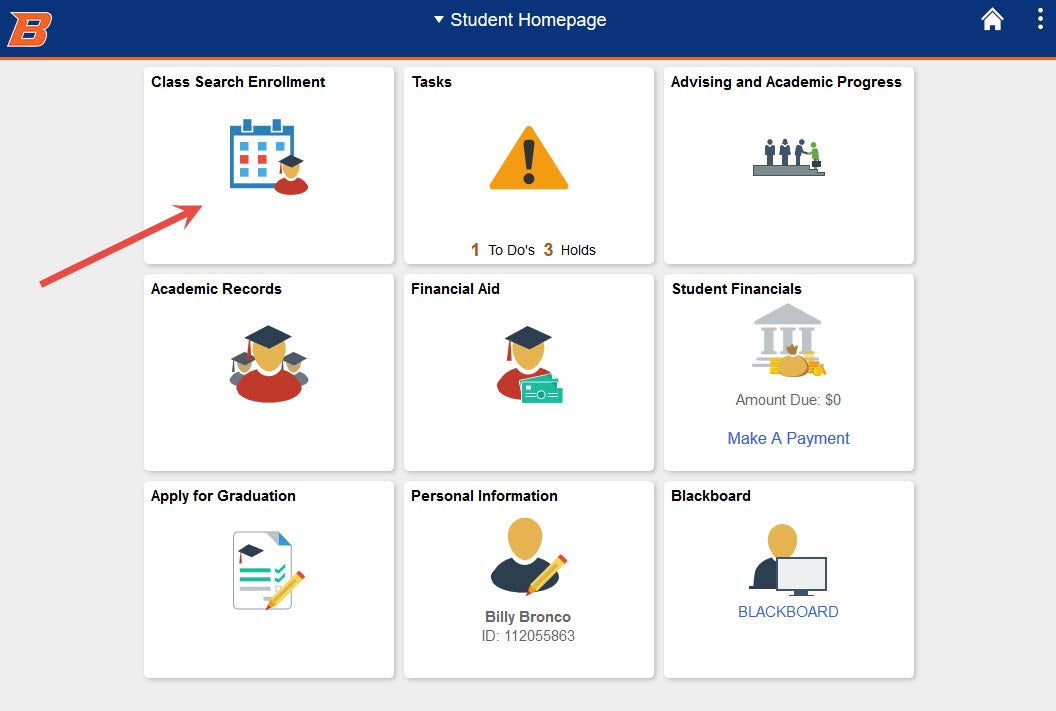
Select Class Search and Enroll tab. Search for the classes. For more information on searching for classes see Search for Classes.
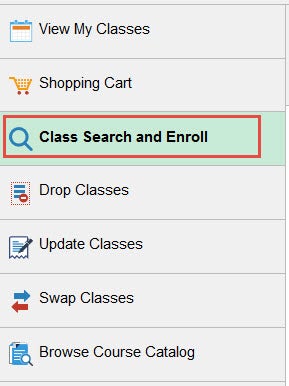
Adding Classes to Shopping Cart
After you have searched for the class. Select a course from the list of available classes by clicking the course.
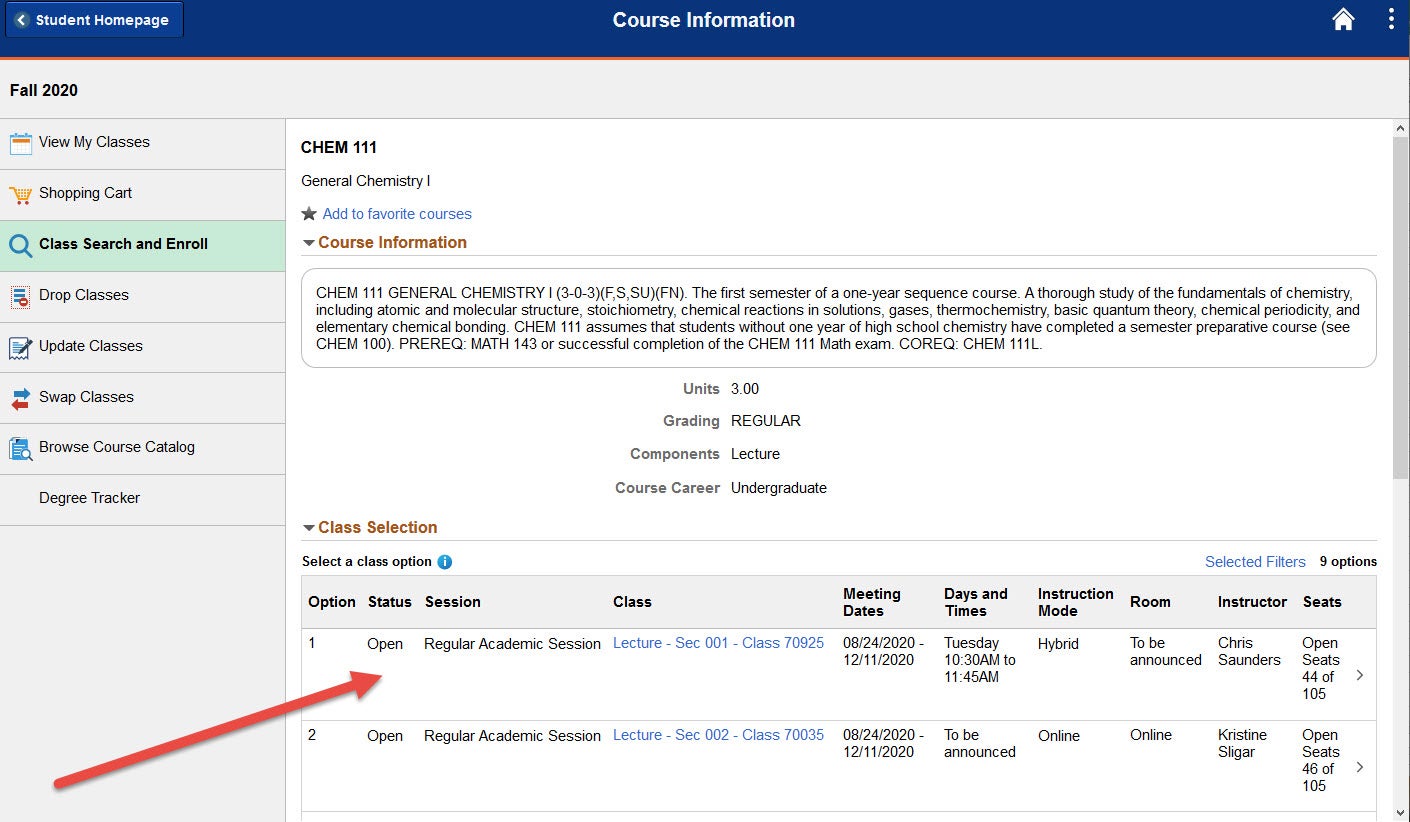
Confirm you want to add the class and click Next.
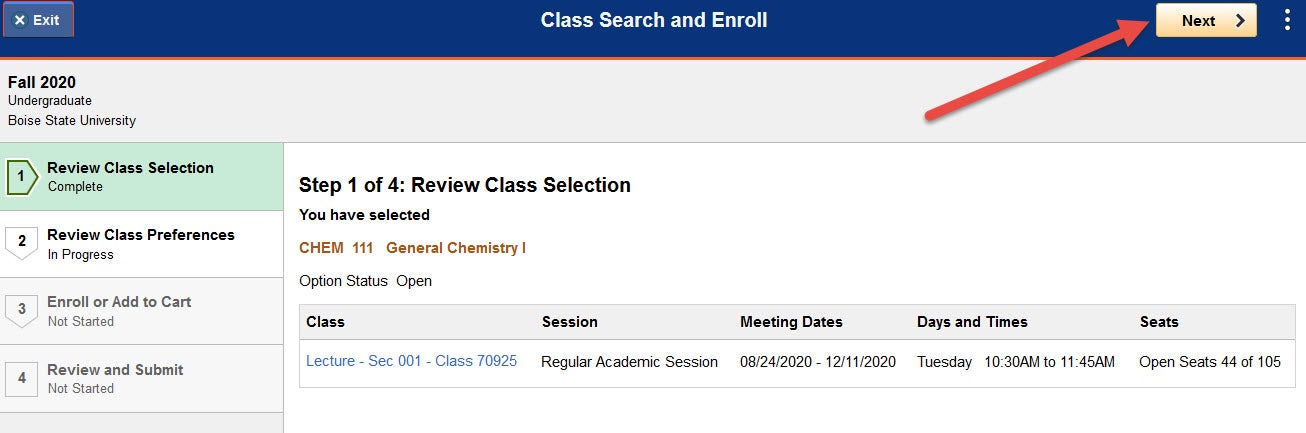
Review your class preferences, such as Permission Number and Grading Basis. Click Accept when you are ready to proceed.
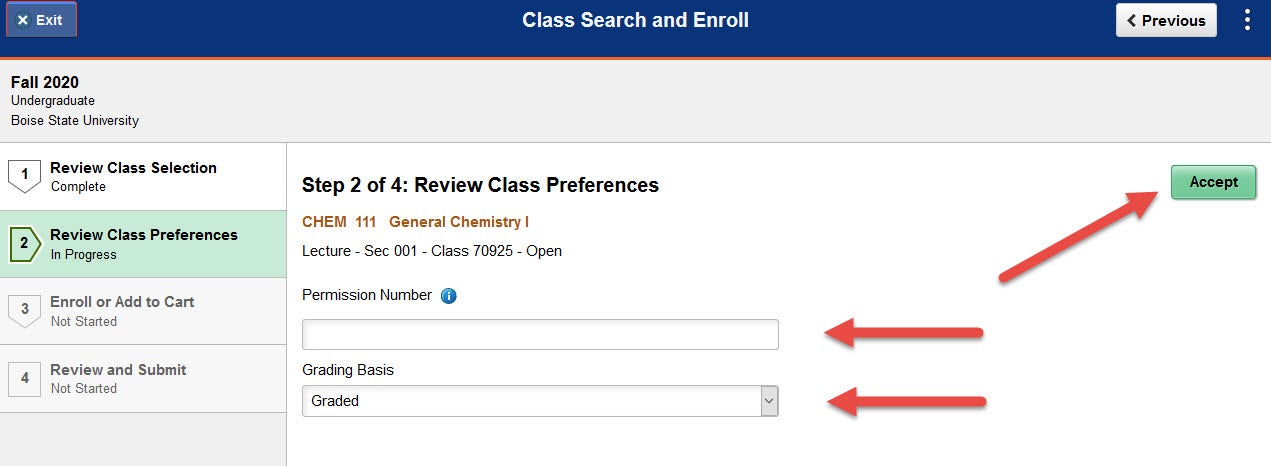
Select Add to Shopping Cart. Click Next.
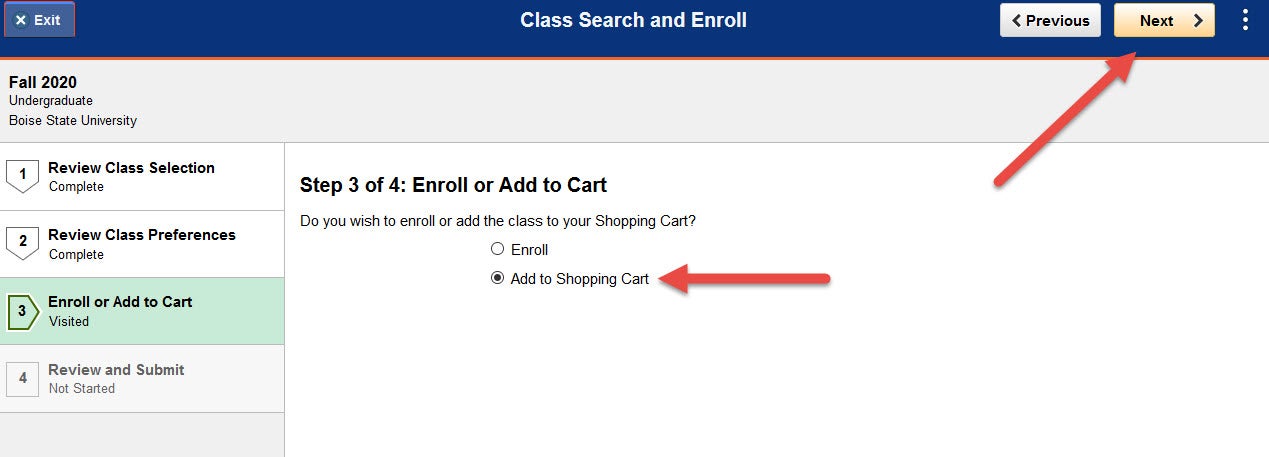
Confirm the class and click Submit.
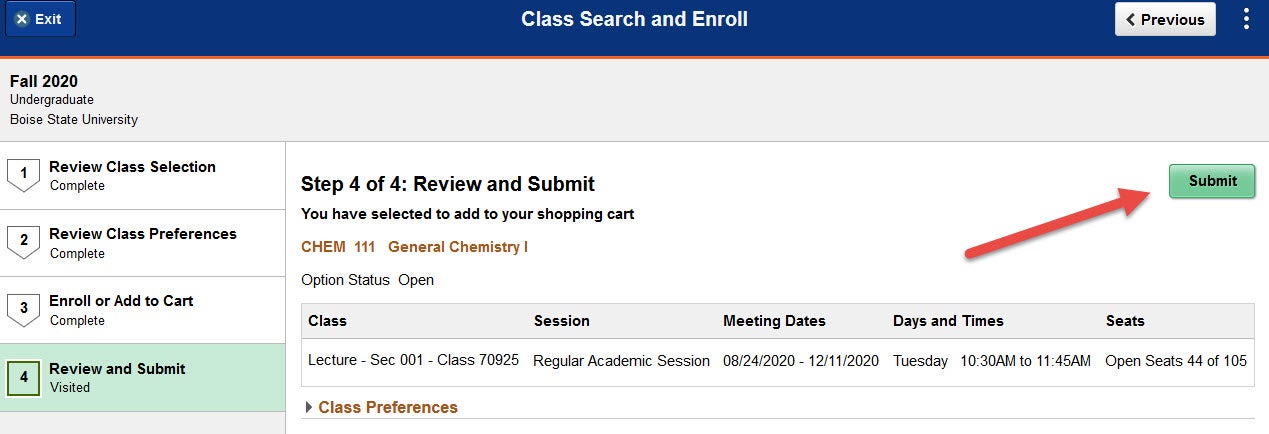
The class will be added to your shopping cart.
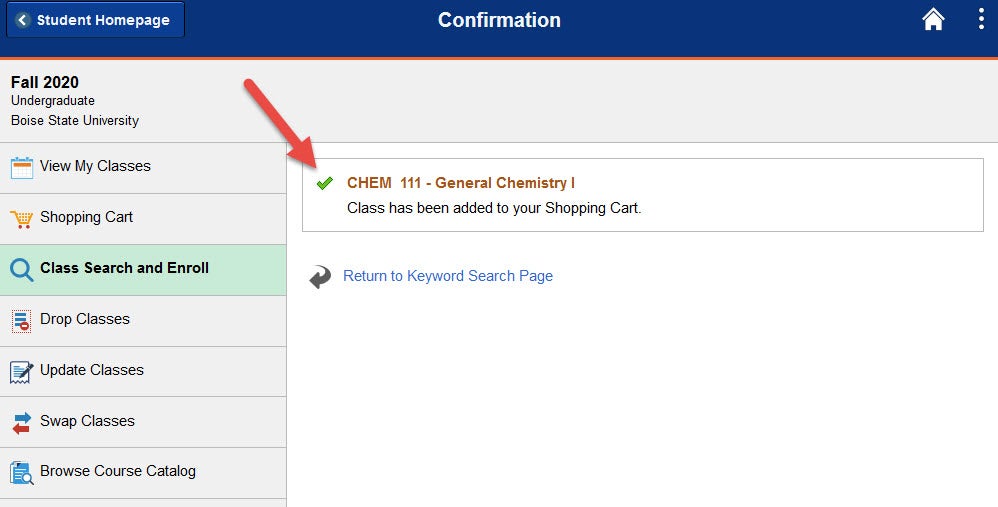
Add the other co-requisite class to your shopping cart by repeating the steps above.
Error Message
If you try to enroll without putting both classes in your Shopping Cart first, you will receive an error message saying that the system is unable to complete your request. Both classes must be placed into your Shopping Cart in order to enroll.
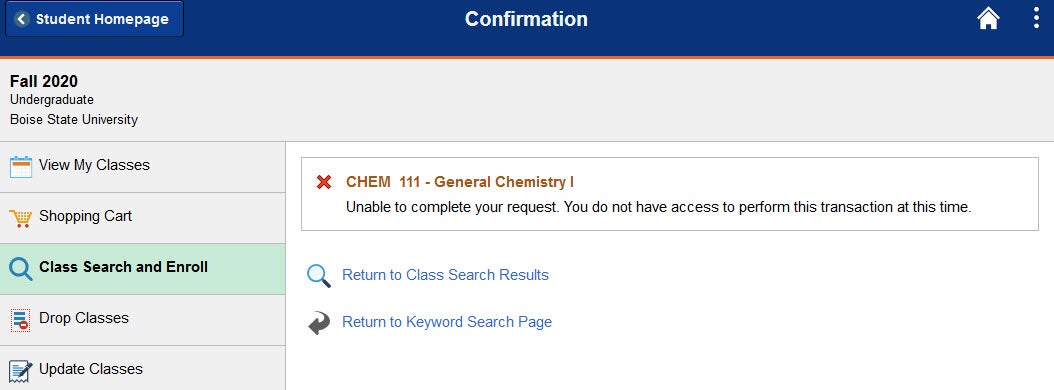
Enrolling from the Shopping Cart
Select the Shopping Cart tab.
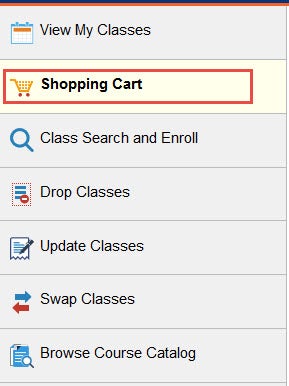
Select the both of the classes that are co-requisites of each other. Click the Enroll button and confirm.
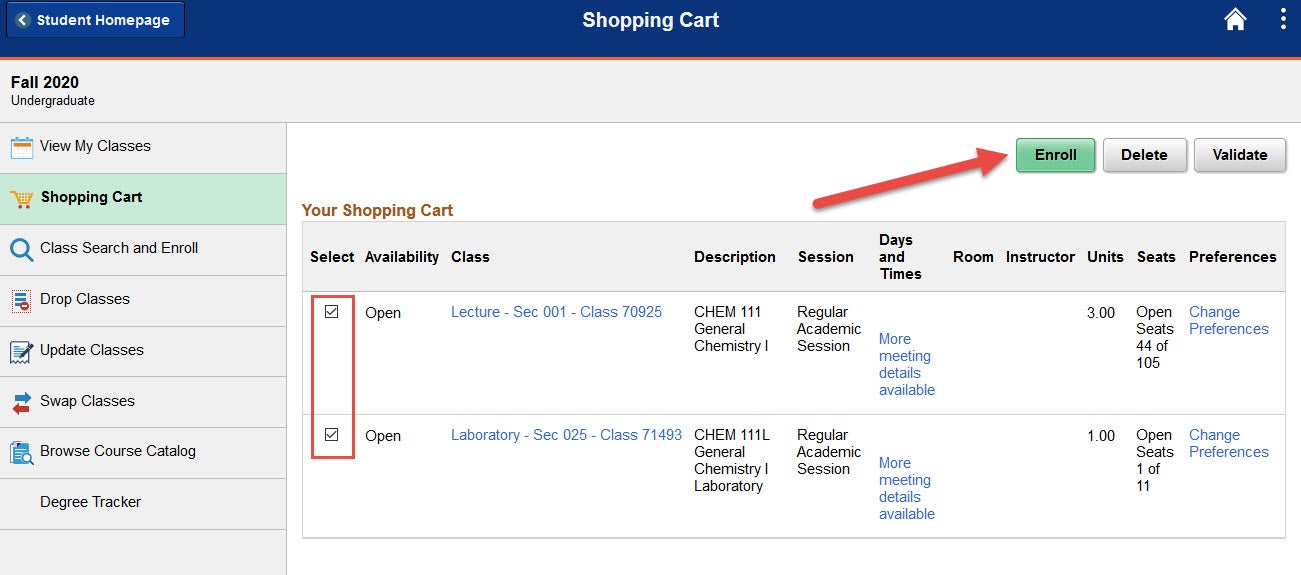
Verify that your enrollment status was successful. You may want to print your class schedule to confirm the class has been added completely.
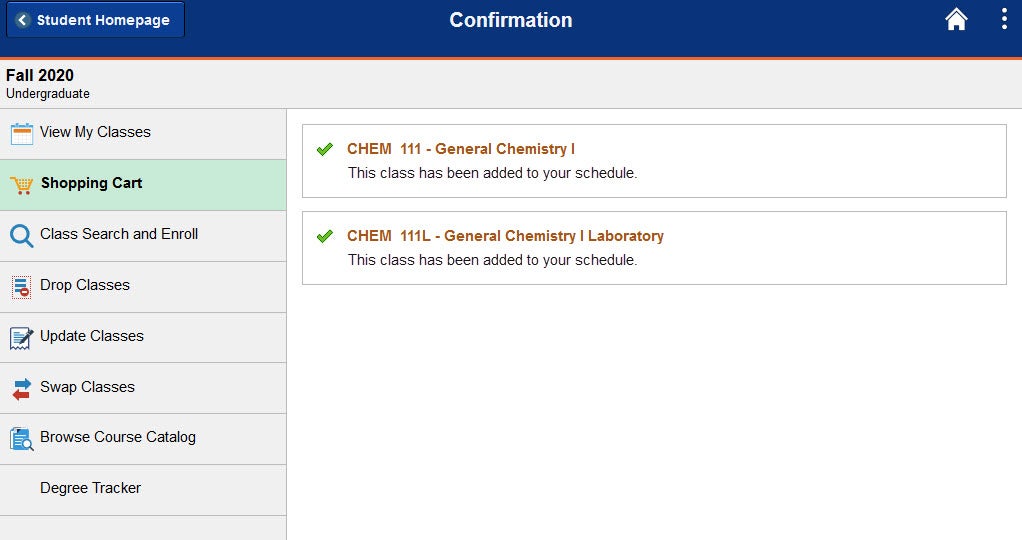
Need Assistance?
Contact the Office of the Registrar at (208) 426-4249, (800) 824-7017, or email regmail@boisestate.edu.