Changes to general education courses no longer need a separate Kuali submission. Instead, please submit a standard Kuali course proposal and fill out the GEC fields (as well as your other changes to that course, if applicable).
Please reach out to universityfoundations@boisestate.edu before submitting changes to foundations designations. This helps the process go smoothly. There are three types of foundations curriculum changes: adding, removing, or renewing a foundations designation. A course with a foundations designation is a general education course and labelled as:
- FA – Foundations of Art
- FC – Foundations of Oral Communication
- FF – Finishing Foundations
- FH – Foundations of Humanities
- FM – Foundations of Mathematics
- FN – Foundations of Natural, Physical, and Applied Sciences
- FS – Foundations of Social Sciences
- FW – Foundations of Written Communication
- UF – University Foundations
Adding a Foundations Designation to a Course
On the left-hand navigation menu, click courses.
If you are updating an existing course, search and select your desired course and click Propose Changes.
If you are creating a new course, click on the + New Course button.
Fill out the proposal. If you are adding a foundations designation on an existing course, check the GEC Foundations checkbox at the top of the page.
Check the foundations designation you would like to add. Answer the questions in the details panel, and upload your course design template.
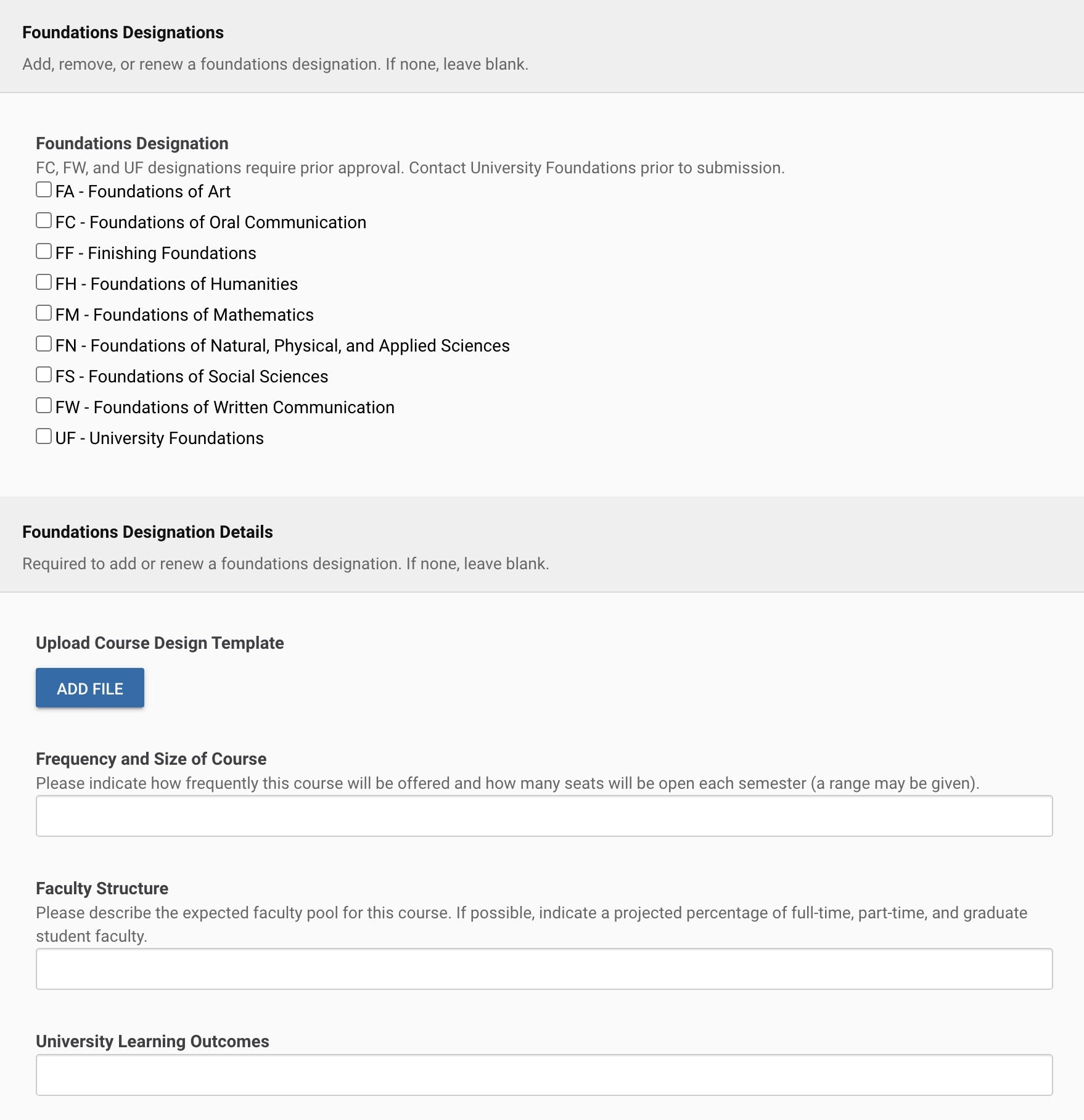
Click Leave Edit Mode, and then click the Submit for Approval.
Removing a Foundations Designation
On the left-hand navigation menu, click courses and then search and select your desired course.
Click Propose Changes on the right-hand menu.
Click the GEC Foundations checkbox.
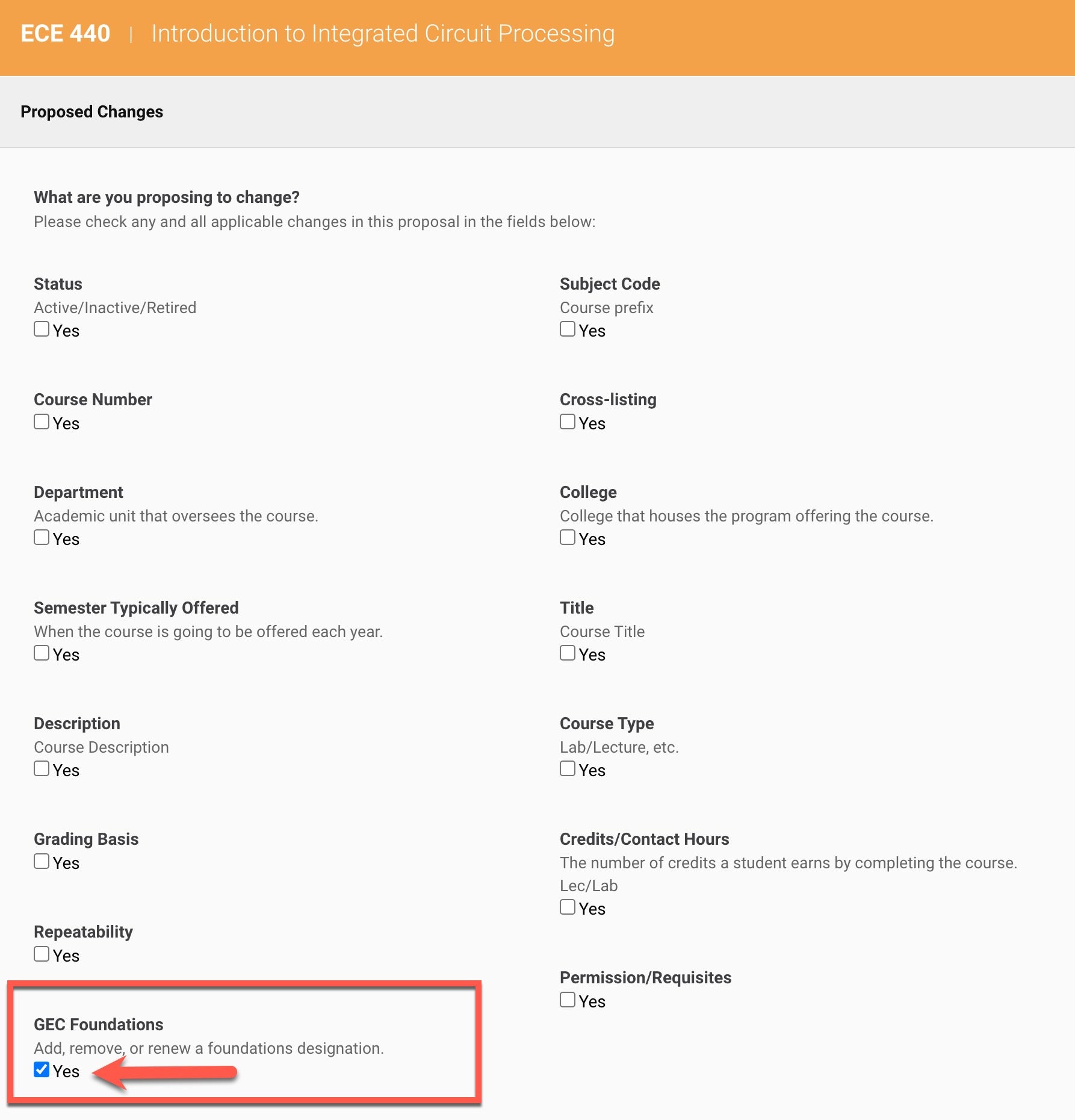
Select your desired effective term.
Uncheck the course designation field. You do not need to answer the Foundations Designation Detail question or upload a course template.
Check your work, click Leave Edit Mode, and then click the Submit for Approval.
Renewing a Foundations Designation
On the left-hand navigation menu, click courses and then search and select your desired course.
Click Propose Changes on the right-hand menu.
Click the GEC Foundations checkbox.
Select the appropriate effective term.
Answer the questions in the GEC Proposal Details panel, and upload your course design template.
Check your work, click leave edit mode, and then click the Submit for Approval.