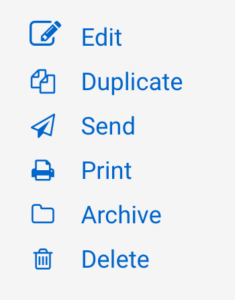Managing Course and Program Proposals Through Kuali’s Workflow
Proposal Groups
New Proposal Groups
You can use the + New Proposal Groups button to create a new proposal group or you can make a copy of an existing record to modify using the Duplicate functionality.
At this time the only people that have access to the creating a proposal group are those that are in the Kuali workflow approval process, e.g., department chairs and committee chairs.
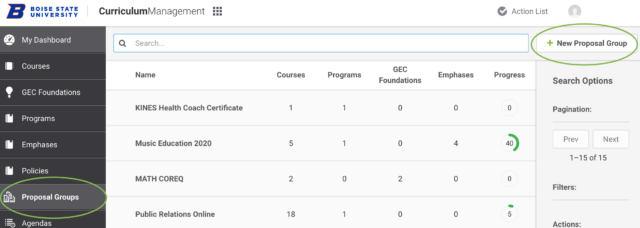
Naming a proposal group
It is recommended that the area creating a new proposal group select a naming convention for the Proposal Group Title field that will make it easy for users to locate the group when needed. Using dates will be helpful as over the years multiple groups may be created for a particular program or group of courses.
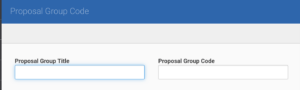
Proposal Group Code field
The Proposal Group Code field is what appears in the “name” field when looking for a proposal group and when selecting a proposal group in the Agendas form. It is recommended that the Proposal Group Code just be a copy and paste of the Proposal Group Title field to simplify the process.
Adding proposals
Each type of proposal can be added in its own category listing, i.e., courses, programs, GEC Foundations, and emphasis. The field has a type ahead feature that will display anything record matching what is searched for. It is recommended that you select the records that have “draft” or “under review” next to the titles. Those are the proposal records that you will want to group together and track through the approval workflow.
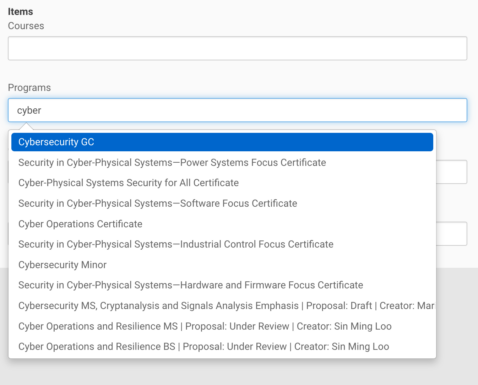
Proposal Group details
Once you have created a proposal group, you can share the title of the group with others in the workflow process for them to see what items go together in as the proposals are reviewed in the approval workflow process. The proposal group can be attached to agendas. In the proposal group, each attached proposal record is linked for access.
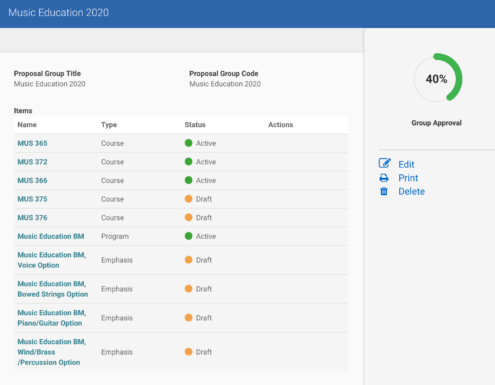
Agendas
Add new agenda
You can use the + New Agenda button to create a new agenda or you can make a copy of an existing record to modify using the Duplicate functionality.
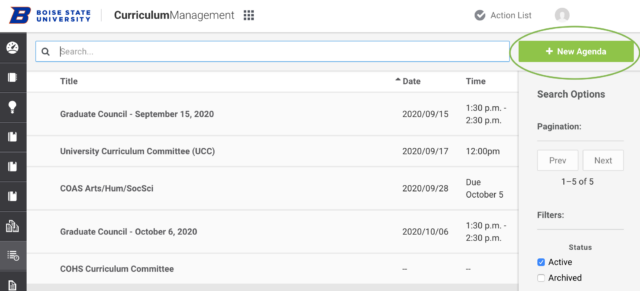
Agenda fields
Agenda functions menu
Using send will send an email copy of the agenda to all of the committee members and invited guests that were added to the agenda. This feature allows the committee members to access the individual proposals via the agenda without having to navigate to find them in Kuali. For proposal groups, there is not a link them at this time in the agenda. Instead committee members will need to look the proposal group in Kuali based on the title of the attached group in the agenda.