To import a 3D object into TinkerCAD, you first need to download a 3D object from Thingiverse. Thingiverse contains thousands of free 3D models ready for download. To start, first think of something you might want to load into TinkerCAD or 3D print. Using the search box at the top of the page, search for your print and look through the results.
Step 1
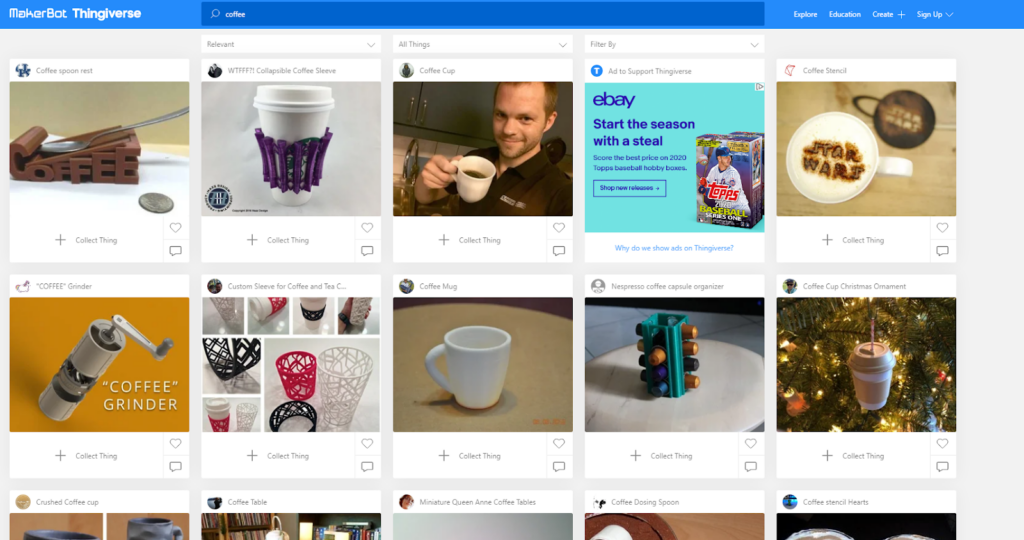
When you find something you like, click on the image and it will bring up a new page with details about the object.
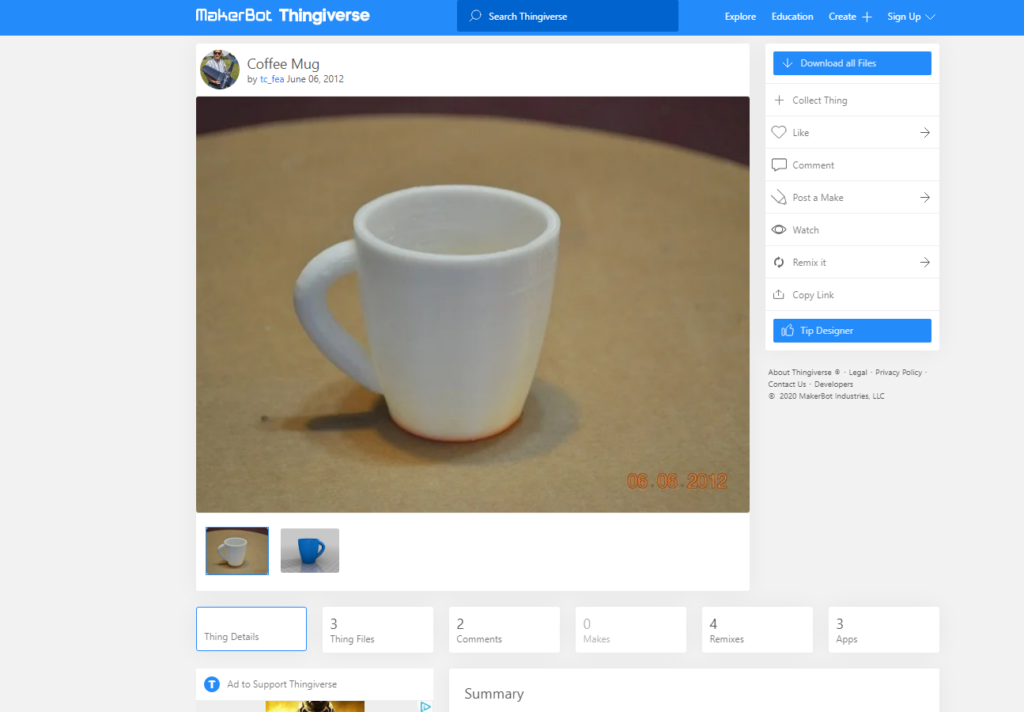
Step 2
To download the 3D object file, click the rectangle above the Summary that says “Thing Files”
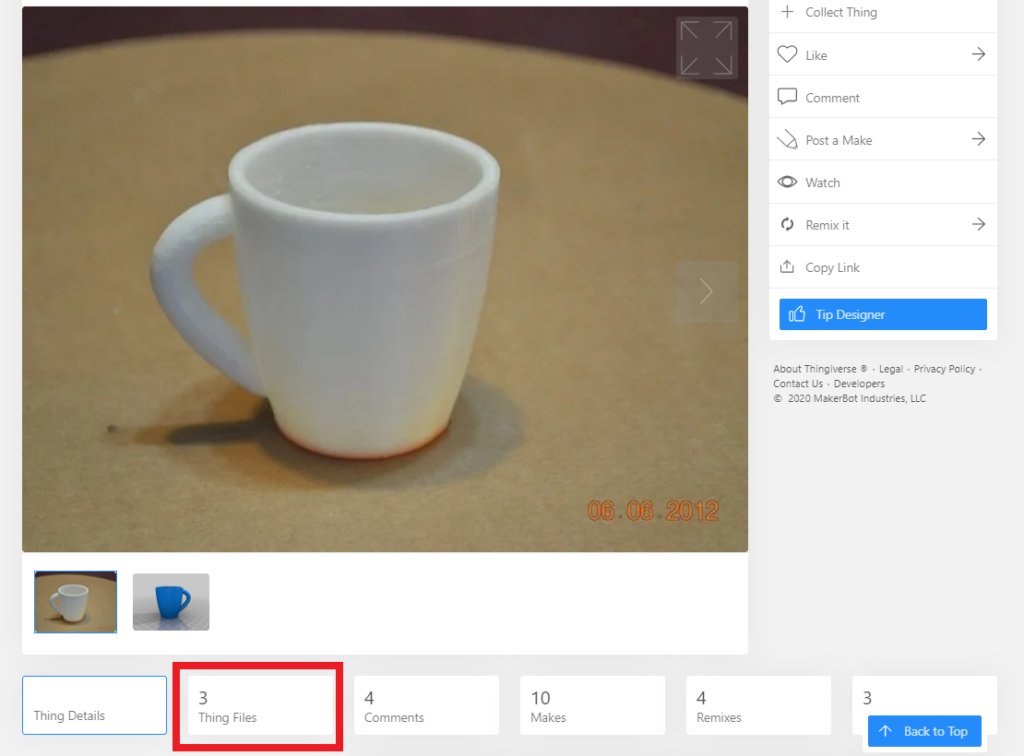
Step 3
This will bring up a list of 3D object files. The most common file type used for 3D printing is .stl, and this is usually the file uploaded to thingiverse. When viewing the Thing Files, thingiverse will show a blue preview of the .stl file. Click the “Download” button to the right of the image to download this file.
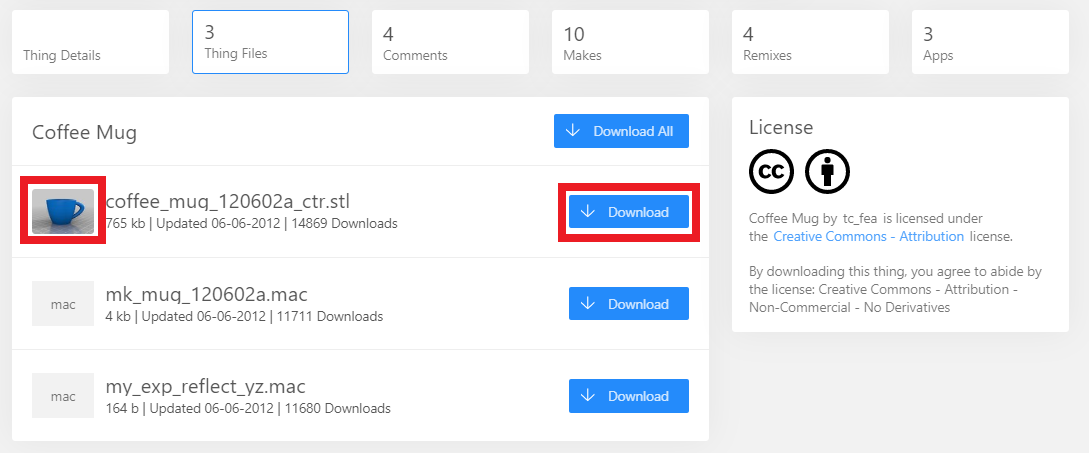
Step 4
This will download the 3D object file to your computer in the “Downloads” folder. Congratulations! You have successfully downloaded a 3D object from thingiverse. The next step will be to import this object into TinkerCAD.=