So far, we have only used the basic shapes TinkerCAD has to offer, such as boxes and pyramids, and objects downloaded from Thingiverse. These are great, but TinkerCAD also has many more shapes to offer. For instance, TinkerCAD has the ability to add text to your workspace. This might be useful if you want to carve your name into an object, extrude text for a label, etc. To make text, select the “Text” shape under the basic shapes tab.
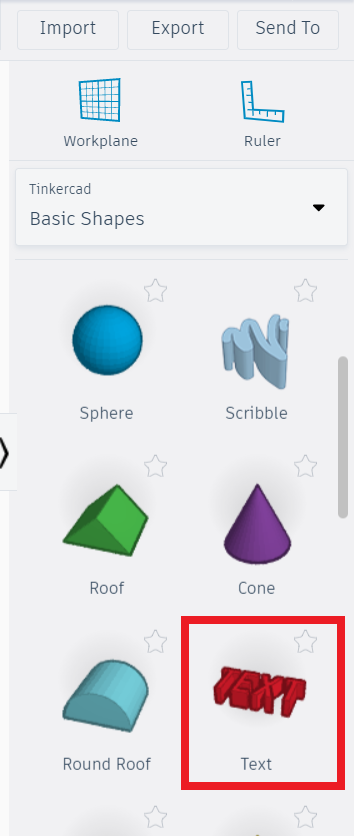
This will add a shape into the workspace that just says “text” for now. A new window will open where you can change the text, font, and some features of the text.

Another shape in the Basic Shapes section is called “Scribble.” The scribble shape lets you draw a shape using your mouse and turn it into a 3D object. To make a scribble, click the “Scribble” shape in the basic shapes menu.
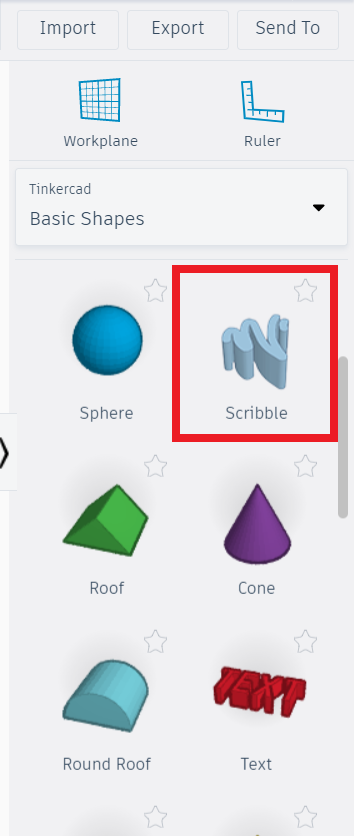
This will show a scribble shape on the cursor. Click anywhere on the workplane to begin drawing. This will bring up a drawing window where you can draw a shape with your mouse. The bottom of the window shows different icons for different drawing tools, and the top right shows a preview of what the drawing will look like as a 3D object. From left to right, the buttons are undo, redo, draw, erase, draw shape, and erase shape. Draw is the default, and is like drawing with a pencil. Draw shape is similar, but it will try to fill in whatever you draw. Erase acts like a pencil erase, and erase shape will erase everything in a shape you draw.
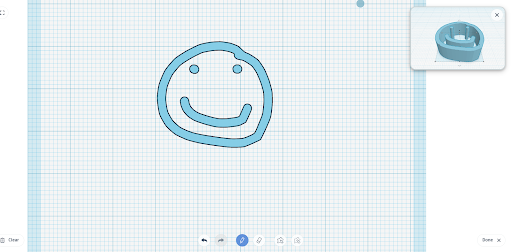
When finished, click the “Done” button in the bottom right to return to the workplane. It will now show a 3D object of whatever you drew, which can be used and modified just like the other shapes.
Other Shapes
To access more shapes outside of the basic shapes category, click the shapes dropdown menu, located above the shapes preview panel. This will show a dropdown menu of several categories of shapes.
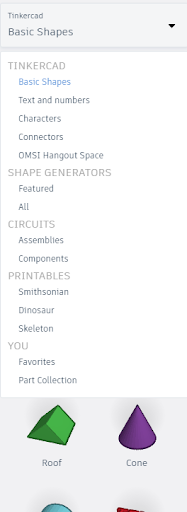
Each option contains several different shapes that aren’t as basic, and even customizable. For example, in the “Shape Generators Featured” menu, there is a shape for an ISO metric thread, with a menu for customizing the diameter, pitch, segments, etc.
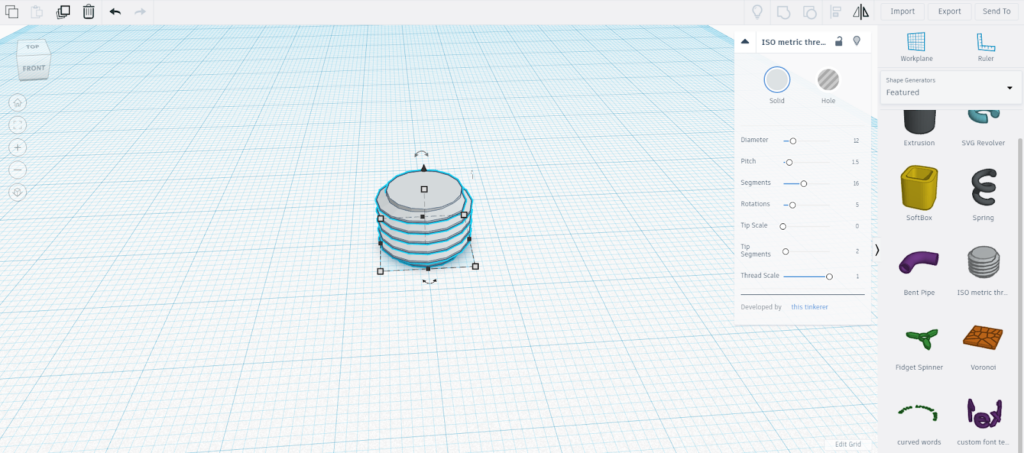
These more advanced shapes (in ALL of the shape menus) can be modified, resized, etc. just like regular shapes.