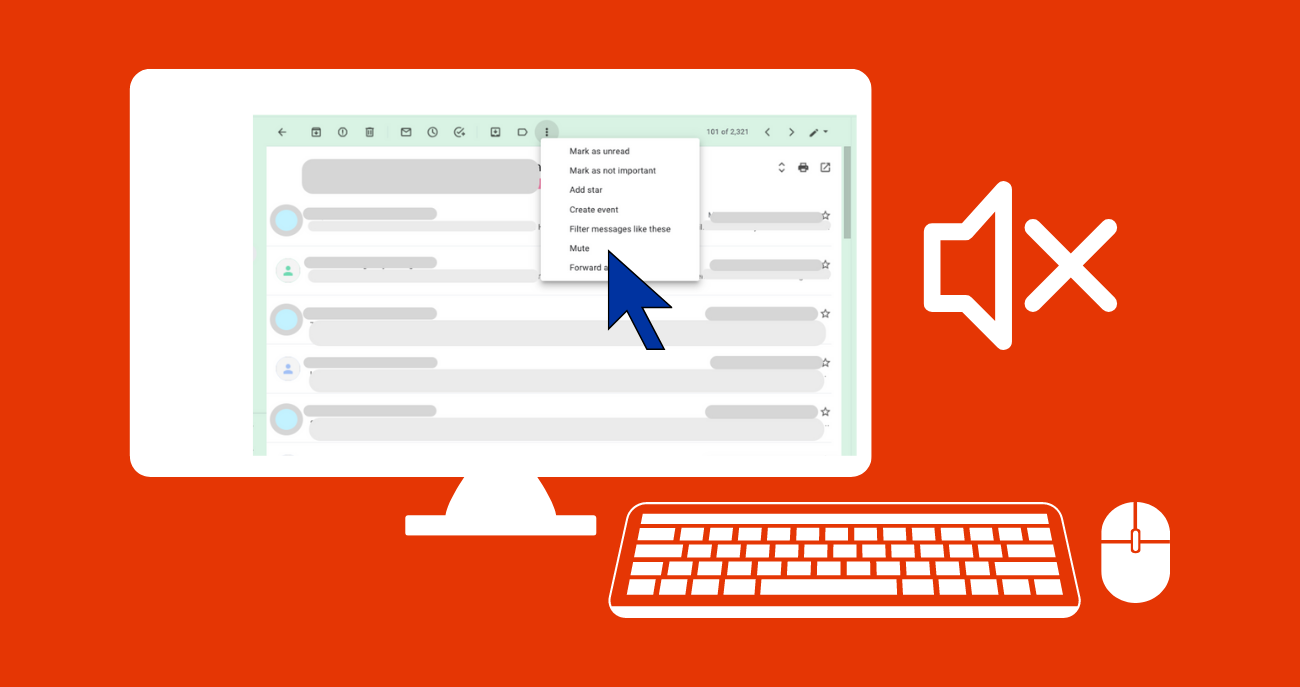
Gmail provides features that allow you to mute email conversations that are no longer relevant to you. This keeps certain threads out of your inbox so you can focus on other important messages. Emails added to muted conversations are automatically archived but still searchable within your Gmail account.
Mute a conversation
- From your Gmail account, select the conversation you want to mute.
- On the top toolbar, click : More and select Mute.
- The thread will be removed from your inbox and archived. It will only reappear if a new message in the conversation is sent solely to you or if your email address moves to the “To” or “Cc” fields.
View muted conversations
From Gmail, choose one of these options:
- In the search box, type “is:muted”. Your muted conversations will appear with a “Muted” label.
- Select All Mail. Your muted conversations will appear with a “Muted” label.
- Any unread message in the conversation thread will be displayed in bold.
Unmute a conversation
- From Gmail, open the muted email and choose one of these options:
- Click Remove label X next to the “Muted” label.
- Select the email, select : More from the action buttons, and click Unmute from the drop-down menu.
For more information, contact the Help Desk at (208) 426-4357 or helpdesk@boisestate.edu.