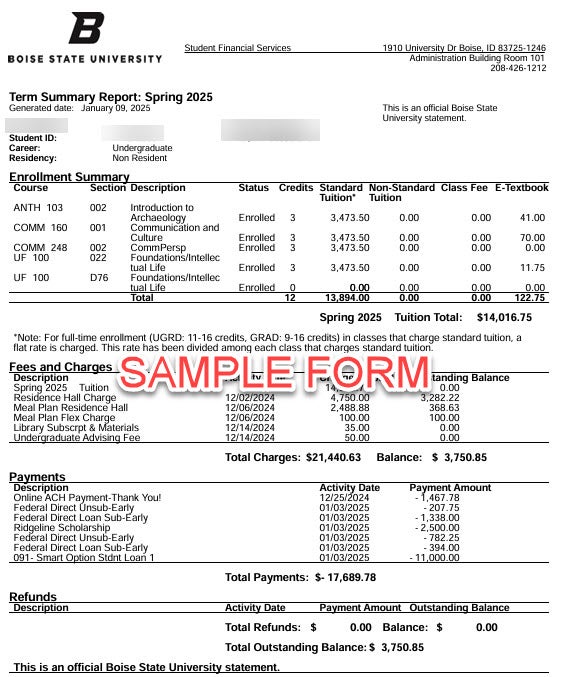- To view your Term Summary Report, an itemized statement for any semester, first sign in to myBoiseState.
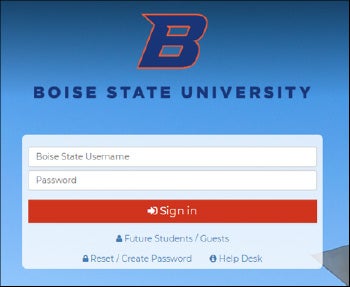
2. Click the Student Center link under My Resources.
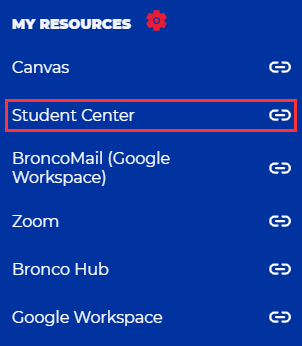
3. Next, click on the Student Financials tile.
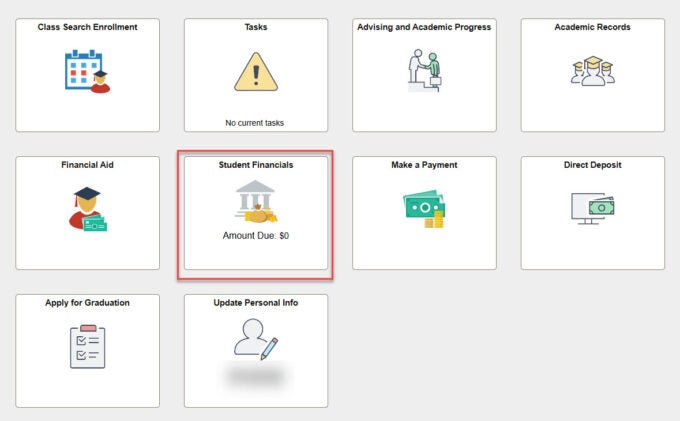
4. Select Term Summary Report from the options on the left.
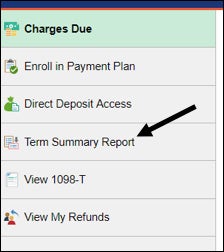
5. Click on the term you need.
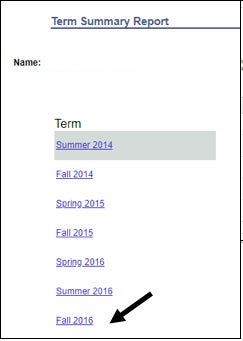
6. You should receive the following message: “A printer-friendly version of your Term Summary Report will be emailed to your BroncoMail account. Please allow a few moments for processing time.” Click OK.

7. Log into your BroncoMail account and open the e-mail from the sender workflow@boisestate.edu with the subject of Term Summary Report.
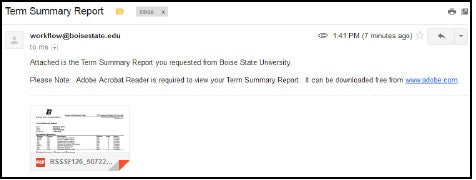
8. Open the attached PDF file.