To view and print your 1098-T tax form on-line, follow these steps:
- Sign in to myBoiseState.
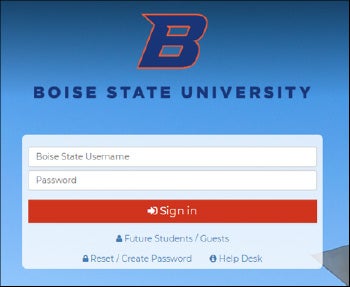
2. Click the Student Center link under My Resources.
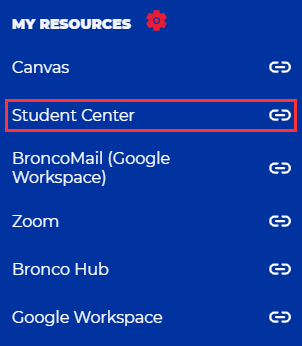
3. Next, click on the Student Financials tile.
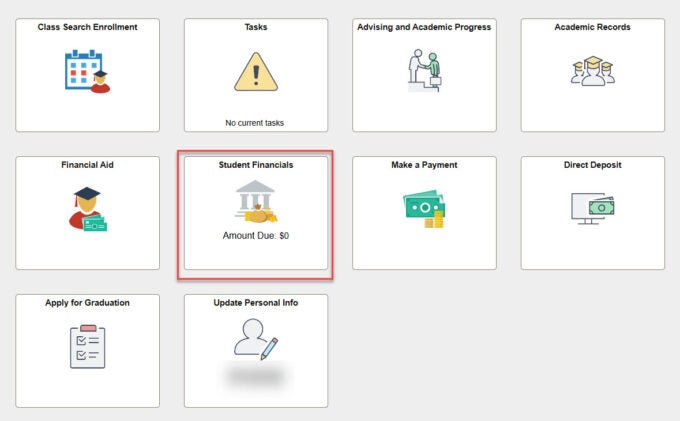
4. Select View 1098-T from the options on the left side of the screen.
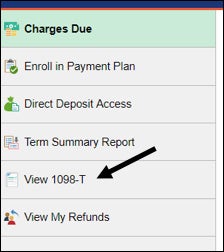
5. Current students are invited opt into online access with a to-do item on their account. If you have not yet opted to receive your 1098-T online, click the Grant Consent button. If you have already opted in, the button will be grayed out and you cannot click on it. In that case, proceed to step 9.
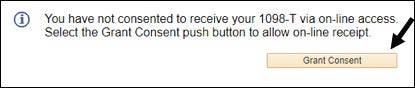
6. Read the agreement and then click the “Yes” box if you agree, then click the Submit button.
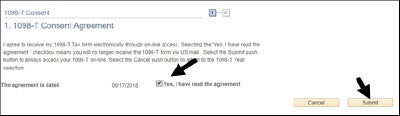
7. Click the View 1098-T Selection button to continue.
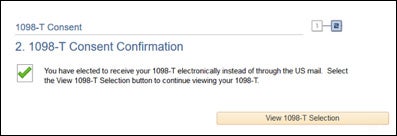
8. Click on the tax year you wish to view.
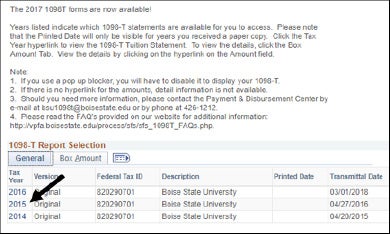
9. Once you click on the year, a PDF file will pop-up with your 1098-T form, ready to be printed. Note: If the file does not open, check your browser settings and make sure to switch off your pop-up blocker.
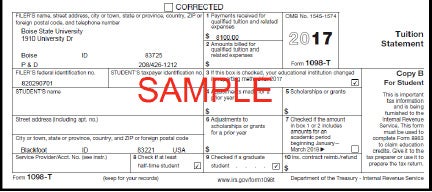
10. To view details of what is included in each year’s form, select the Box Amount tab, then the amount you wish to review.
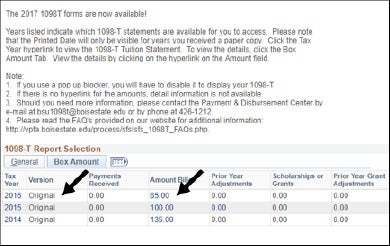
11. Once you click on the link, the details will be displayed.
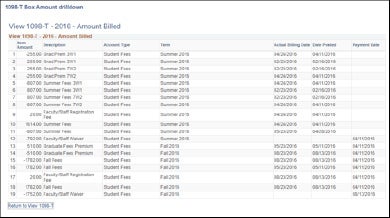
Other Helpful Tips:
If you have any problems printing or viewing your 1098T form, try these tips:
- Make sure your pop-up blocker is off.
- Make sure Adobe Acrobat or another pdf reader is installed.
- Delete your browsing history, including your temporary internet files.
- If the data fields are blank, try to print the form (oftentimes it prints correctly.)
- Try saving the PDF to your desktop and then open it from there.
For more information visit 1098-T FAQs.