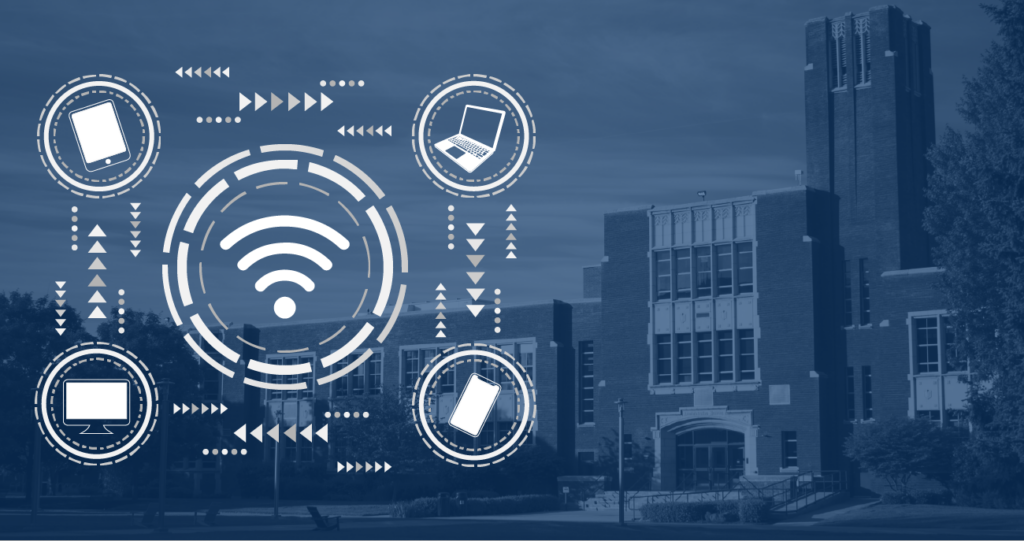
When I first came to Boise State, I looked at my phone and saw a lot of Wi-Fi options. “Hmm Bronco-Guest sounds interesting,” I thought to myself. After connecting and using it for a few days, I quickly realized my mistake. Turns out, Bronco-Guest is for guests who don’t have credentials, and probably don’t need a robust connection to Zoom. It’s also unsecured. Enter eduroam. Fast, secured, and everywhere. So should I just “forget” Bronco-Guest from my device and never think about it again? Well…
Admittedly, I had no idea what eduroam was. It didn’t have “Bronco” in the name, which threw me off a bit. But eduroam isn’t just a Boise State thing. You can connect to the eduroam network using your Boise State credentials at hundreds of institutions across the world!
But here’s the thing: you shouldn’t just open up your Wi-Fi connections, pick eduroam from the list, and enter your Boise State credentials straight from your device. That will kinda work, but it won’t give you all the specific network settings that are too complicated for me to understand or explain that allow you to have as robust of a connection as possible. It also won’t allow you to connect to eduroam at other institutions.
To get the best connection possible, follow these steps, and use the eduroam Configuration Tool for your device. There is a different way to configure it based on which device you’re using.
So, here’s the thing. After I found out that I wasn’t doing eduroam right, I figured I would “forget” my current eduroam settings so that I could start fresh and configure it with the Configuration Tool. To do that, I needed to connect to Bronco-Guest to have access to the internet. “But you were just saying Bronco-Guest bad, eduroam good, weren’t you?” Don’t @ me.
So if you’re having Wi-Fi troubles, it’s probably because you need to use the Configuration Tool. THEN you can forget Bronco-Guest forever.
If you need help setting it up on your devices, the Help Desk can help you set up eduroam and a million other things. If you don’t like reading long lists of instructions (I know I do), bring your device to one of the Help Desk locations and they can set it up for you. Once you’re all connected, you can take a screenshot of your blazing fast connection and tag us on Instagram @boisestatestudentlife so that I can sleep at night knowing that I did a good deed.
By Mike Taylor