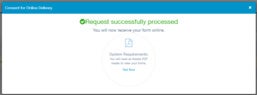How to Access and Receive Your 1095-C Electronically
Purpose
Instructions to consent to receive, and access your 1095-C electronically. Consent to go paperless, print current or previous forms.
Step 1: Log Into the Online System www.mytaxform.com
Start by clicking the link below to get to the online system:
https://www.mytaxform.com/
Step 2: Employer Name/Code
Enter the 5-digit Employer Code for Boise State University of 51693 and click “Login”.
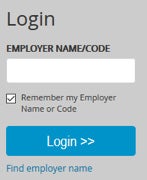
Step 3: Log in using your User ID and skip to Step 11, or go to Step 4 if you are a First Time User
Enter User ID or Forgot User ID and click “Continue”.
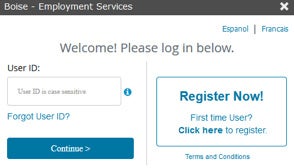
Step 4: First Time User – Register
If you are a first time user, click “Register Now!”.
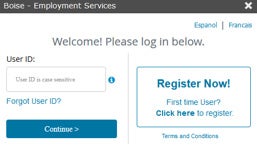
Step 5: To Register
Enter in the fields: First Name, Last Name, Social Security Number (SSN), Date of Birth (00/00/0000). Click “Continue”.
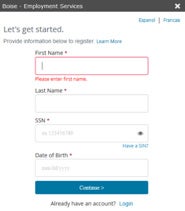
Step 6: Continue to Register by providing More Information
Enter in the fields; Country, Home Address, City, State, Zip Code, click “Continue”.

Step 7: Continue to Register
Enter in the fields: Personal Phone, Email Address, click “Continue”.
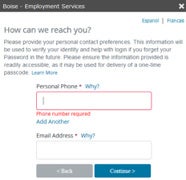
Step 8: One-Time Passcode
You will receive a one-time passcode to verify your account information, choose from the radio button, Email: or Phone (text or voice), click “Send Code” or “None of these options work for me”.
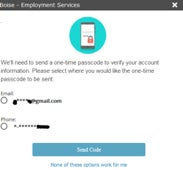
Step 9: Enter One-Time Passcode
Enter the one-time passcode you received., click “Continue”.
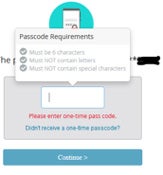
Step 10: Get User ID, Create a Password
Note your User ID and create a password. Your password must be numeric only and 8 characters. Enter it in both fields, click “Continue”.
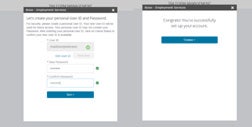
Step 11: Provide Consent
Provide consent to receive your 1095-C form electronically. This is a one-time step required if you wish to view and receive your form online now and for future years. Click “Accept & Continue”.
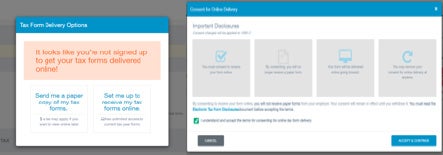
Step 12: Complete