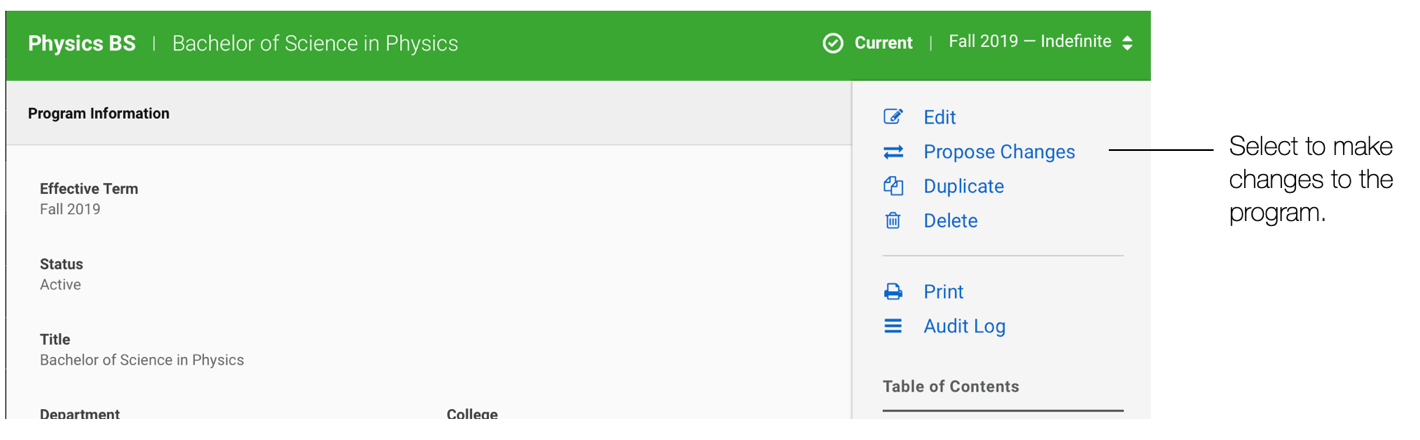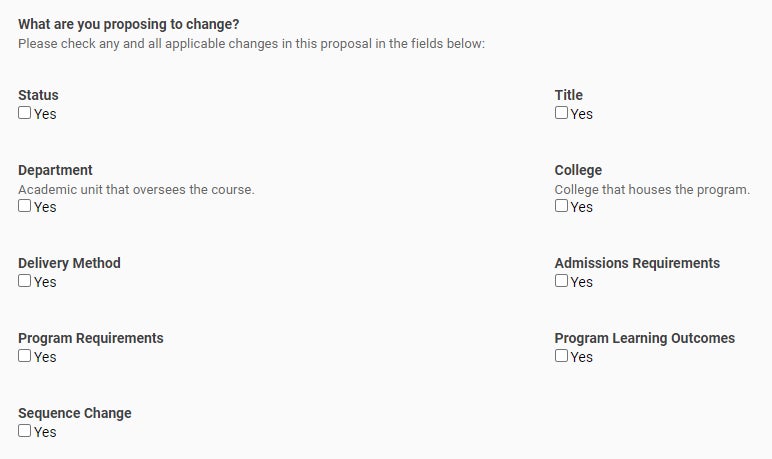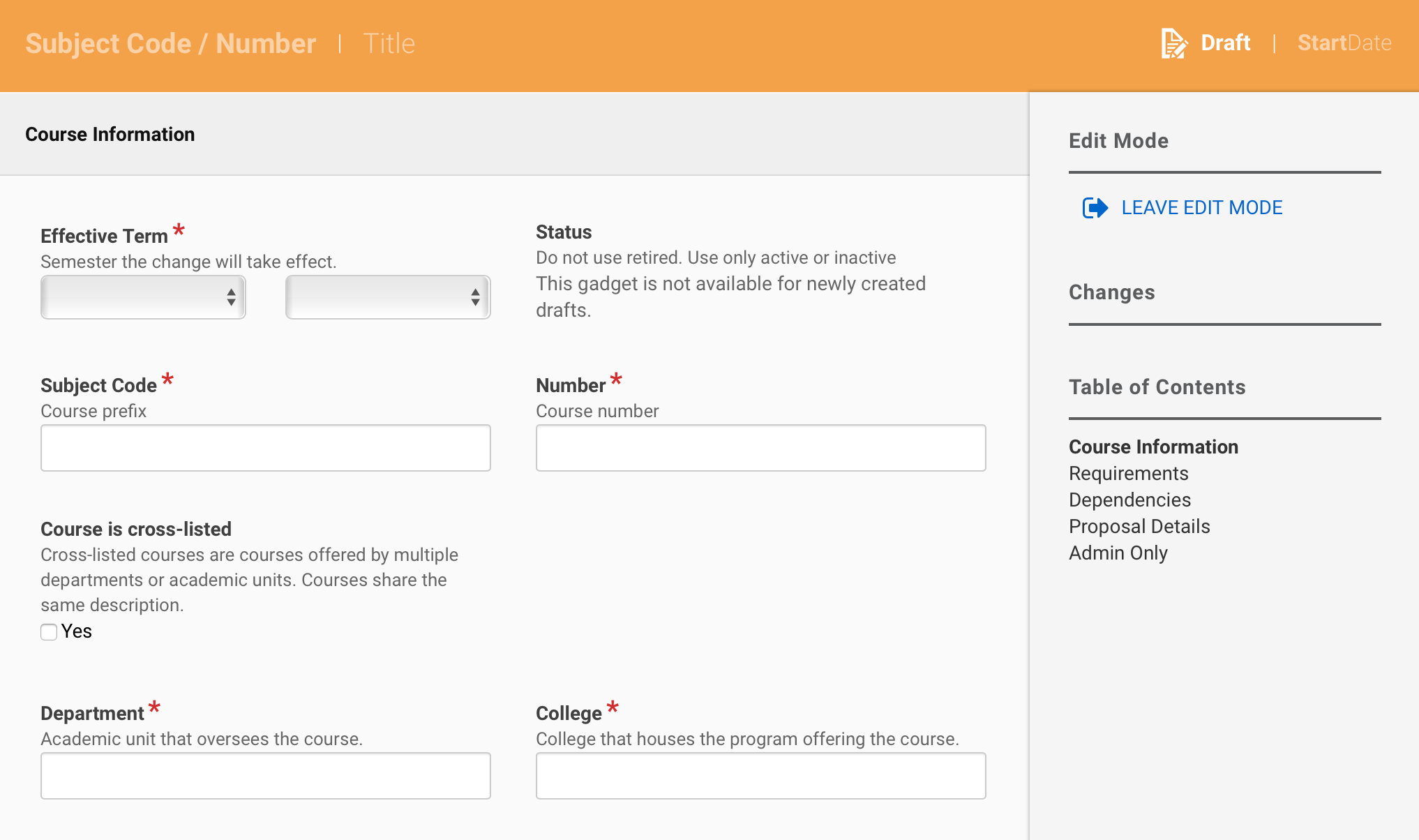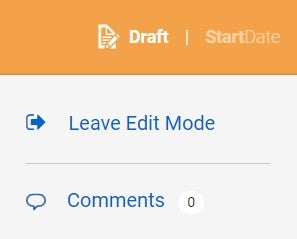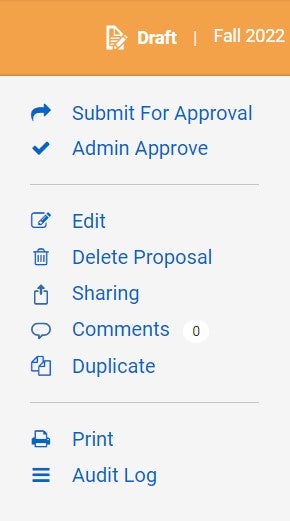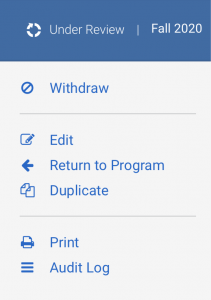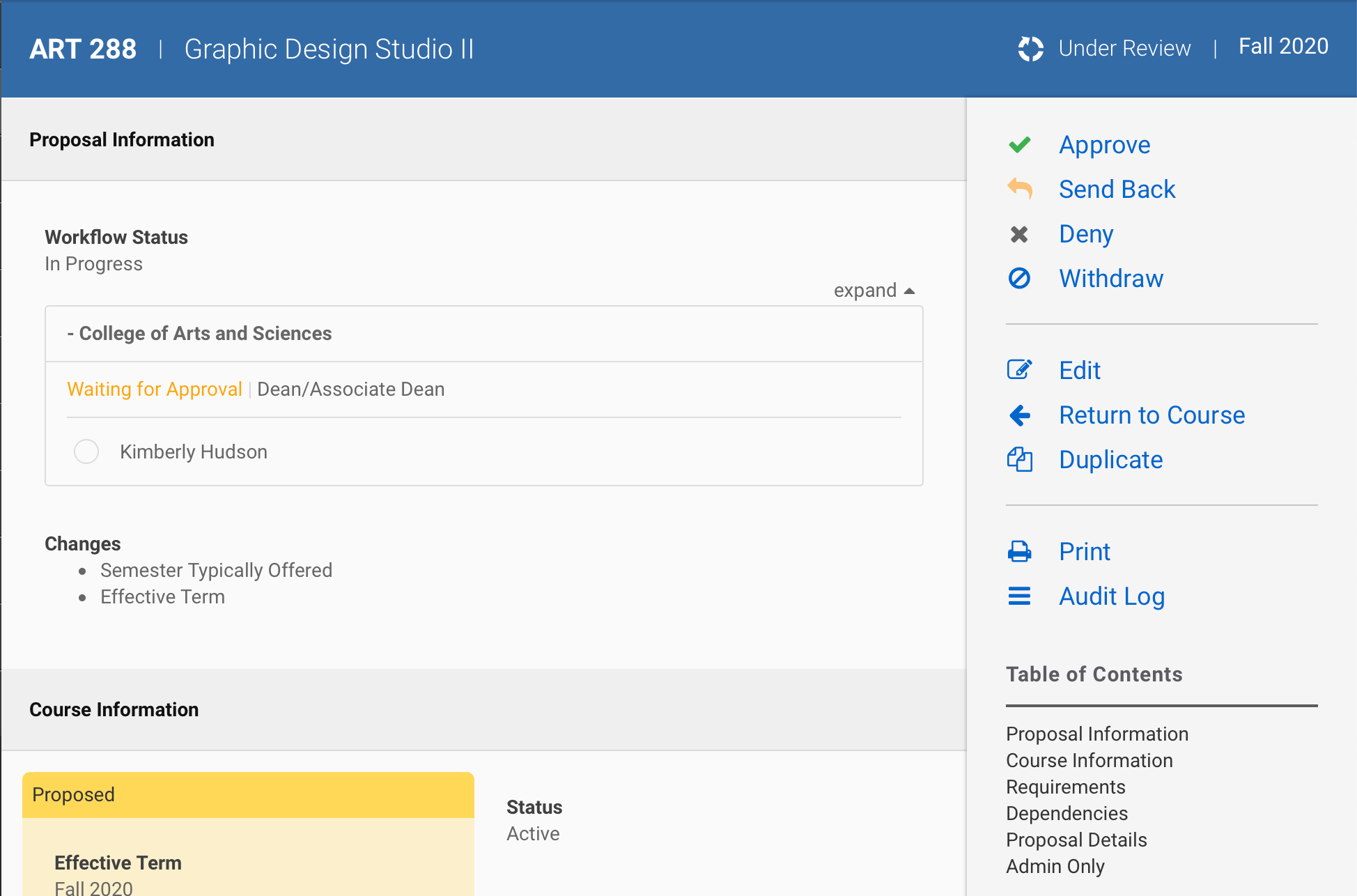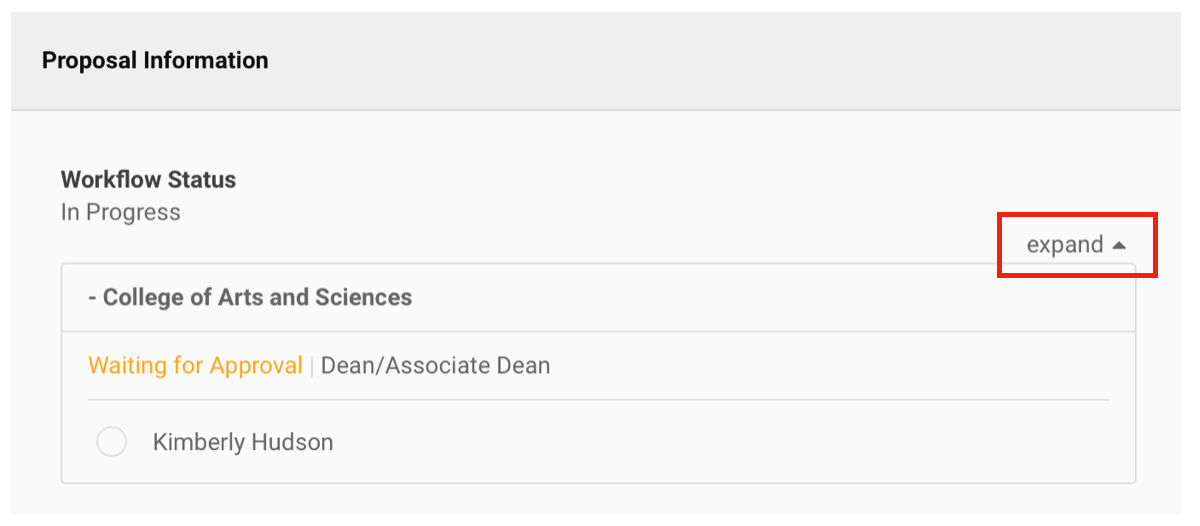New Record
Create New
To create a new record go to the Course Form, Program Form, or Emphasis Form, and use the + New button to start a new proposal.

A blank record is created.
Duplicate
Or you can make a copy of an existing record to modify by selecting Duplicate on the record menu.
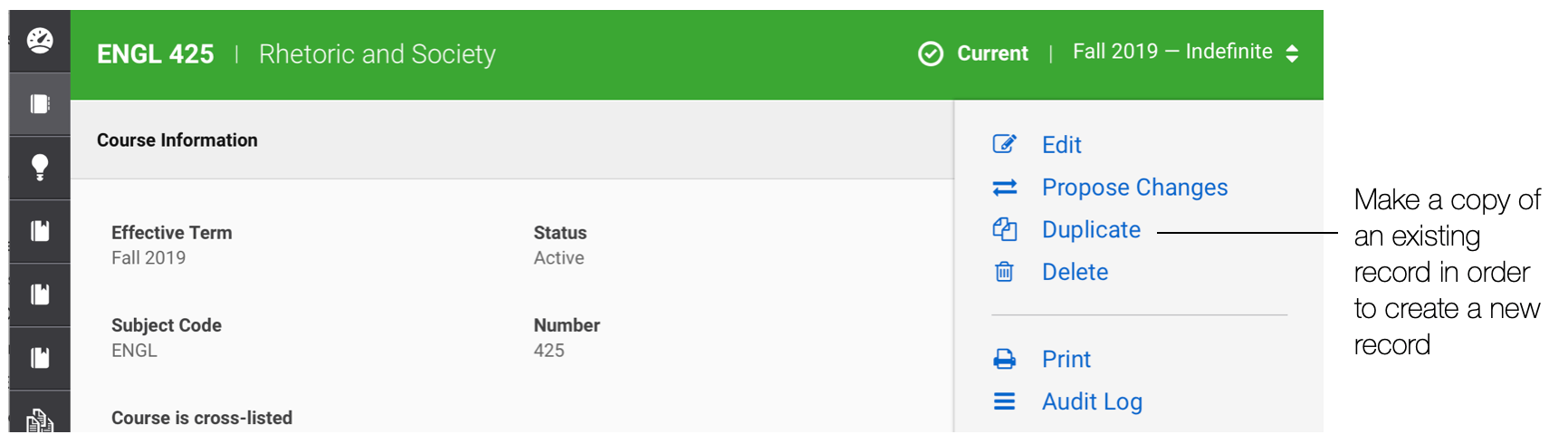
You must fill in the details of the Record Information, Requirements, Impact Report, and Proposal Details sections. Required fields are indicated with a red asterisk are to be completed before submitting the proposal.
See the Course Form, Program Form and Emphasis Form for details about these sections.