Google Drive (and Gmail) storage reduction
Please set aside a few minutes to clean up files in Google Drive and Gmail that you no longer need, especially files that are large in size.
How to clean up files
The fastest way to clean up files in Drive and Gmail is to search by file size.
In Google Drive:
- At drive.google.com, click on Storage on the left-hand side.
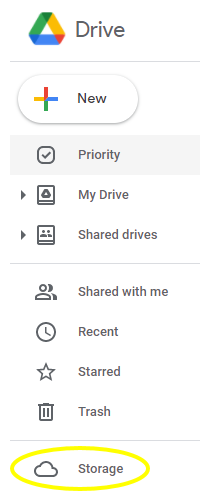
- If the page is not already sorted by size, click “Storage used” in the header.

- Delete any files that are no longer needed. (Reminder: Personal files should not be stored in your Boise State Google Workspace account.) Deleted files will be removed from Trash every 30 days.
In Gmail:
- Open the Advanced Search by clicking on the “Show search options” button at the right-hand side of the search bar.

- Look for the option to search by size. Start by searching for items larger than 15 MB. If that doesn’t return results, decrease the number and try again.
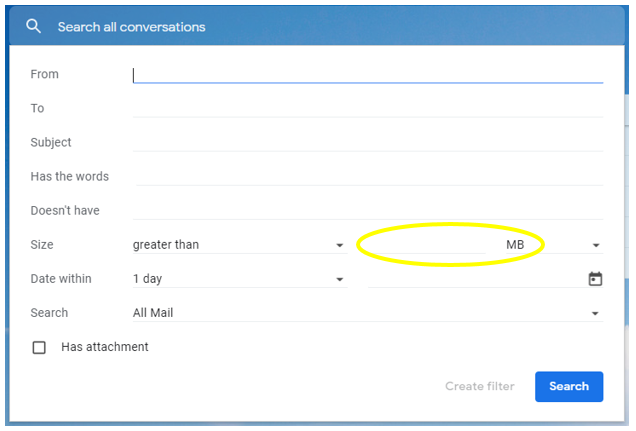
- Delete any emails that are no longer needed. Deleted emails will be removed from Trash every 30 days.
Frequently asked questions
Why do I need to clean up my files?
File Cleanup
Google now requires Boise State to pay for storage, based on the amount being used. We no longer have unlimited storage.
How can I see how much storage I’m using?
Storage Usage
In Gmail, you can find your storage usage by looking at the bottom left-hand side of the page.
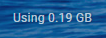
In Google Drive, you can find your storage usage by looking at the left-hand side of the page. It’s displayed below Storage at the bottom of the menu.
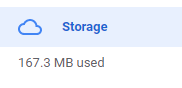
You can also visit Google Drive Settings: Storage to see your storage usage.
Will I be limited to a certain amount of storage?
Storage Limits
As of May 21, 2024, the default storage quota for students, faculty, staff is 100 GB. The storage quota for alumni is 15 GB.
If you are faculty or staff and need additional storage, please contact the Help Desk.
How will I know when I am approaching the quota?
Storage Warnings
You will see an orange warning banner in Drive when you reach 80% of your storage quota and a red warning banner when you have 5% left.
What happens when I reach my quota?
Quota Limit
You will see a red warning banner in Drive when you reach your storage quota indicating your storage is full.
If your account is at or over the quota, you will not be able to edit existing documents or upload new items in Google Drive. You will not lose your ability to send and receive email and no files will be deleted.
Do I also need to clean up department accounts?
Department Accounts
Yes. If you manage a department Google Workspace account, please log in to that account and remove any files your department no longer needs.
I deleted several large files, so why hasn’t my storage amount changed?
Files in Trash
Files deleted in Drive and Gmail are first moved to Trash. Trash is automatically deleted every 30 days, unless you do it manually. Until Trash is emptied, the deleted files will still be included in the storage amount.
Which file types count toward my storage?
File Types
Currently, Google file types (such as Docs, Sheets, Slides, etc.) do not count toward the amount of storage used. It is still a good idea to remove any files that are no longer needed, regardless of file type.
What should I do with university records or documents that need to be retained?
University Records and Archives
To ensure compliance with University Policy 1020, faculty and staff may utilize University Archives to permanently preserve documents. The best way is to download folders as zip files or individual files.
Visit the University Archives website for more information.
What else is being done to reduce storage requirements?
Additional Steps
Google storage cleanup will be a university-wide effort. There are many aspects to managing our storage at Boise State, and we will be deleting inactive accounts and taking additional steps to reduce our overall storage footprint.
Contact the Help Desk
For more information, contact the Help Desk at (208) 426-4357, helpdesk@boisestate.edu, chat, or Help Desk Self Service.