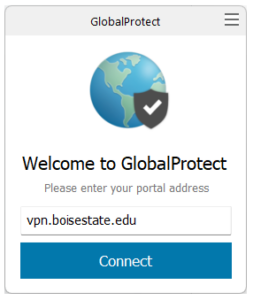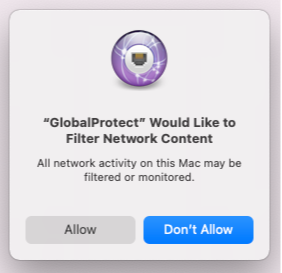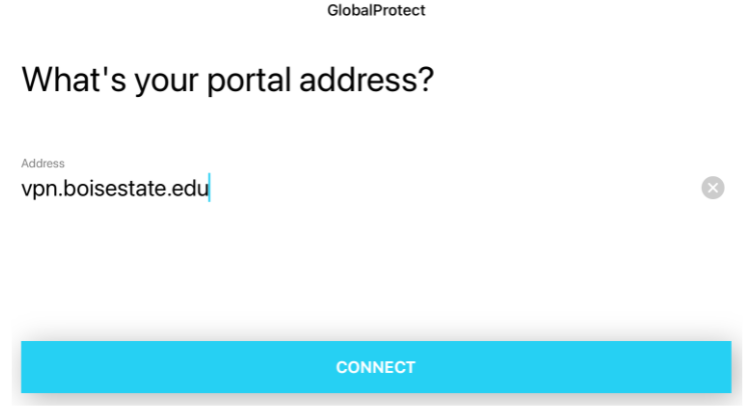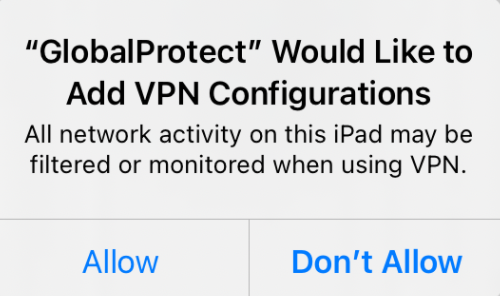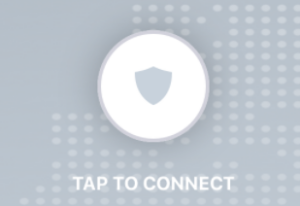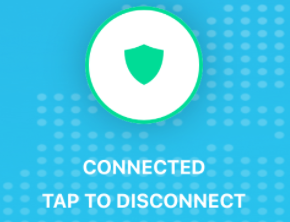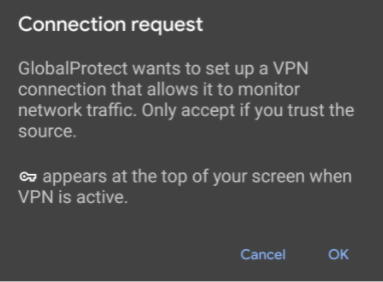VPN services
The Boise State University VPN (Virtual Private Network) allows you to securely connect to Boise State’s network as if you were on campus. VPN provides encryption between your computer and the Boise State network when working from home, or connecting to public or unknown networks.
When using VPN, you are subject to the University’s Remote Access policy.
Download and use VPN software
Windows requirements
Windows 10, 11
Access
All active University faculty, staff, and student employees have access to Boise State’s VPN service.
How to download and install
- All active University faculty, staff, and student employees have access to Boise State’s VPN service.
- Download the VPN software for the Windows Client or Windows ARM Client.
- Run the GlobalProtect installer. Select Next through each screen to accept the default options. Click Close when finished.
(If you are unable to install the software, please contact the Help Desk for assistance.)
How to use
- Connect to the Internet via WiFi or cable like you always do.
- Launch the GlobalProtect software: Start > All Programs > Palo Alto Networks > GlobalProtect
- Enter the portal address: vpn.boisestate.edu
(This step is only required the first time you connect.) - Click Connect.

- When the sign in window appears, enter your Boise State email address and click Next. Enter your password and click Sign in.
(The page will remember your email address, so the next time you connect from the same device, you’ll simply select your account and sign in.) - Complete the request for Duo multi-factor authentication. For information about enrolling and using Duo, visit the Multi-factor Authentication page.
- As VPN is connecting, the following window will appear. Please read and accept the terms of use and close the window.
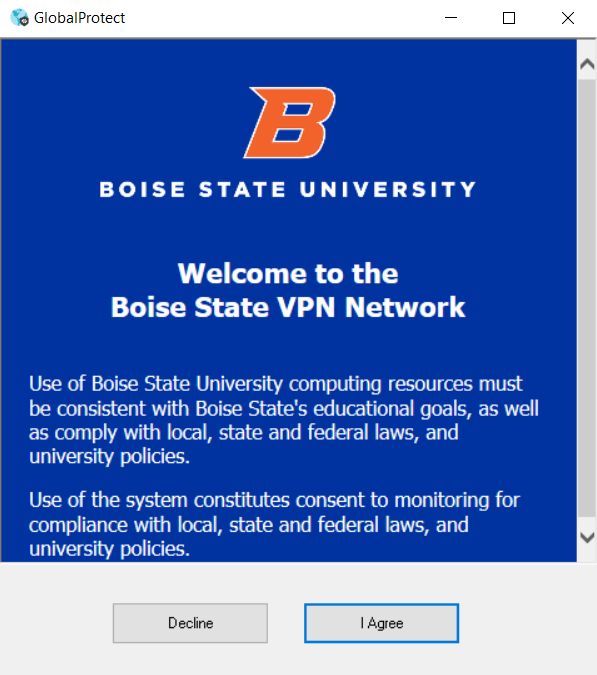
Welcome to the Boise State VPN Network. Use of Boise State University computing resources must be consistent with Boise State’s educational goals, as well as comply with local, state, and federal laws, and university policies. Use of the system constitutes consent to monitoring for compliance with local, state, and federal laws, and university policies.
Optional: Connect to your work computer
You may use VPN in conjunction with Microsoft Remote Desktop to connect remotely to a Windows desktop or laptop computer.
Need assistance?
Troubleshooting common issues
Network drives
If your network drives do not appear as expected wait a minute or two for your information to sync through your VPN connection.
If you are unable to access your network drives as expected, contact the Help Desk.
Slow downloads/uploads and connection instability
Your home internet connection may be much slower than your work connection, especially if you upload or synchronize files. As such, synchronization tools such as Google Drive File Stream and Microsoft OneDrive may take far longer to complete file synchronization on a home connection.
Also, the more files you upload from home, the more the bandwidth used by those uploads will impact your download speeds.
There are several additional variables to consider when troubleshooting connection and performance issues, including the speed of your computer, your internet connection, and the software you’re using.
While no VPN connection will be exactly that like of a non-VPN connection, Boise State’s VPN should not cause connectivity issues or noticeable performance issues.
Zoom and Boise State VPN
Zoom is a cloud-based solution, and its use continues to increase. If you are experiencing issues using Zoom with Boise State’s VPN you should first review the software’s system requirements to verify your system meets the minimum to use Zoom effectively.
You can also try out a Zoom test meeting to verify your internet connection, audio, and video.
Contact the Help Desk
If your VPN experience is unstable or unusable, please contact the Help Desk for assistance at (208) 426-4357, helpdesk@boisestate.edu, chat, or Help Desk Self Service.