Here’s how to view a document using Perceptive Experience in a browser. You may also be interested to learn how to view documents in Perceptive Content client.
- Sign in to Perceptive Experience with your Boise State username and password.
- Based on your security, you will see different tiles on the landing page. To search for and view a document, click on the Documents tile.
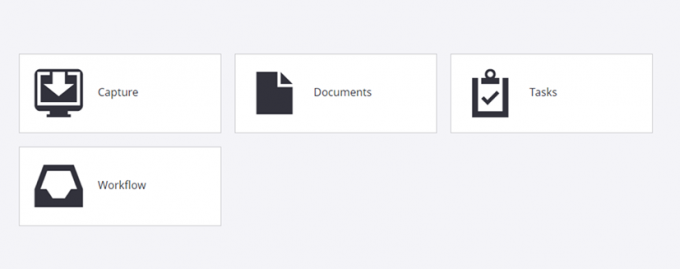
- Select All Documents or select the appropriate drawer from the view pane (drawer access is based on security).
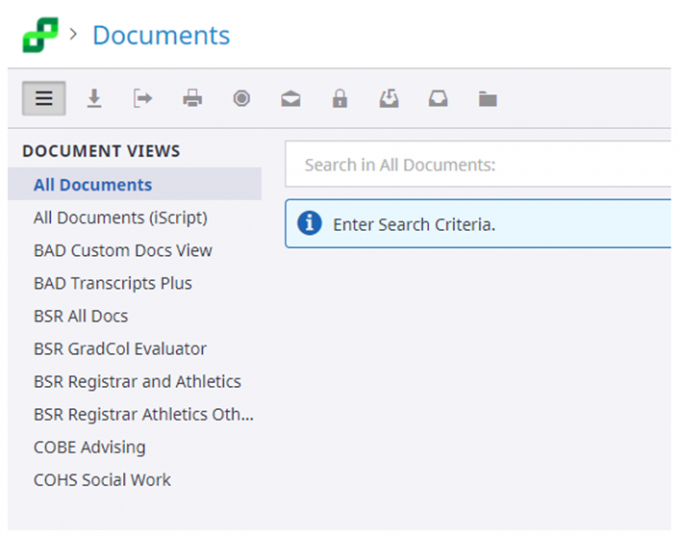
- Click in the Search bar to enter Search Criteria. Then enter criteria in the Add Constraint box. NOTE: For student or employee-centric documents, Field 1 = Emplid, Field 2 = Last Name, Field 3 = First Name.

- Once you have added your criteria, click the Search button to display your results. Click on the desired document to open it in your browser.

Need assistance?
For more information, contact the Help Desk at (208) 426-4357, helpdesk@boisestate.edu, chat, or Help Desk Self Service.