Boise State offers several network connectivity options to meet the needs of students living in Housing and Residence Life facilities.
eduroam wireless network
Residents in Housing and Residence Life locations should use Boise State’s eduroam wireless network for general internet and network access.
The eduroam network is encrypted, secure, and requires authentication with a Boise State username and password.
After authenticating once, you should not be prompted for authentication until the next time you reset your password.
When a device is connected to the eduroam network in any Residence facility it will be placed on the residence network, which will facilitate the ability to network with other devices also located in the residence.
Learn more about how to connect to eduroam
Honors College and Sawtooth Hall
Learn how to connect to the WhiteSky network
RES wireless network
The RES wireless network is intended for devices that are not capable of connecting to the eduroam wireless network.
In order to use RES Wireless it is necessary to first “enroll” your device. There are two ways to enroll devices:
- Auto Registration
- Manual Registration
Auto registration
- Auto registration requires your device to use web browser. (If your device does not have a web browser, please see instructions for Manual Registration.)
- Choose the RES wireless network on your device.
- Launch a web browser. You’ll be asked to sign in to enroll your device.
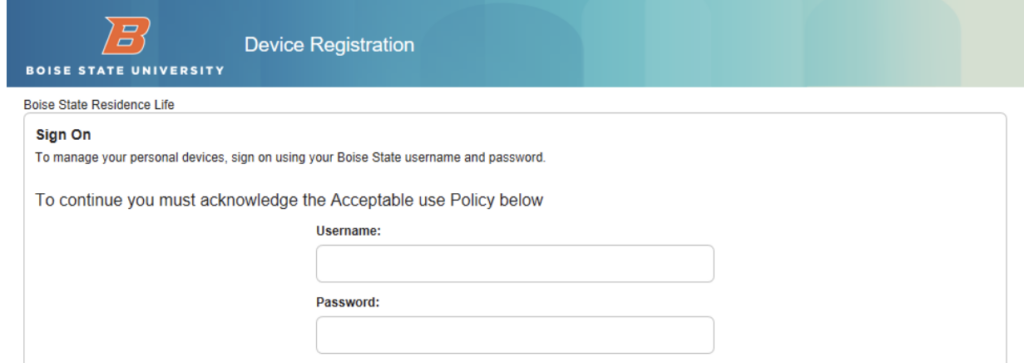
- Enter your Boise State username and password, then select the checkbox to acknowledge the Accessible Use Policy.
- Click the Sign In button.
Auto registration will enroll a device for 150 days. It is necessary to re-register devices each semester.
Manual registration
Manual Registration is required to connect a device or game console (Xbox, Apple TV, PS4, Switch, etc) that does not have a built-in web browser and is not capable of connecting to the eduroam secure wireless network.
Manual registration is also required for all wired devices connected to the residence network.
First, locate the wireless or wired MAC address on your device (depending on how you are connecting). The location of your MAC address varies by device and manufacturer but should look something like 12:23:56:78:90:AB or 12-34-56-78-90-AB.
If your device has more than one network adapter, use the one that is best suited for your setup. In the residential facilities a wireless connection is preferred. (You may also register both a wired and wireless adapter, but you may only register up to 5 addresses including phones, tablets and laptops.)
MAC address examples
- On a PlayStation 4, the MAC address is located under Settings > System.
- On an Xbox, the MAC address can be found at My Xbox > System Settings > Advanced Settings > Alternate Mac Address.
- On an Apple TV, the MAC address is located under Settings > Network > Ethernet Address.
- If you have difficulty locating your MAC address, contact the Help Desk.
- Once you know your devices MAC address, use a web browser on any computer connected to any Boise State University network to enroll your device by browsing to the Boise State device enrollment.
- Sign in to the device registration portal using your Boise State University username and password. Be sure to acknowledge the Acceptable Use Policy by agreeing to the posted terms and conditions.
- Upon login, select the Add button.
- Enter your device’s name in the “Device Name” field. This field will allow a dash or an underscore but cannot contain any other special characters or punctuation marks.
- Enter the MAC address.
- Enter a “Description” to describe the device (e.g., “Xbox,” “PS4”).
- Click Submit to add your registered device.
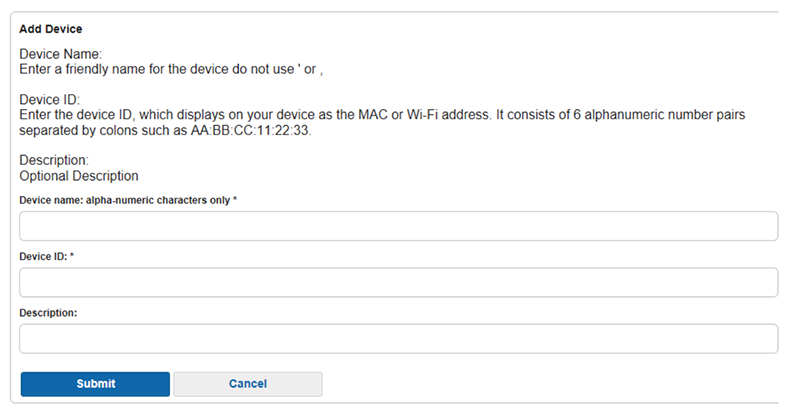
Upon registration please be sure to disconnect and reconnect the device to the RES network.
Once a device is registered it will be able to connect to the network for a period of 150 days. After that time period it will be necessary to re-register the device.
Wired connectivity
As WiFi has become the primary method of networking for most devices, wired ports are no longer provided by default within the Housing and Residence facilities.
In rare cases where a wired port is required it will be necessary to request a port activation. Note that there is a $50 fee for port activation service.
All wired devices connected to the residence network must be manually registered using the Manual Registration process detailed above before they will connect to the Boise State network.
Please visit Help Desk Self Service to submit a port activation request:
Common Issues and Additional Information
Video Streaming Issues
Netflix Video Streaming
If Netflix is unable to stream on your game device, Blu-ray, Apple TV, Roku, Smart TV, etc. please contact the Help Desk at helpdesk@boisestate.edu or call (208) 426-4357.
Windows 8 Connections
If you are using Windows 8 and are unable to access the internet, you may be connecting to an “Unidentified Network.”
To solve this you must disable IPV6. Here’s how:
- Right-click the Open Network and Sharing Center in the lower-right corner of your desktop.
- Select Change adapter settings.
- Determine which source you are trying to connect with: “Local Area Connection” (wired) or “Wireless Network Connection”
- Right-click the desired connection and select Properties.
- Uncheck “Internet Protocol Version 6,” “Link-Layer Topology Discover Mapper I/O Driver,” and “Link-Layer Topology Discovery Responder.”
- Click OK and restart the computer.
Network Gaming
Some network games require port forwarding to connect online.
Port forwarding is not allowed on Boise State’s network infrastructure due to security issues.
Wireless Routers and Switches
Wireless routers and switches are not allowed to be plugged into any university networks.
Viruses and Malware
If the Office of Information Technology (OIT) discovers your device is infected with a virus or malware, that device may be disconnected from the network until an OIT technician can remove the virus or malware.
BitTorrent
BitTorrent and other torrent clients are blocked on Boise State campus networks due to security issues.
Need assistance?
For more information, contact the Help Desk at (208) 426-4357, helpdesk@boisestate.edu, chat, or Help Desk Self Service.