Bronco Print wireless printing for Windows computers.
Install Bronco Print for Windows
Bronco Print runs on PaperCut Mobility software.
- IMPORTANT: You must be on campus, connected to the eduroam wireless network, or on VPN for the below link to work. Contact the OIT Help Desk if you need assistance.
Download the software - During installation, select the two printers that are available:
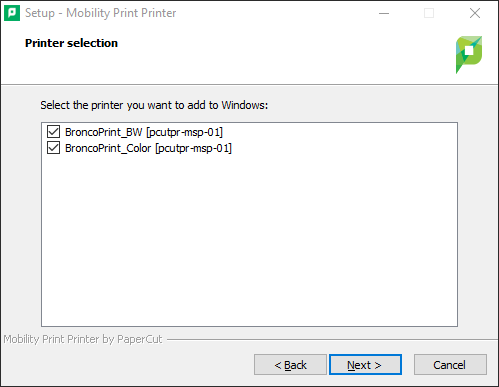
3. Enter your Boise State username and password:
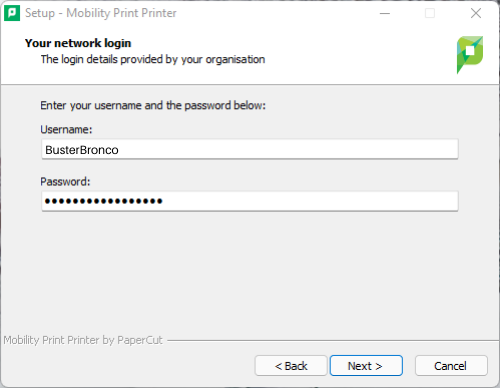
Print with Bronco Print
You must be connected to the eduroam wireless network in order to send a print job to Boise State’s printers.
When you’re ready to print:
- Select Print from any application. A print dialog box will appear.
- Select the printer named BroncoPrint_BW or BroncoPrint_Color for black and white or color printing.
- Select Print in the dialog box.
To pick up your print job:
- Swipe your Boise State ID card at any Bronco Print location or log in with your Boise State username and password.
- On the touch screen, choose Print Release.
- Select your print job(s), then press the Print button.
Note that print jobs will only be held at the print release station for two hours.
Need assistance?
For more information, contact the Help Desk at (208) 426-4357, helpdesk@boisestate.edu, chat, or Help Desk Self Service.