Create or Locate an Employee ID Campus Solutions
Disclaimer – Bronco Hub Job aids are currently transitioning to accessible WordPress pages. All current job aids are still available through Jobs Aids and Resources.
Who is this job aid for?
You must locate or create an Employee ID prior to initiating the hiring process in Bronco Hub.
This job aid is for employees who need to:
- Locate an Employee ID as part of the Bronco Hub hiring process
Jump to Locate Employee ID Section - Create an Employee ID as part of the Bronco Hub hiring process
Jump to Create Employee ID Section
Related Hiring Process Job Aids
After locating or creating the Employee ID, select a link from the following list for step by step instructions to complete the hiring process in Bronco Hub:
- Hire or Rehire an Adjunct Faculty
- Hire or Rehire a Graduate Assistant
- Hire or Rehire a Non Benefit Eligible Employee
Access Campus Solutions
Access Campus Solutions (PeopleSoft) through your myBoiseState Employee View. In the Services section, locate the link for Campus Solutions (PeopleSoft).
From Campus Solutions (PeopleSoft) select the link for HR New ID & Student Hire.
Request Access
To request access to Campus Solutions, email accounts@boisestate.edu. Include the employee’s first and last name, Boise State username, employee ID number. If you are not the employee’s supervisor, include their supervisor as a CC on the request.
Steps to Locate an Employee ID as part of the Bronco Hub hiring process
Step 1: Search/Match
From Campus Solutions, select the link for HR New ID & Student Hire.
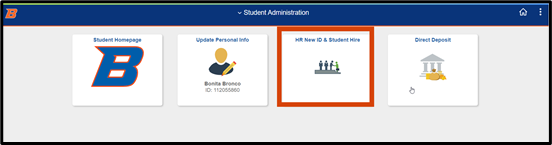
From the Navigation area, select the Search/Match link.
Please note: in order for the Search/Match function to be available, you must either be a supervisor or have access in Bronco Hub. If you do not have access, submit an OCI Service Request ticket.
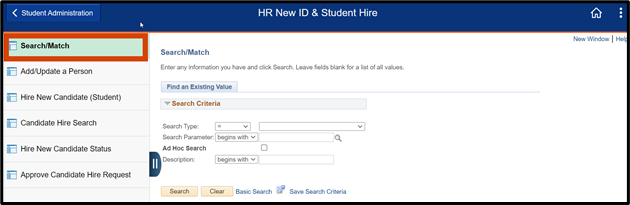
Step 2: Input Search Criteria
Under Search Criteria, leave the Search Type as = and select Person from the drop-down.
Select Search.
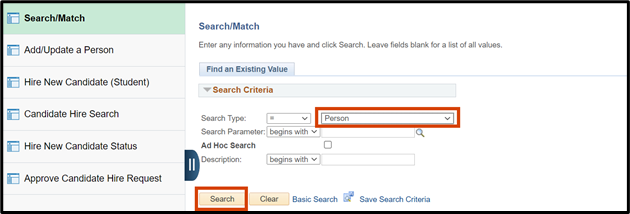
Step 3: Select the Search Parameter
Select the PSCS_Traditional search parameter from the list.
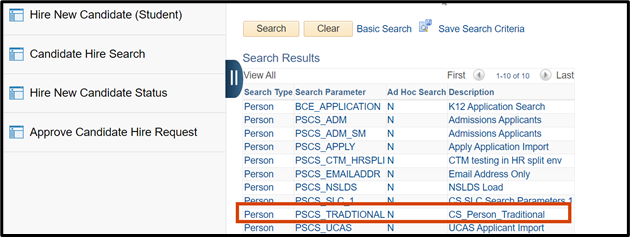
Step 4: Input the Search Result Code
Input BSU_EAF in the Search Result Code field.

Step 5: Search by First Name, Last Name and Date of Birth
Navigate to the First Name Search field and input a partial or full first name of the individual you are hiring.
In the Last Name field, input a partial or full last name of the individual you are hiring.
Enter the Date of Birth (DOB) to further narrow down the search results. If you don’t know the DOB, tab through the DOB field (leaving it blank), this step will make the Search button selectable.
Select Search.
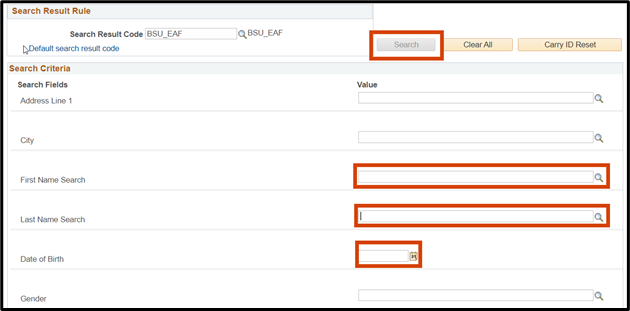
Step 6: Save and Retain ID Number
If the individual has previously been or is currently a student or employee at Boise State, you will see the matching data.
- Note: The date of birth and National ID data are partially masked.
Save and retain the employee’s ID number, you will need the information to hire the employee in Bronco Hub.
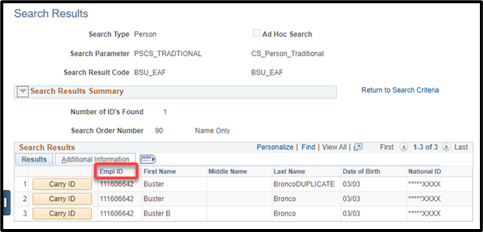
If the individual has not previously been or is not currently a student or employee at Boise State, proceed to the Steps to Create an Employee ID as part of the Bronco Hub Hiring Process section.
Steps to Create an Employee ID as part of the Bronco Hub hiring process
Step 1: Add/Update a Person
From Campus Solutions, select the link for HR New ID & Student Hire.
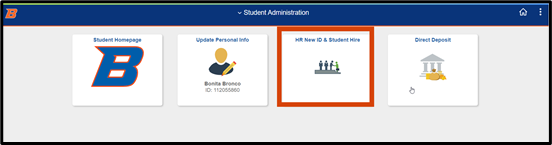
Select Add/Update a Person link from the navigation area of Campus Solutions (PeopleSoft). Then select the Add button (leave NEW in the ID field).
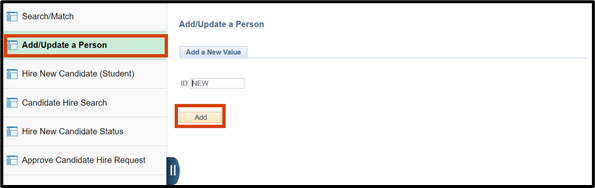
Step 2: Input Person Information
Under Person Information update the information in the following fields:
- Effective Date: The effective date field defaults to the current date. If you are hiring an employee with an effective date prior to today’s date, update the effective date; NEVER input future-dated effective date.
- First Name: Enter the employee’s legal first name
- Last Name: Enter the employee’s legal last name
- National ID Type: If known, enter the employee’s social security number in the field located underneath National ID.
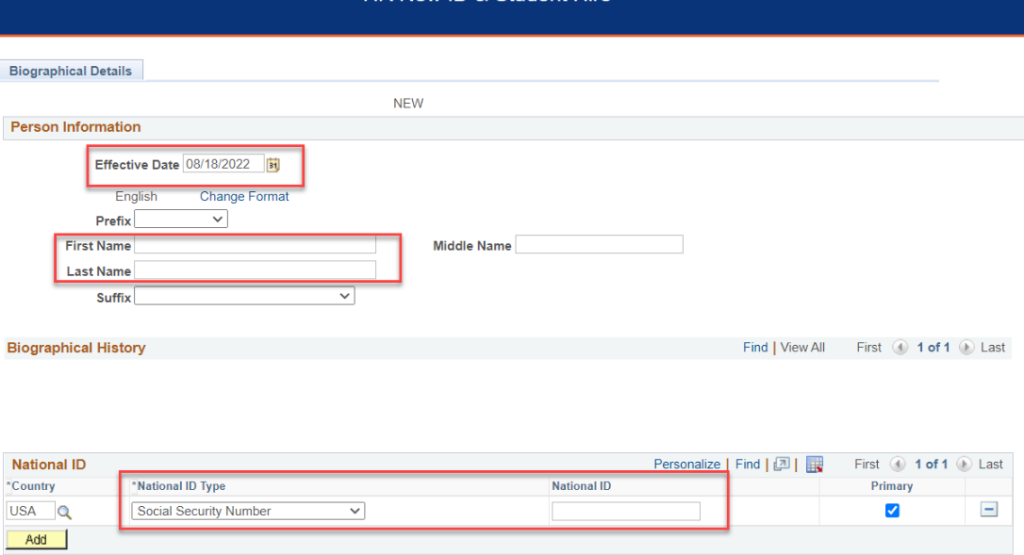
- Address: If updating the address, select the Edit (Update) Address link. Enter applicable information into the Address fields in the Edit Address window.
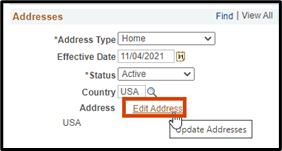
After entering the address details, select OK.
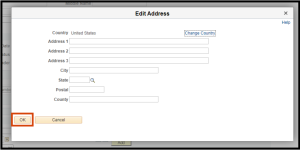
After entering required information, select Save.
Step 3: Save and Retain ID Number
Once saved, the ID field will change from NEW to an ID number. Save and retain that ID number, you will need the information to hire the employee in Bronco Hub.
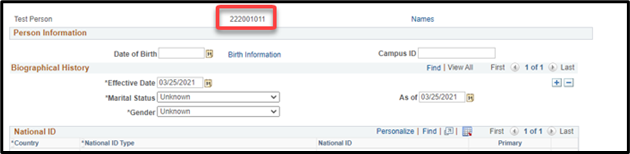
Need help locating or creating an ID?
If you have questions about the process outlined, email hrprocessor@boisestate.edu.
If you need assistance with the process outlined, submit a ticket using the OCI Service Request link.