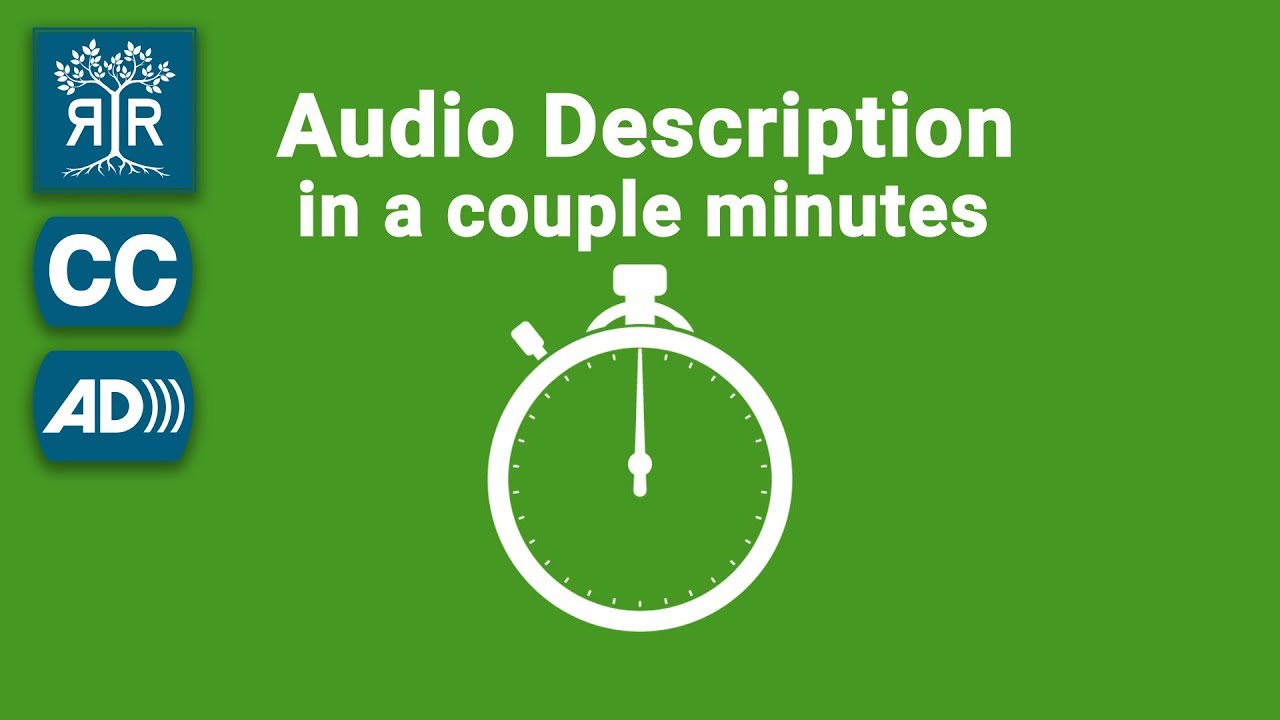Audio description In a couple minutes
In this video from Rooted in Rights, learn three simple rules to integrate audio description into your next time-based media project including:
- Talk your text
- Always introduce
- Describe scenes that aren’t heard
Video has closed captions available and a transcript is provided on this page.
Video transcript
[Narrator] An audio description is a verbal description that conveys important visual information. It can help people who are blind and low vision fully understand things like video, events, artworks, or places.
Audio description is usually presented in one of two ways. Either live and in person by a trained describer or as a recorded narration. Hollywood films, Netflix, and other major film and TV productions often hire professional audio describers to write and voice the description of their videos.
See if your favorite Netflix show or movie has audio description by clicking on the dialogue icon near the bottom of the player and searching for it in the audio column.
Social media video creators can hire professional describers and voice actors too, but, by following a few simple rules getting started with audio description is actually pretty easy.
First, make sure to talk your text. If you are relying on your audience to receive information by reading, your video is not accessible. Avoid this by making sure you narrate all important text that appears on screen. This includes title cards and lower thirds.
Second, always introduce. Whenever possible, have the people in your videos introduce themselves as they appear. This way it’s easier to identify speakers and differentiate between them throughout the video. Having people introduce themselves with name and title often removes the need for inaccessible lower thirds entirely.
Third, describe scenes that aren’t heard. If a scene or moment is purely visual, like if a magician silently pulls a white rabbit from her top hat, or with the tap of her black wand makes her assistant disappear, it needs to be described. Try watching the videos you make with your eyes closed.
[Narrator] You may find this confusing at first. What is the critical visual information? There isn’t always a simple answer, but, by asking yourself the question, and by beginning to fill in missing gaps with the tips in this video you’ll be making your videos more accessible and accessibility is cool.
Video example
A good example of a Boise State video with integrated description is found on the Department Print Services website. The title of the video is provided on the page and the narration describes all the images contained in the video. Closed captions are edited for accuracy and identify relevant speakers and sounds. A transcript is also provided on the page for easy access.
Play Department of Print Services video
This video contains closed captions. A transcript is available at Department of Print Services.