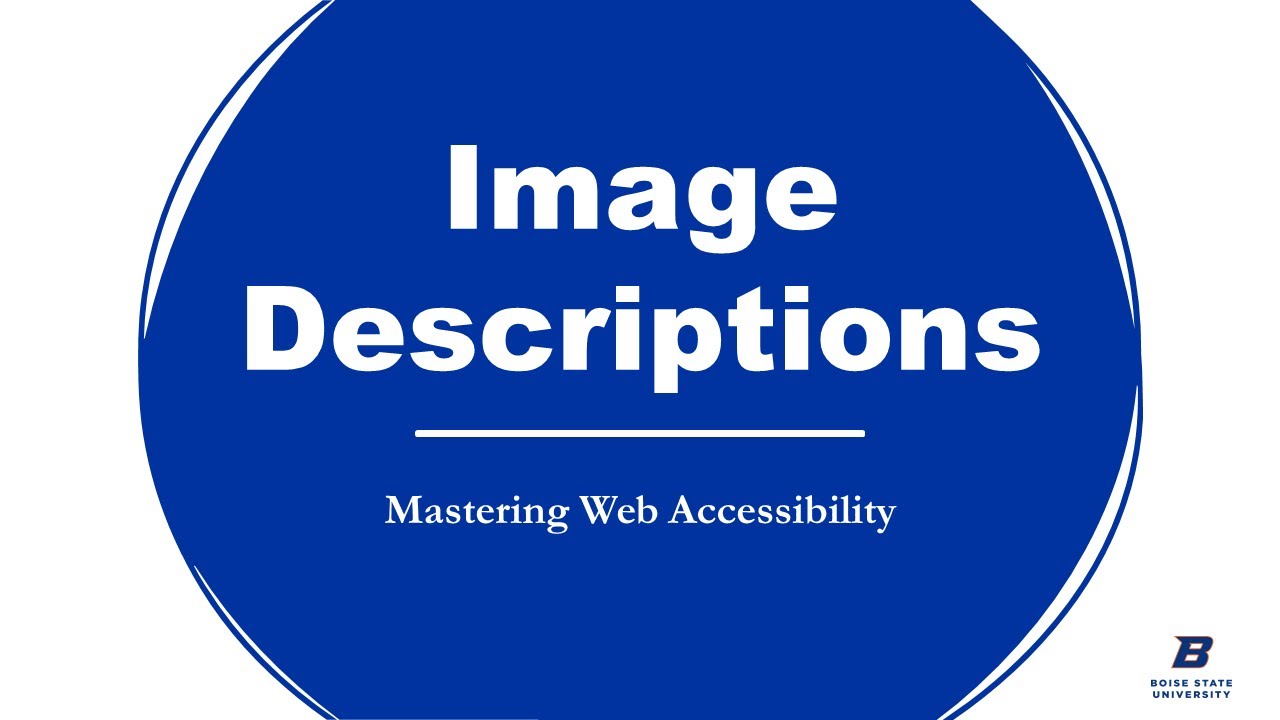Congratulations! You’ve produced an accessible video or audio file! Now it’s time to share your content with your audience.
Basic publishing guidelines
The basic guidelines for publishing any time-based media on WordPress is as follows:
- Ensure captions are added on the media hosting platform (such as YouTube or Vimeo) and edited for accuracy
- In WordPress: Use headings (H2, H3, etc.) for the video content section of a page or the page title if the video is the primary delivery method. For tips on how to add headings in WordPress see Best Practices: Outline Headings.
- Provide a short description of the content in the video on the WordPress page as well as in the post or description on the media hosting platform.
- Inform users of any accessibility features (closed captions, descriptions, etc.)
- Include the full transcript or a link to the full transcript on your WordPress page and in the post or description on the media hosting platform.
Page design options
In addition to the basic publishing guidelines, there are several options available within the WordPress theme. Examples of each are included on the page.
Video + text theme block
The most obvious choice is a video + text theme block. This is a great option as it allows you to add a solid background (blue orange, white, or grey) to the content so the video appears more prominently on the page. You can also include a video description and a link to a full transcript all in one place.
Sample display:
Image Descriptions (This is the title)
Accurate image descriptions are essential for low and non-visual users but that doesn’t mean describing images is easy. Learn three easy steps to better describe images in your content. Video contains closed captions. (This is the video description area)
Content columns theme block
The other block that may be a good option for displaying video content is the content columns theme block and it appears most like the block editor paragraph block. However, we don’t recommend using the content columns theme block or the columns block to display multiple videos. It’s best used to display a single video.
Sample display:
Content Columns Theme Block (this is the title)
This is the main description area in the block. This is a good place to add video descriptions, links to transcripts, or other accessibility related information.mpl
Play Generic Links Video (column 1)
This is the first column in the block. Include your heading and video link here.
Video Transcript (column 2)
You can include your video transcript within the column immediately following the video (so you’re essentially only displaying 1 column) or add a second column with some information and a link to the transcript.
YouTube and Vimeo embed blocks
Additionally, you can display a video on your page by simply adding the YouTube or Vimeo embed block onto your page. Once you add the block you will need to insert the YouTube or Vimeo page URL into the block (don’t use the “share” URL).
We recommend including a heading prior to your video along with a description and any accessibility related information. This will help your users navigate more effectively.
Sample display:
Sharing on social Media or in email
To share your video on social media, keep these tips in mind:
- Include a brief description of the video
- Provide a link to your descriptive transcript or include the descriptive transcript in your main post, or as the first comment
- Inform users of accessibility features (closed captions, transcript available)
To share your video in email, keep these tips in mind:
- Don’t embed your time-based media directly
- Link out to your webpage with the embedded media and transcript