Checklist
Structure
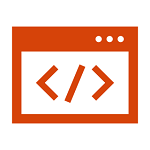
- Content is organized with headings and section titles.
- Content is organized semantically and reads from top to bottom.
- All headings are semantic (heading levels aren’t skipped. Ex. H1, H2, H3;)
- Ordered and Unordered lists are used when applicable
- Email subjects accurately reflect the purpose of the email.
Color
- Background colors and text have ratio of 4.5:1 for regular text and 3:1 for large text
- Contrast has been checked with a contrast analyzer tool (Contrast checker by WebAIM)
- Colors follow Boise State brand standards
- Do not use color alone to identify important text (Use strong tags when applicable)
Text
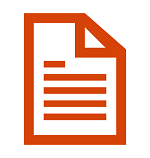
- Text is left-aligned and follows standard formatting conventions
- Text is not underlined (only link text should be underlined)
- Bold and Italic text aren’t used as headings
- Color alone is not used to convey meaning
Images
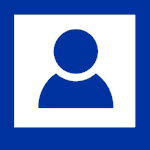
- All images have a descriptive alternative text
- Images do not contain text. (Images like flyers should have a full text alternative clearly present on the page.)
- Linked images use an alt text to describe what page the image links to.
For additional information see Reviewing images guidelines and Using flyers on the web
Links
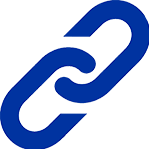
- Link text is clear and descriptive for the user.
- Link text makes sense when read out of context. (Avoid generic text like “Click here” and “Read More” as it doesn’t provide any information to the user.)
- Links are not just page URLs.
Media
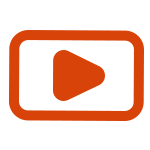
- Attached or linked media has been reviewed for accessibility.
- Videos have captions and audio descriptions available. (Auto captions have been reviewed and edited for clarity)
- Videos and Audio have transcripts available
- Details available at Video and Audio Content accessibility resources
- Media has a text alternative
- Attached files are properly named
Review
- Emails have been sent and reviewed before mass distribution
- Test emails have been reviewed on multiple devices (Desktop, Mobile, etc.)
More Information
Contact the Web Accessibility Team for questions or additional information about any checklist item.