Play generic links video
Video transcript
Links, we all use them, we all need them! Links help us find things, complete tasks, learn more about the topics important to us, and generally keep the internet running smoothly. But have you ever tried to find a link on a webpage but it doesn’t really stand out or it isn’t clear?
Generic links like “here,” “more,” and “link” are problematic because they don’t tell us much about where they are taking us. On a small screen like our mobile devices, they might also be harder to select. Even worse! Generic links can be tricky for users who rely on assistive technology like screen readers or refreshable Braille displays.
- Bottom line: Generic links make everyone work harder to access information. And nobody wants that!
So how can you make your links work better for everyone?
Whether you are adding a link to an email, a document, a presentation, or a web page follow these two simple steps to write clearer, more accessible links.
Step 1. Start with an action
This is where you tell your user what they will do with the link. Are they going to, download, explore, learn, read, or register? These phrases quickly tell the user what action will happen when they select the link.
Step 2. Add the title of the linked page or resource
Next, tell users where they are going by adding the name of the linked page or resource. For example, download admissions application, explore graduate programs, learn about our team, read the monthly newsletter, or register for the conference.
There you have it! Two steps to writing clearer, accessible, usable links by stating the action and name of your resource. Now go make the web a more accessible place, one link at a time.
To learn even more about web accessibility visit us at Boise State Webguide, email OITAccessibility@boisestate.edu, or call us at (208) 426-5628.
Tips for writing better links
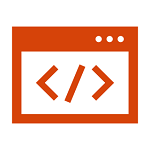
Follow these tips for more accessible links in email, documents, and presentations.

Use the Insert Link functions in your email editor to add descriptive links.
Highlight your text and either select the Link icon from the visual editor, or use the keyboard shortcut CTRL+K to access the Edit Link dialog box. You can adjust the text to display and paste the hyperlink for either a web address or an email.
If you are using a newsletter program to create an email newsletter, look for options to insert descriptive link text instead of listing the URL or a generic link.
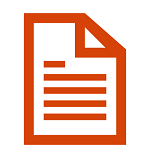
Documents
Most Word Processor programs have an option to Insert Hyperlinks. These functions are often found within the Insert menu options.
To insert a link, highlight you link text and then locate the Insert Link option. You can also try the keyboard shortcut key CTRL+K.
For best results, don’t reuse your link text. That is, ensure each link text description is unique. This helps users better understand the differences between the links.
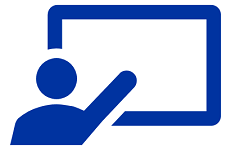
Presentations
During presentations, users want to know how to access any additional materials referenced.
Include descriptive hyperlinks in your content and share these with users either before or after the presentation. This way, they can focus on your content instead of trying to write down notes.
You can insert hyperlinks by located the Insert Link option or trying the keyboard shortcut CTRL+K.
Additional resources for accessible links
Use these tips to create accessible content within your WordPress pages, posts, news, and events.
Check your work with Monsido
Monsido can help you find and fix issues related to links, whether that is accessibility related or broken links. Use these resources to learn more.
Need assistance?
For questions, tips, or support, contact OITAccessibility@BoiseState.edu.
