There are multiple Embed Blocks available. Here are a few commonly used blocks you may be interested in. If you need assistance with Embed blocks, please contact the Helpdesk and a ticket will be generated for the WordPress Team to contact you.
YouTube and Vimeo Embed Blocks
Use the YouTube and Vimeo Embed blocks when you want to add a video to your page and you would prefer not to use the Video + Text Theme Block display.
Add either the YouTube or Vimeo Embed blocks to your page and you will be prompted to “Enter URL to embed here…” The URL you need to add is the URL of the page your video appears on (not the share link URL). Add this URL and then click on the Embed button. This is what the YouTube Embed block looks like (the Vimeo embed block looks and functions in the same way):
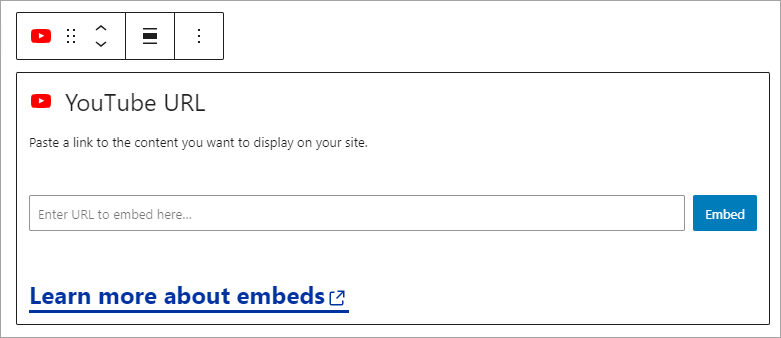
To embed the video about Boise State Campus Tour from YouTube, enter the full page URL to embed it and the video will appear:
If you had used the “share” link URL, the URL would look like this:
https://youtu.be/gnjht-EE0Og?feature=shared and your video would not embed properly and will not appear here.
Gravity Forms Embed Block
To embed a Gravity Form on your page, use the Gravity Form Embed Block. It is located under the category of Embed blocks in the Block Inserter:
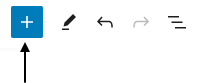
The Gravity Forms Embed Block is used specifically to embed Gravity Forms. When you select the block it initially displays with a small toolbar and a drop down menu to select the form you would like to embed. The block looks like this on your page:
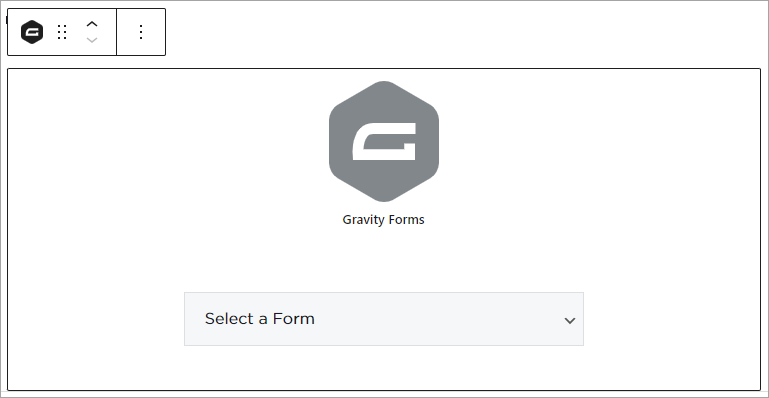
The drop down menu displays all the forms available to select on your website. Scroll through the list to find your form. When you select the form, the full form will be displayed and effectively embedded on your page. A new toolbar that allows you to edit the form and the settings will also be available. The toolbar looks like this:
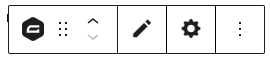
When you click on the pencil icon to edit or the gear icon to adjust settings, it will open the Gravity forms editor for your actual form, in a new tab, ready for you to edit as needed. If you choose to modify your form with this method, be sure to edit and save the form as you normally would when using the Gravity Forms application.
Read more about Gravity Forms, a WordPress plugin used by Boise State for standard web form development and management.
