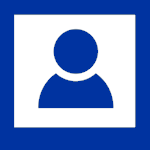Using Panels
Panels provide a way to easily publish pre-formatted content on your pages. There are currently 15 panels available in the Boise State University WordPress theme. Different sections of the panels create headings on the page for users to better navigate your content.
We recommend the following tips to structure your panel content using the default template. These recommendations also apply to other templates but vary slightly on the panels template. For more details about using the Panels template, please see Page Templates to review our recommendations.
We provide tips in parentheses about how the content appears on the page for end users. For example, as a heading (h2) or hyperlink (link). This can help you review the accessibility of your content. We also provide links to additional resources on how to configure panels and follow best practices for design.
This page is for demonstration purposes only. Contact the OIT Web Accessibility Team at OITAccessibility@boisestate.edu if you have any questions.